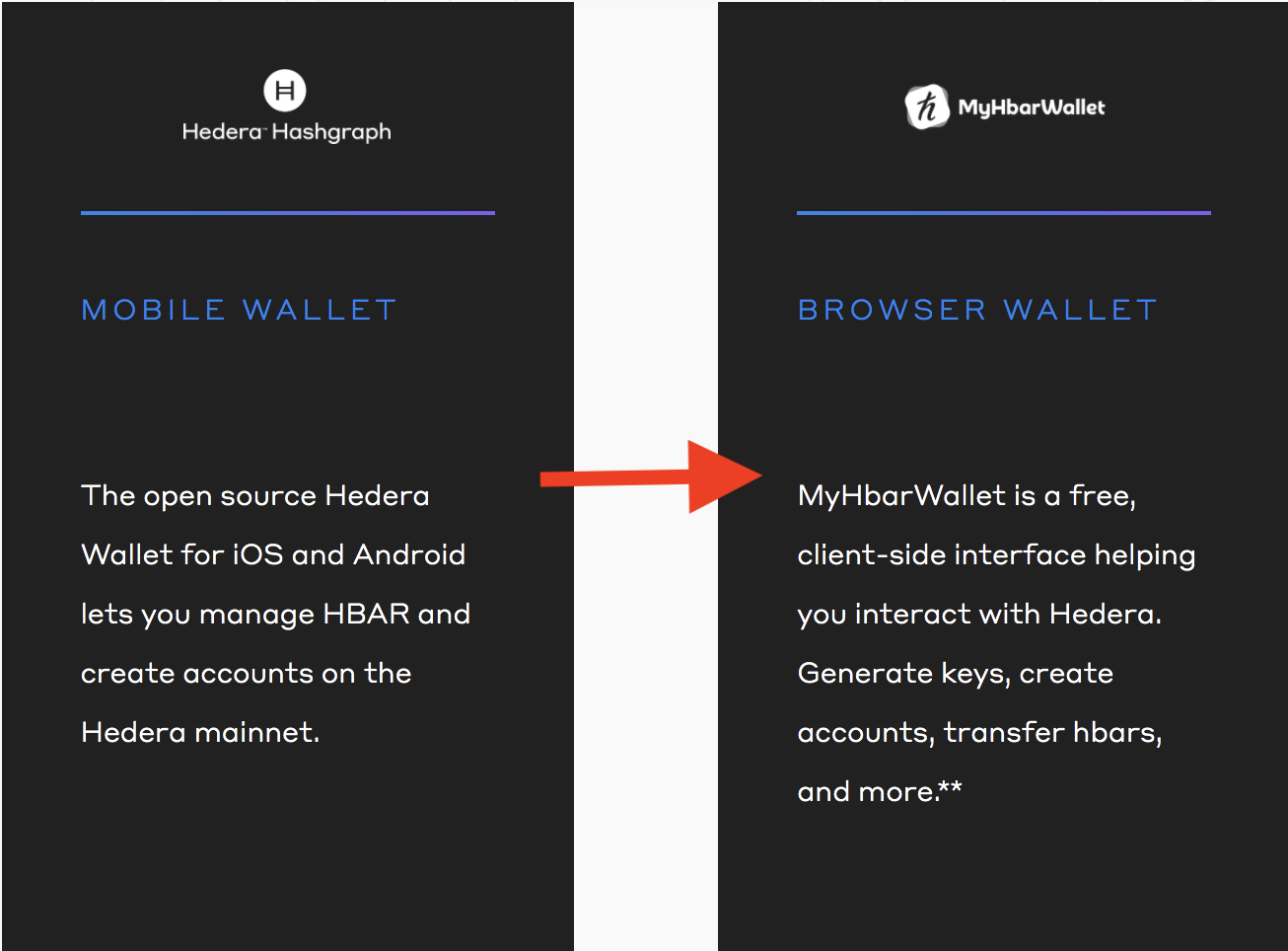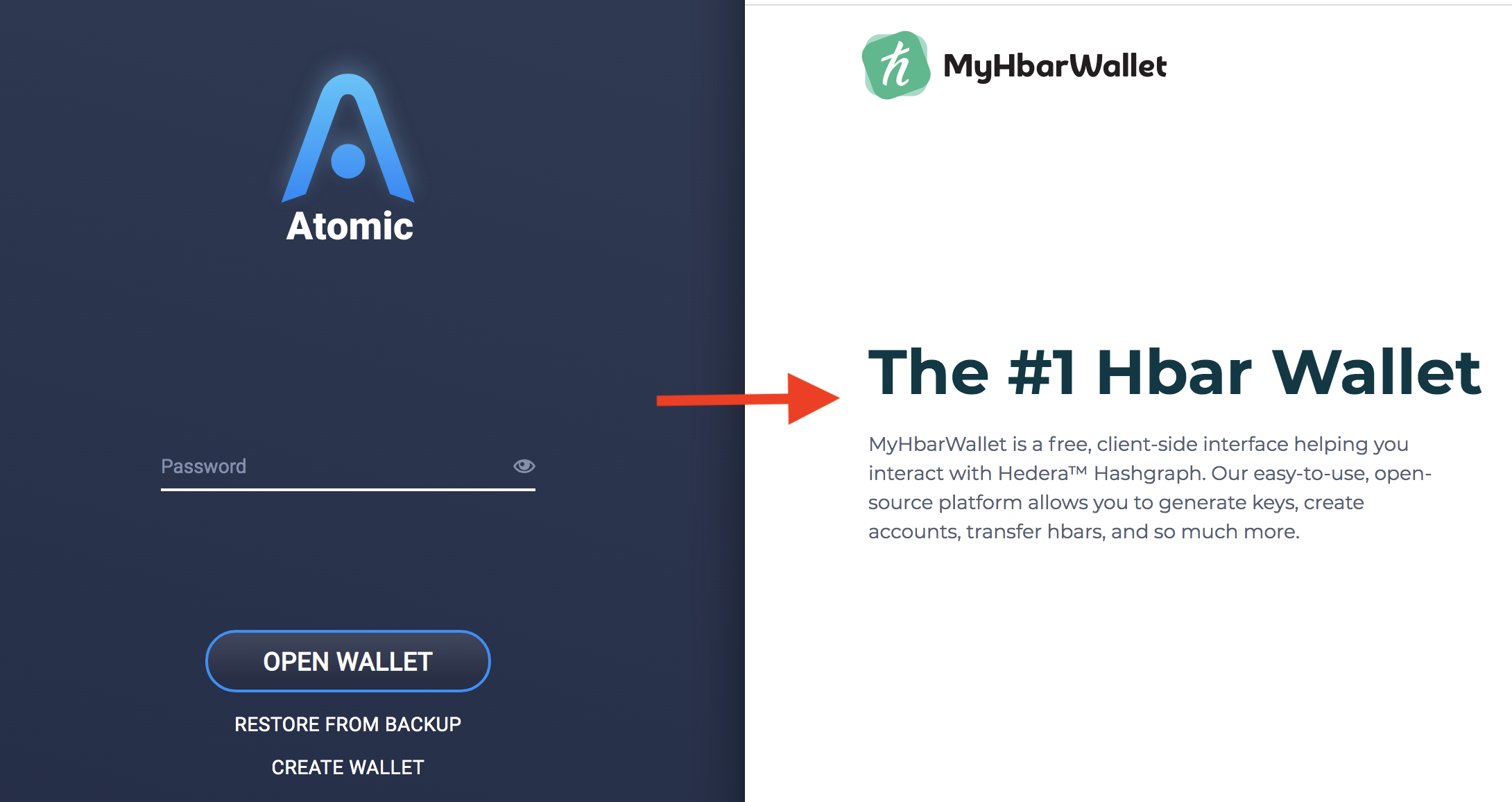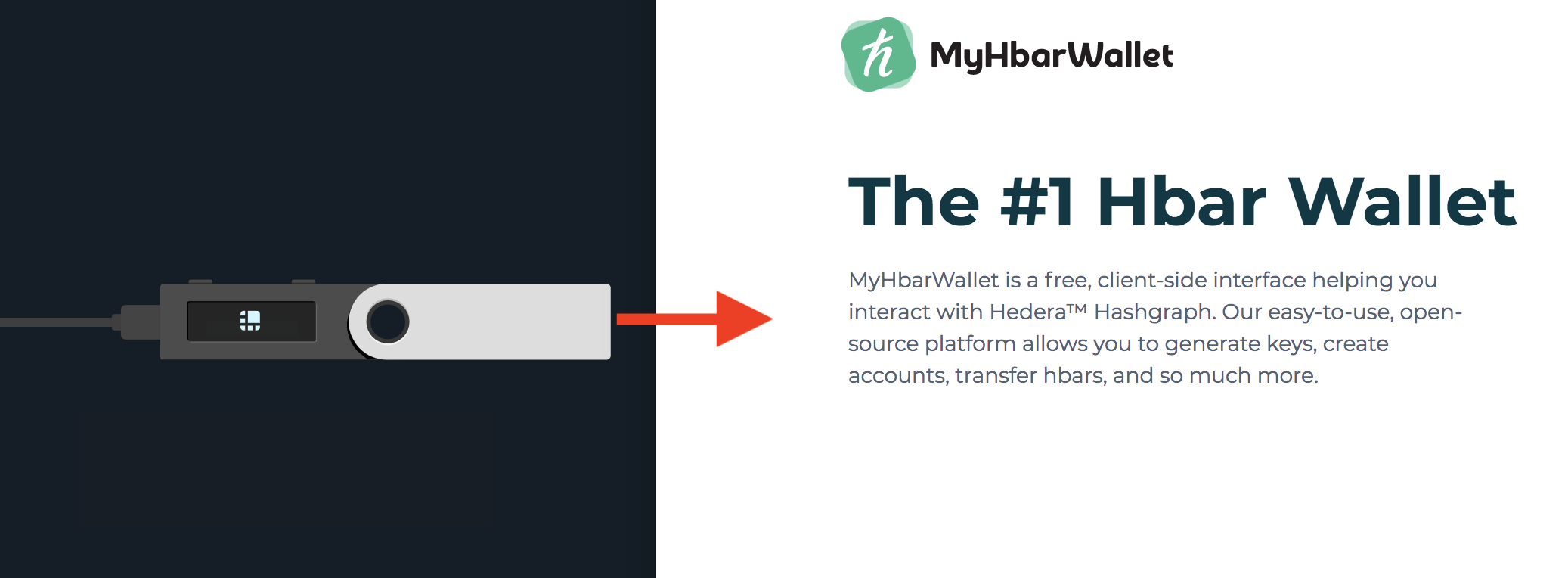
Using a Ledger Nano S to create your Hedera Account in Classic MyHbarWallet
This guide will help you create a MyHbarWallet account with the help of an existing MyHbarWallet account with a non-zero balance. If you do not currently have a funded MyHbarWallet account and you do not know anyone with a MyHbarWallet account, you can create your own, either directly through the Hedera Portal or through Atomic Wallet, following one of our other guides.
Step 1: Install Ledger Live on your PC, Mac, or Linux
First thing you'll want to do, if you have not done so already already, is to install Ledger Live on your computer. You can go to the Ledger support page for step by step instructions on how to set up your Ledger Device.
Note: If you already have Ledger Live and it is an older version, it is required to update the firmware to the latest version. For help with that, refer to this guide by Ledger.
Step 2: Installing the Hedera App on your Ledger device
- Open the Ledger Live application and click on "Manager" on the left side
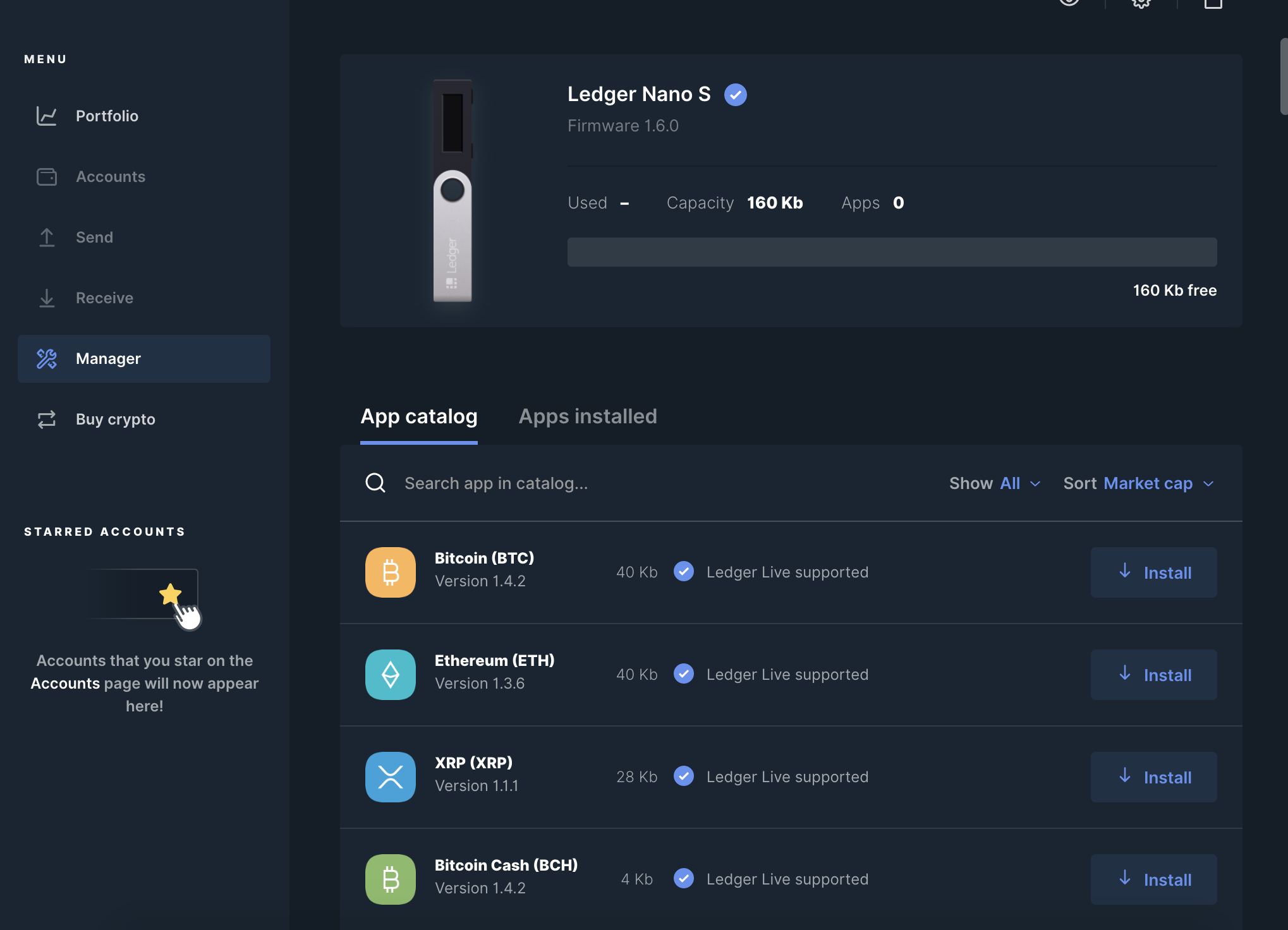
- Connect and unlock your Ledger device
- Search for the Hedera application
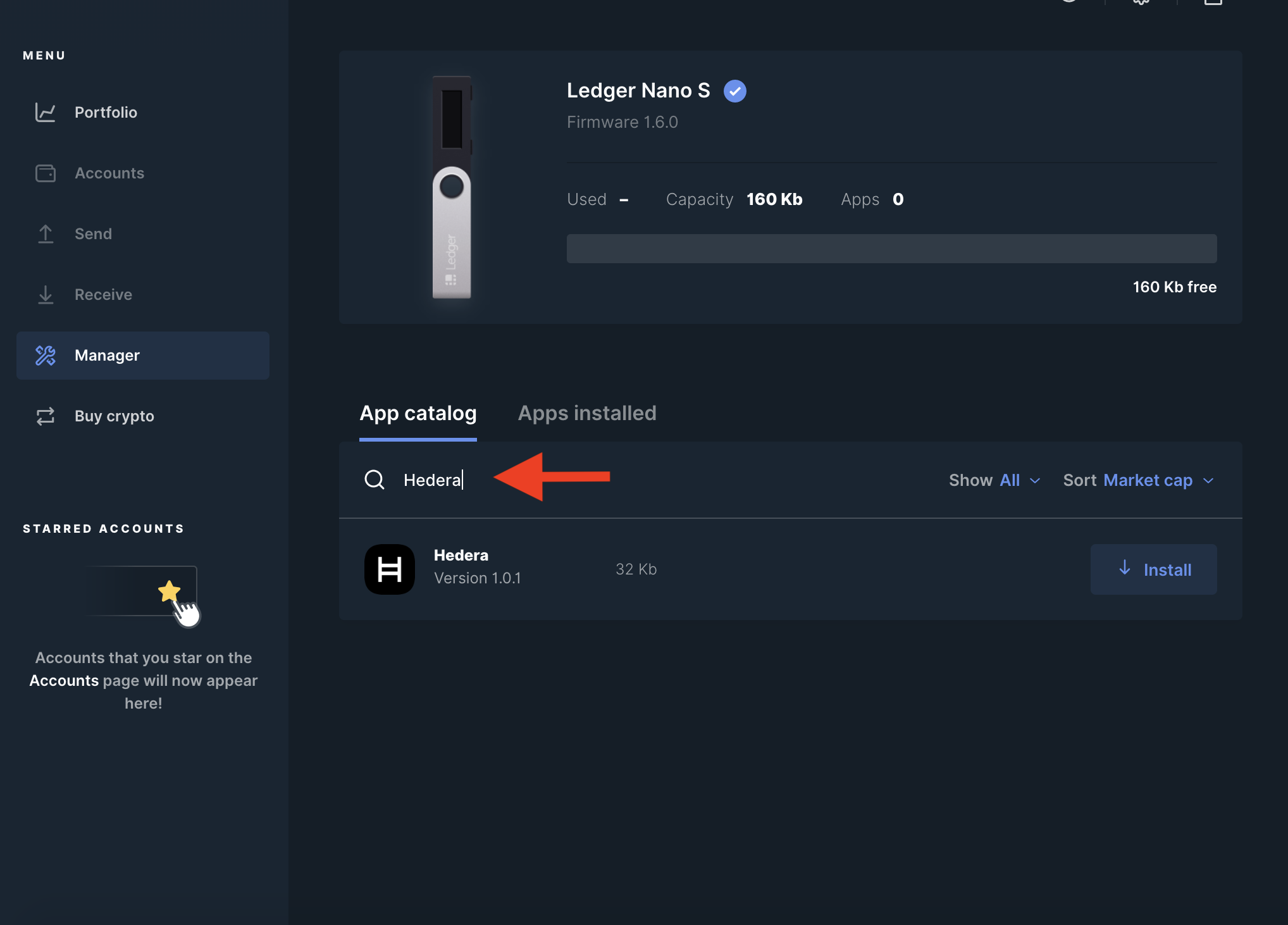
- Click "Install" and wait a few moments
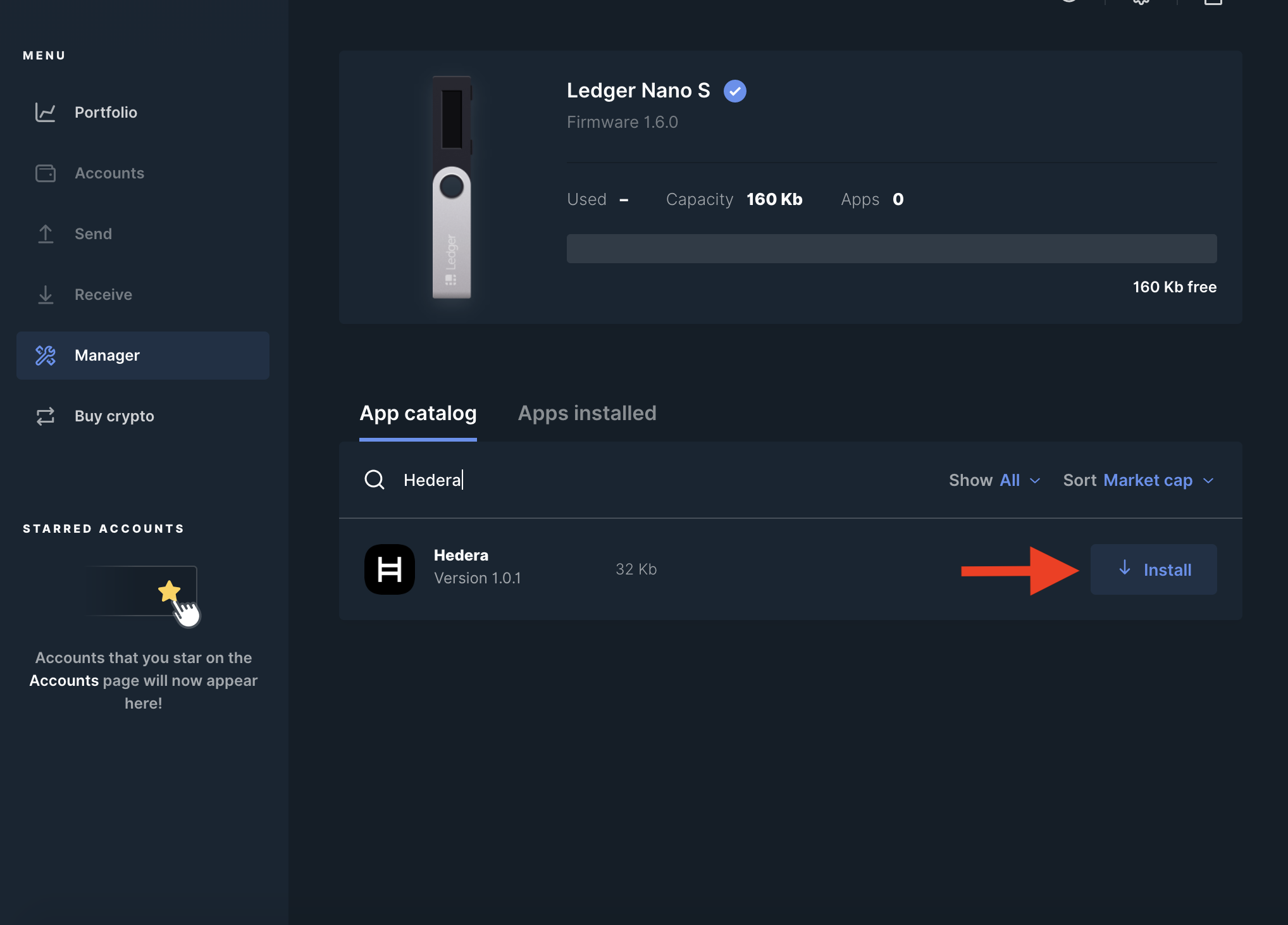
- Once successfully installed, you should now be able to see the "Hedera" app on your Ledger device
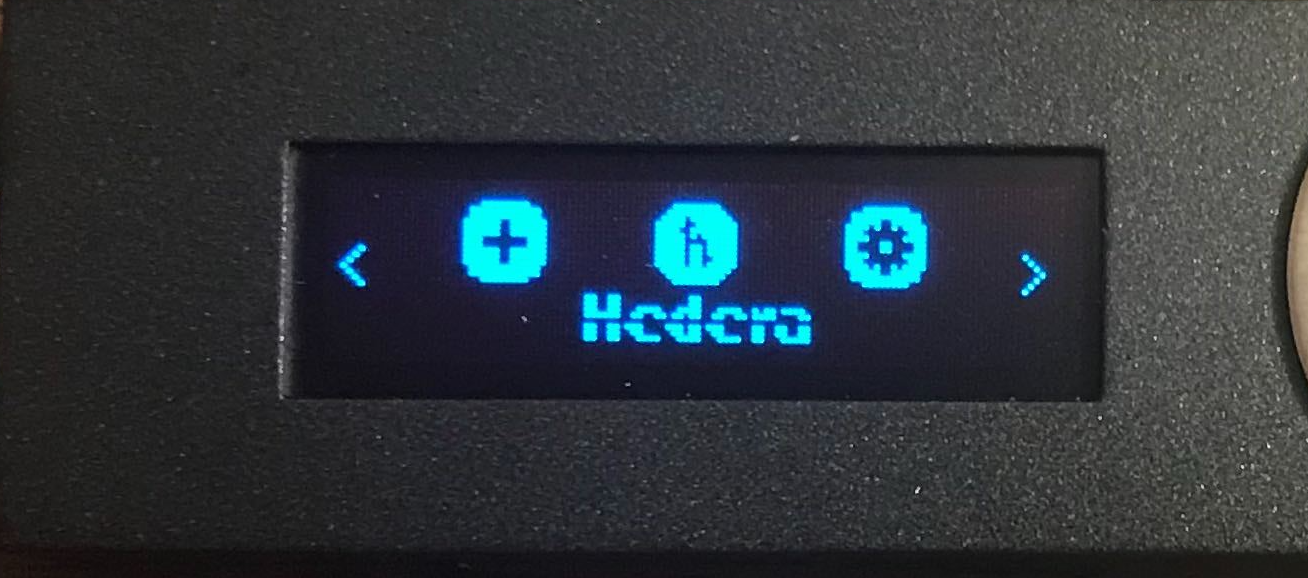
Step 3: Start creating your Hedera account by retrieving your Ledger public key via MyHbarWallet
Go to Classic MyHbarWallet and select "Create New Account"
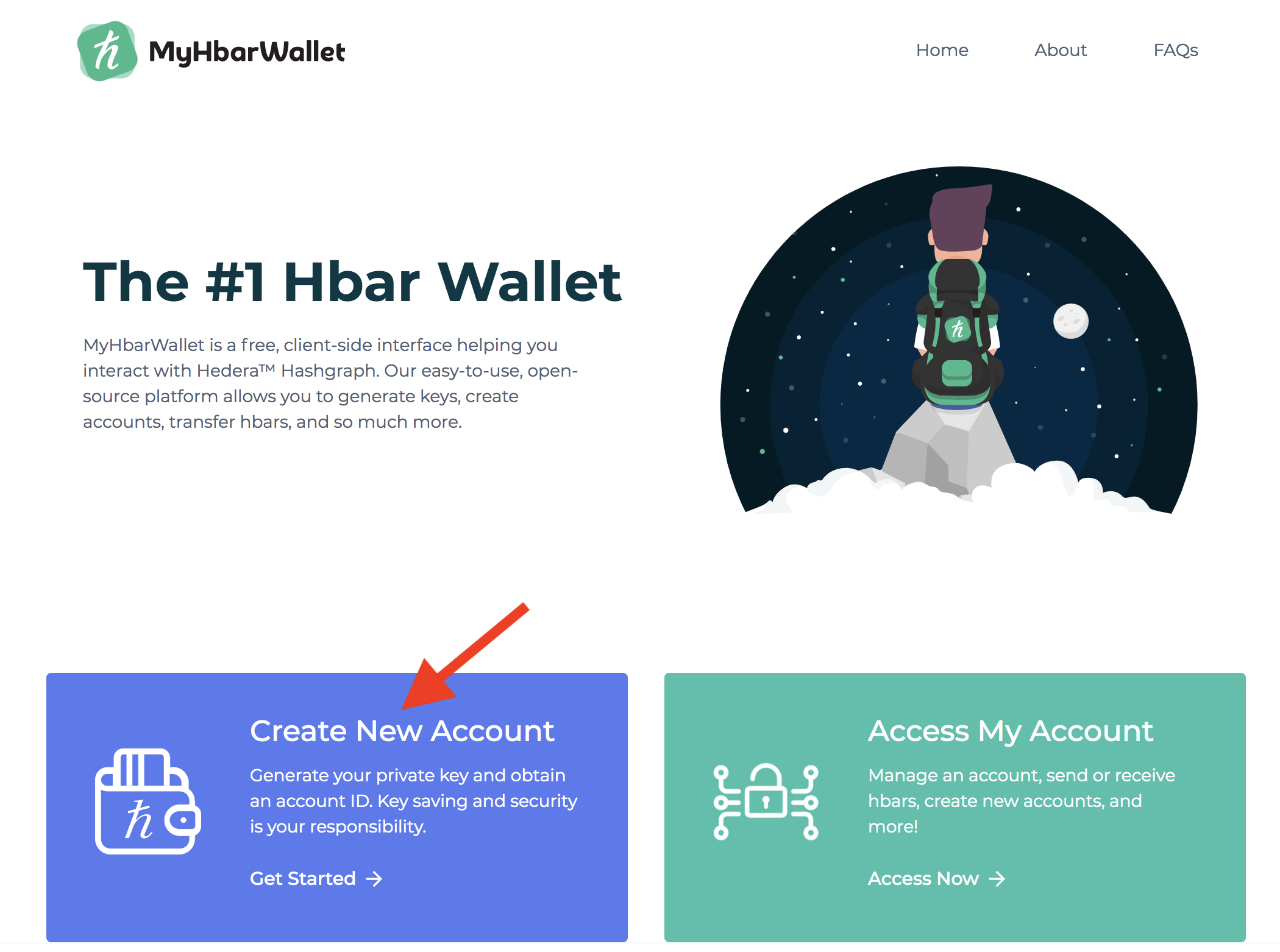
- Select the "Hardware" option
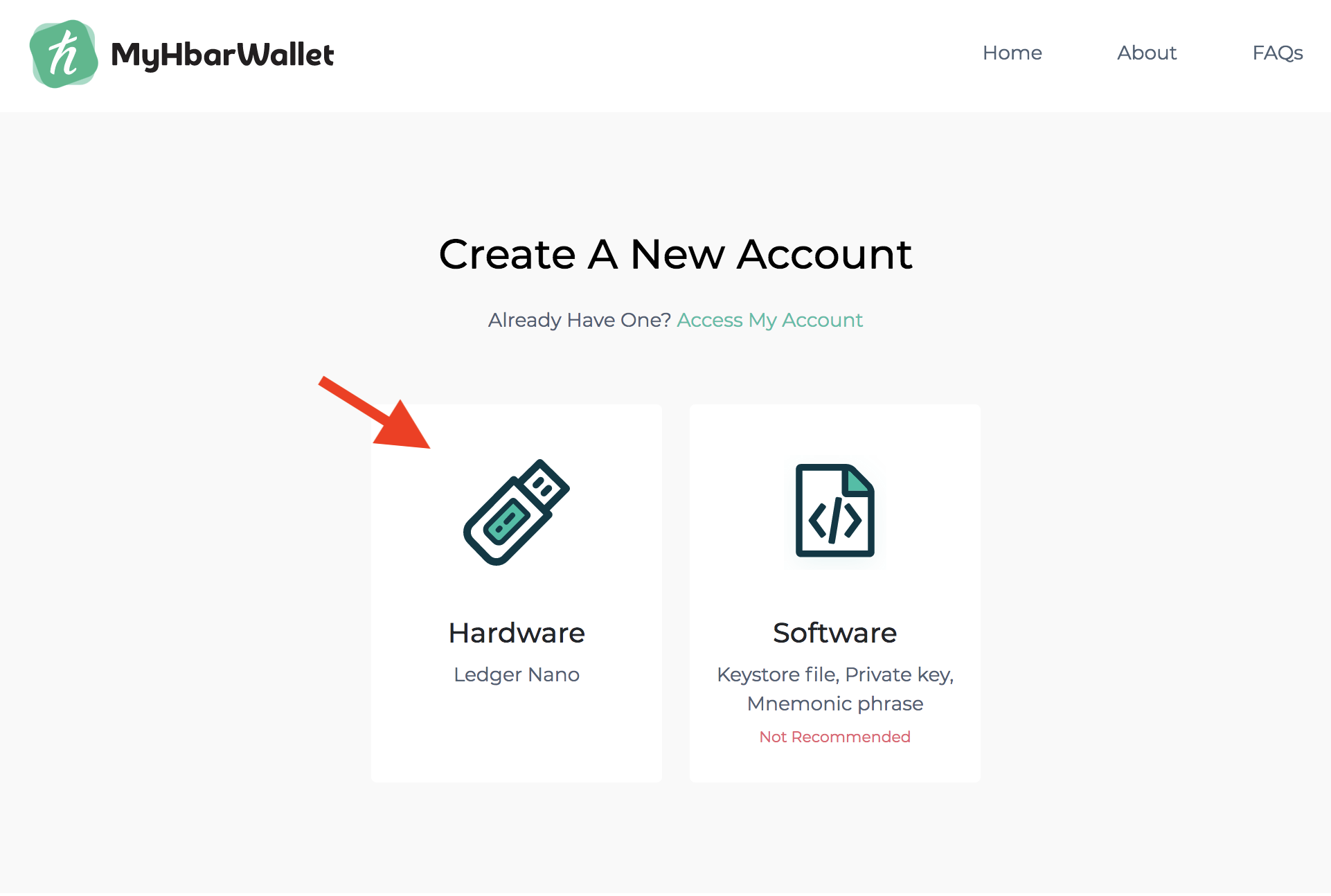
- Click on "Ledger"
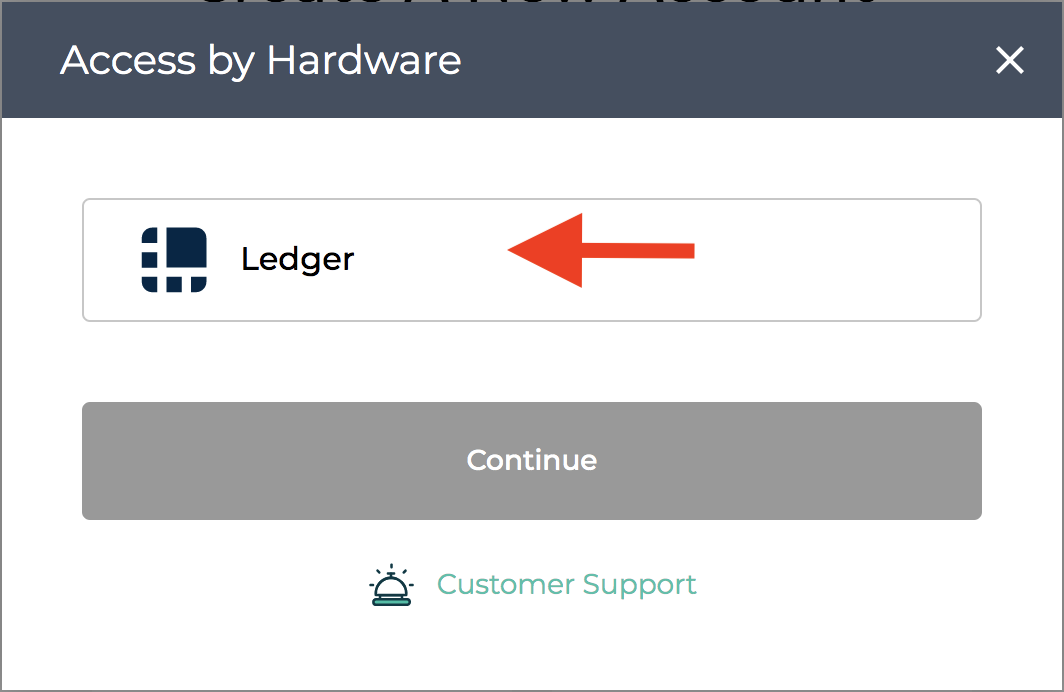
- If your Ledger device is not connected from the "Setup" step, make sure it is connected now and open the Hedera app on your Ledger. Then click "Continue"
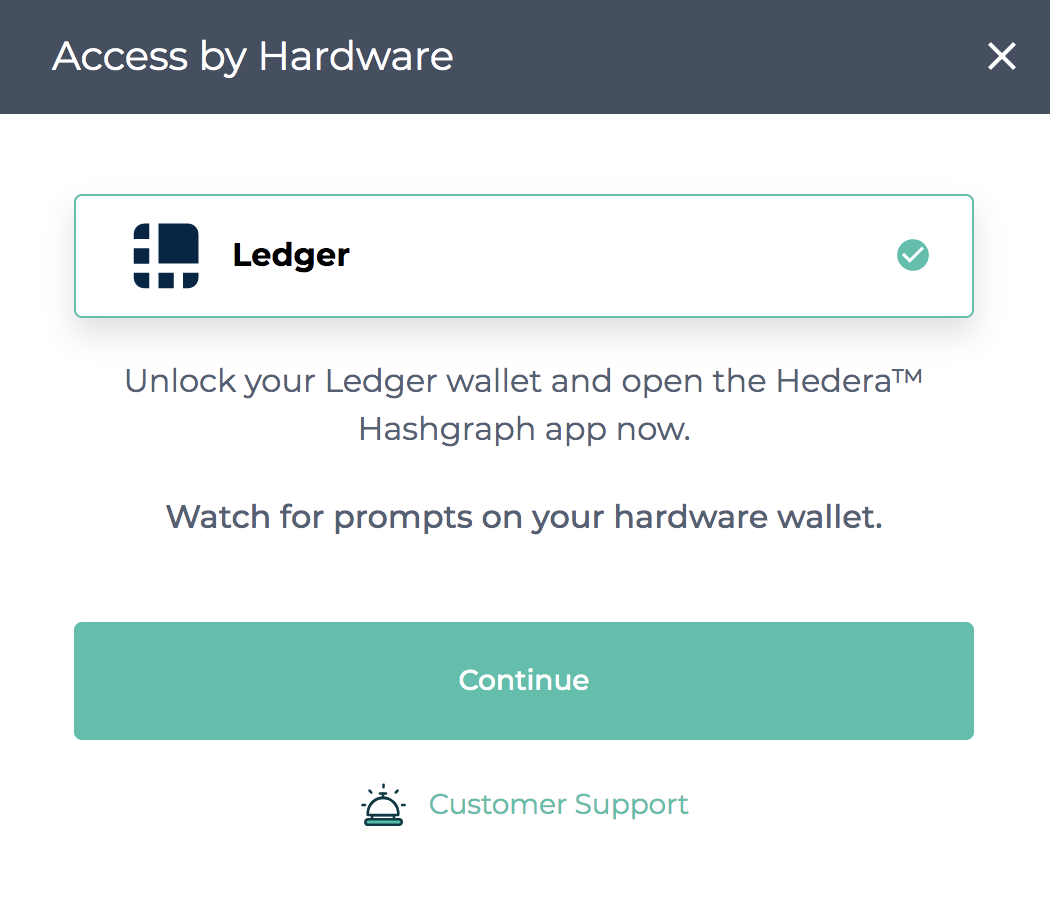
- Your Ledger device will ask if you would like to export your public key. Do this now by pressing both buttons.
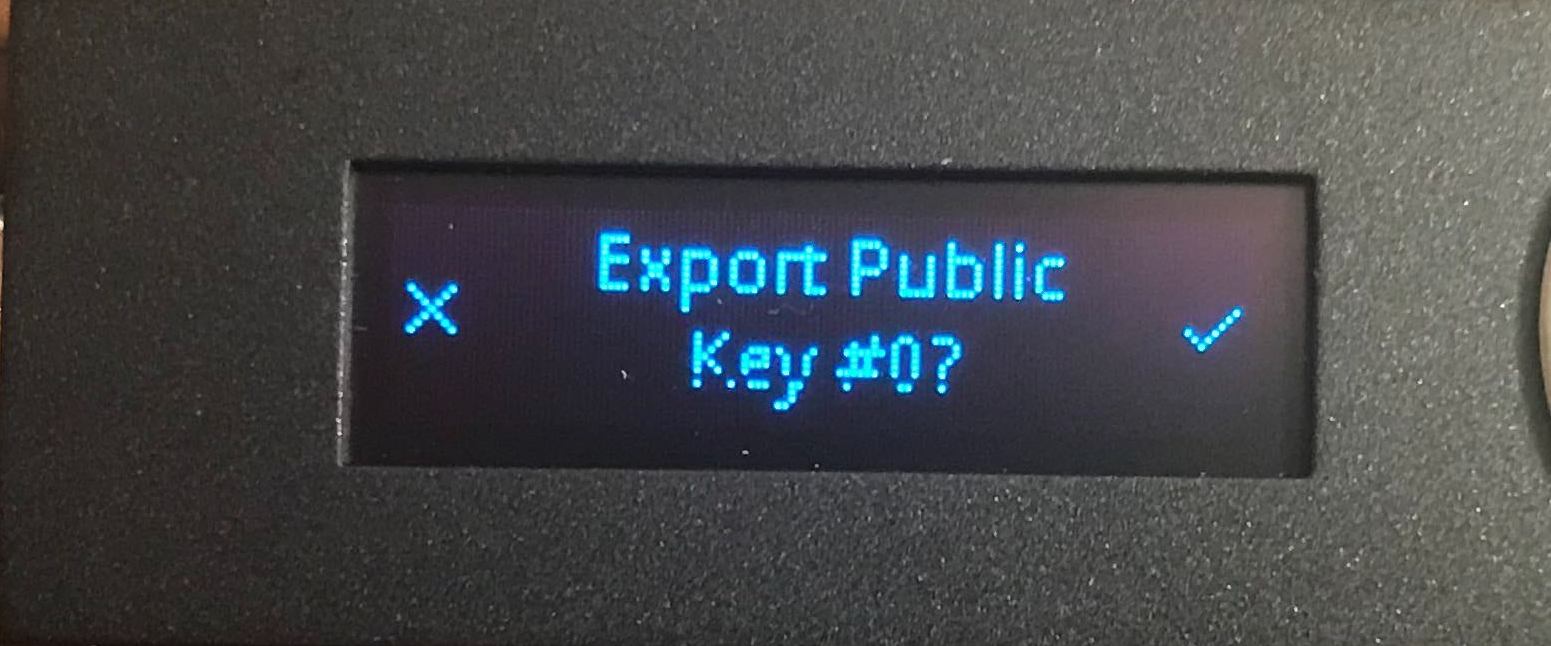
- MyHbarWallet will now show your Ledger's public key. Copy the public key to give to the existing MyHbarWallet account.
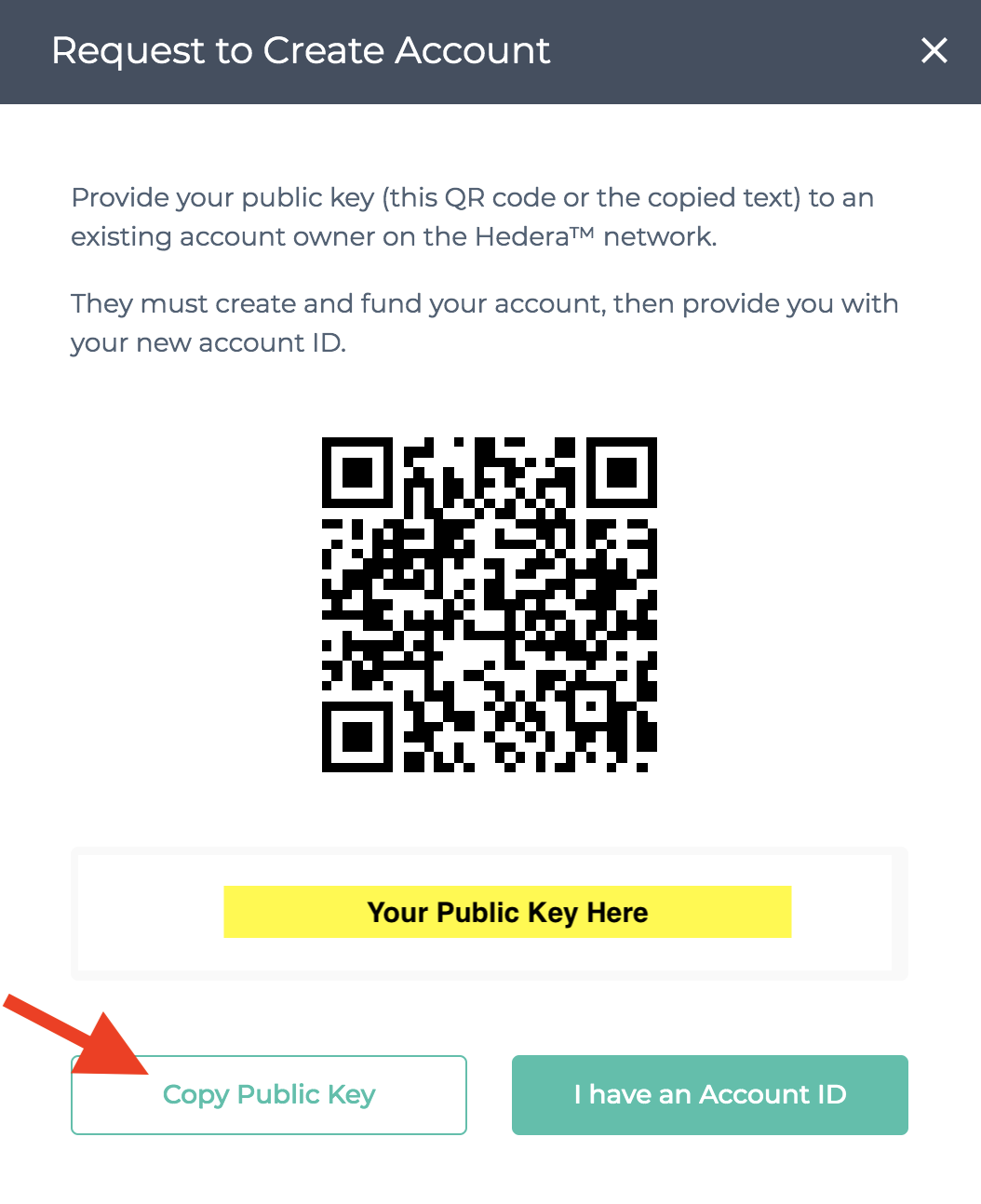
Step 4: Using an existing Hedera account and the public key retrieved from your Ledger device, create a new account in MyHbarWallet
We will now switch to a MyHbarWallet account that is already active. If this is also your account, you can simply log into MyHbarWallet on a separate tab or window in your browser. If this is not your account, ask the person helping you to create your account to log into their MyHbarWallet and follow the next few steps.
- Click "Create Account" on the left side
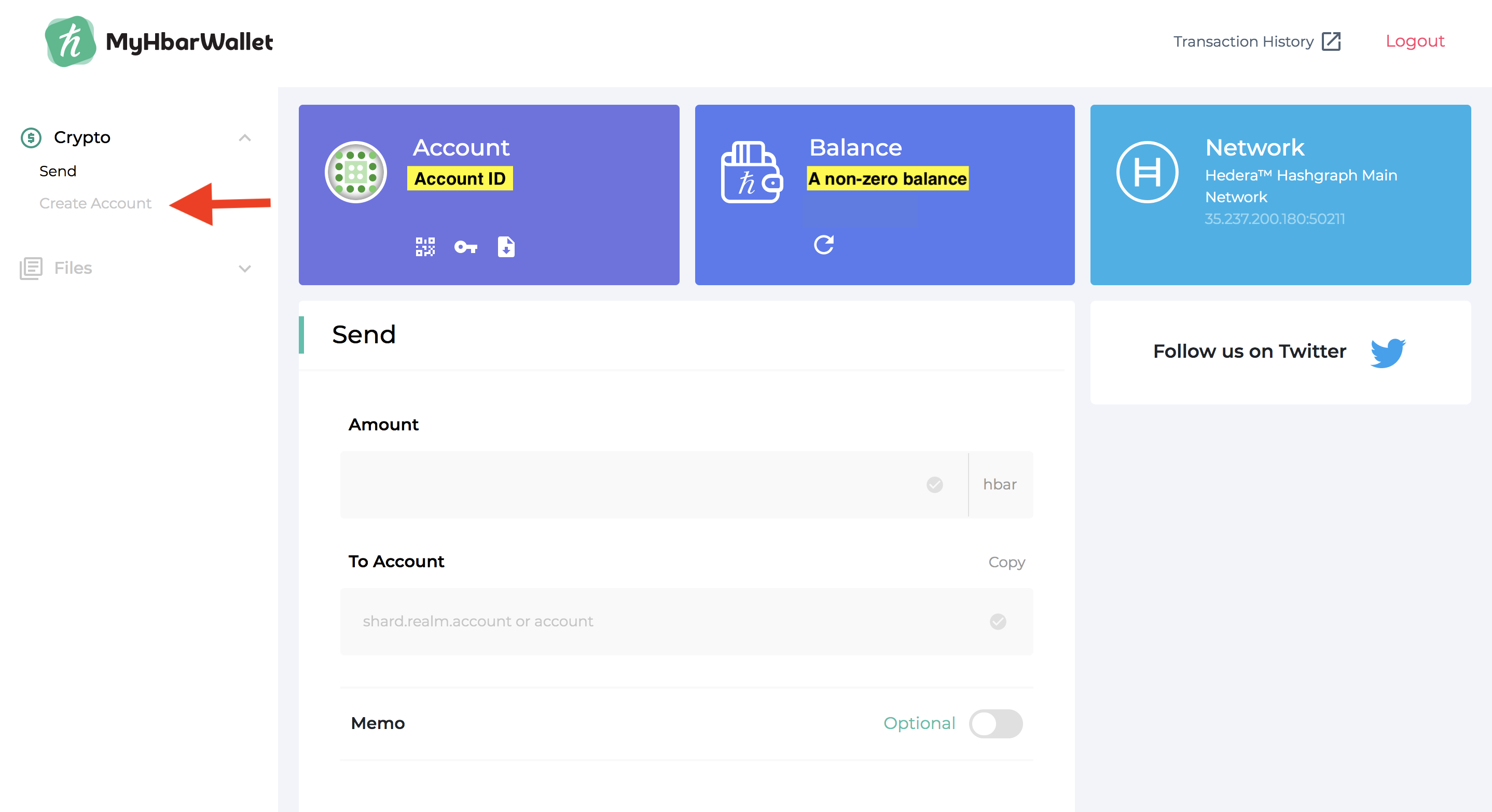
- Enter the initial balance you would like for your new Ledger account to have. We recommend starting small to confirm the transaction. Then enter the public key that we obtained from your Ledger in step 6 and click "Create Account"
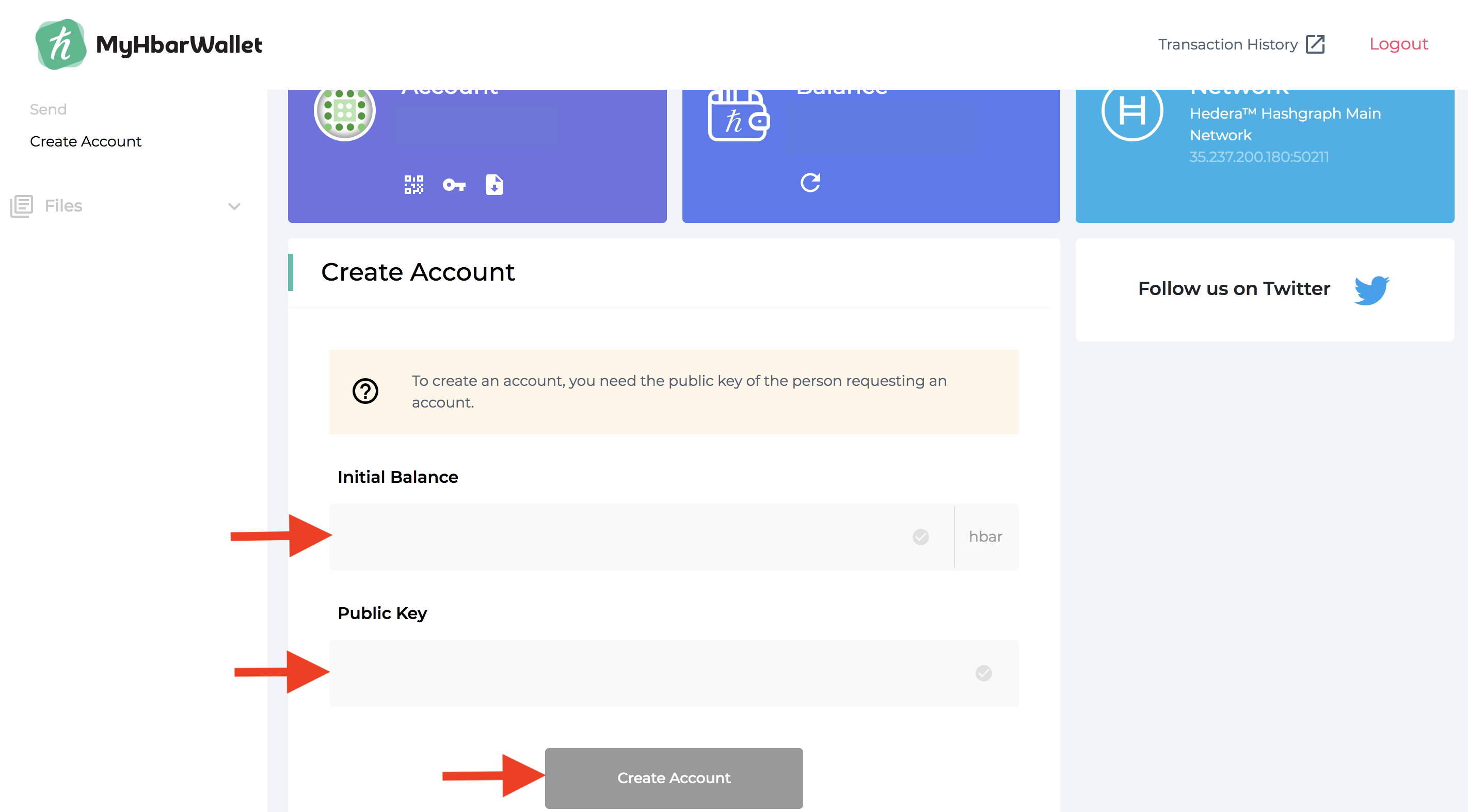
- Confirm the transaction to create the account
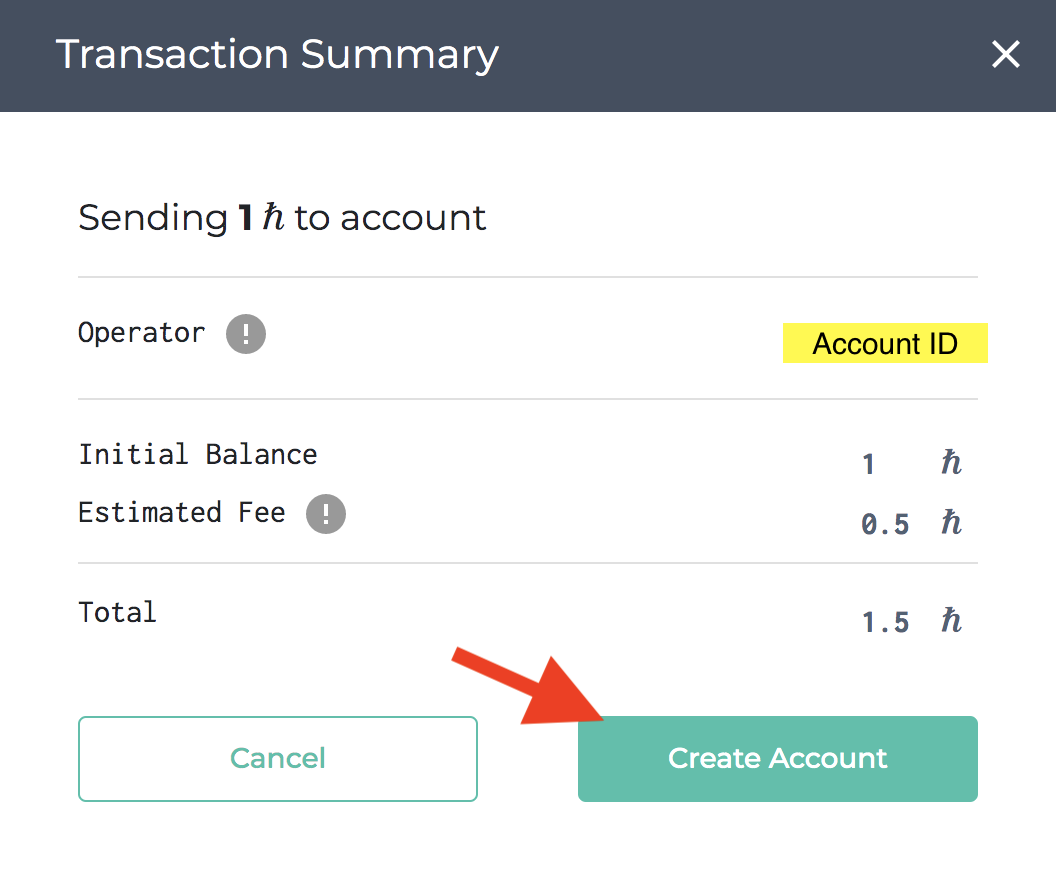
- Your account has been created. Copy the Account ID to use with the public key retrieved from the Ledger Nano S in MyHbarWallet
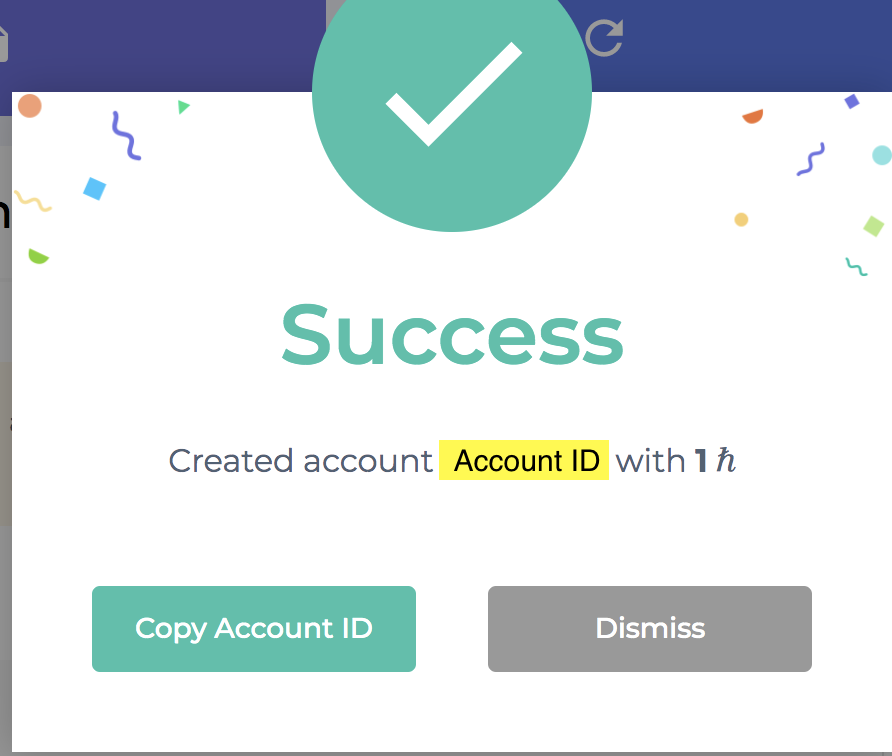
Step 5: Load your Ledger-based Hedera account in MyHbarWallet
Switch back to the new MyHbarWallet account being created for your Ledger
- Select "I have an Account ID"
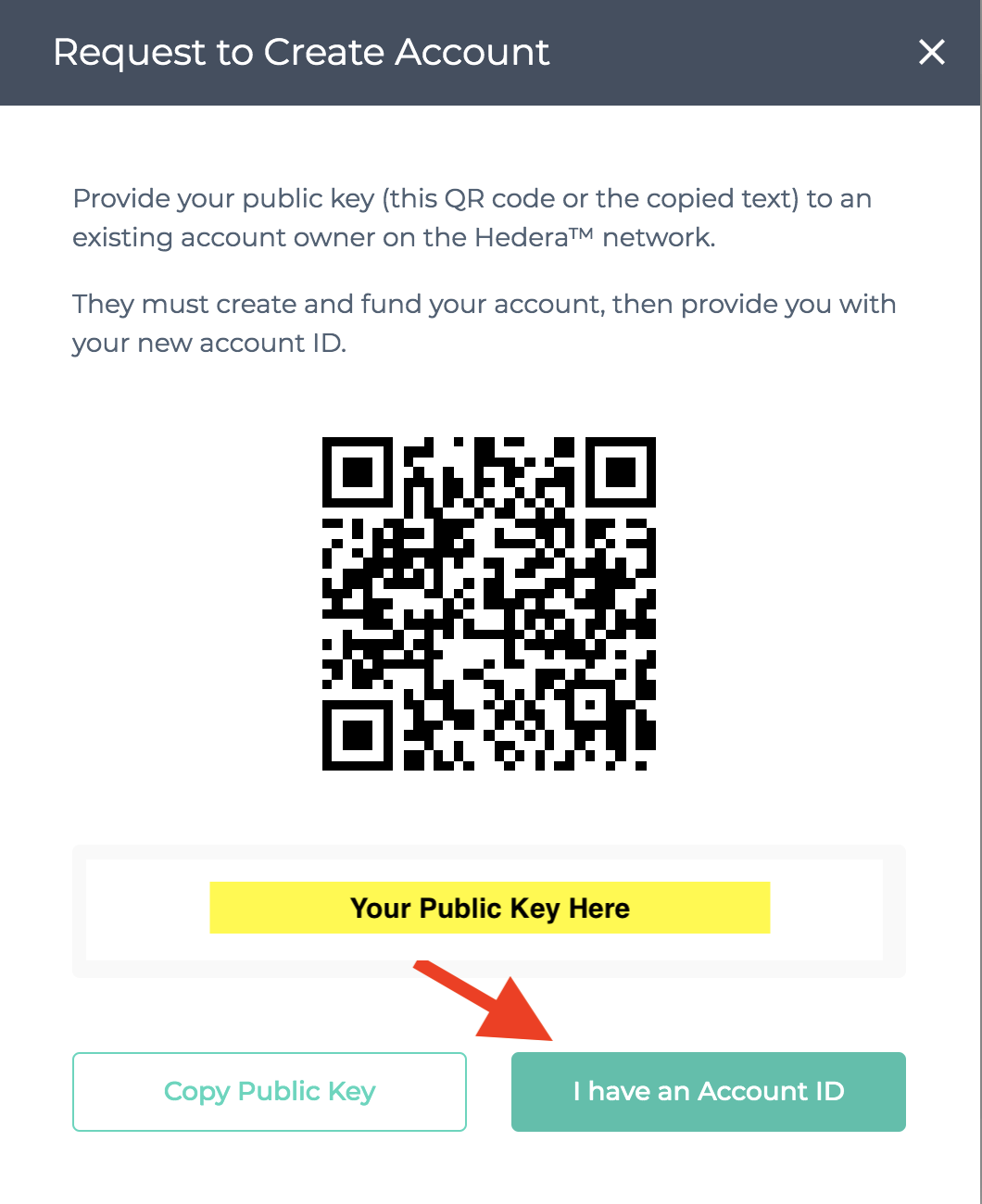
- Enter your Account ID and click "Continue"
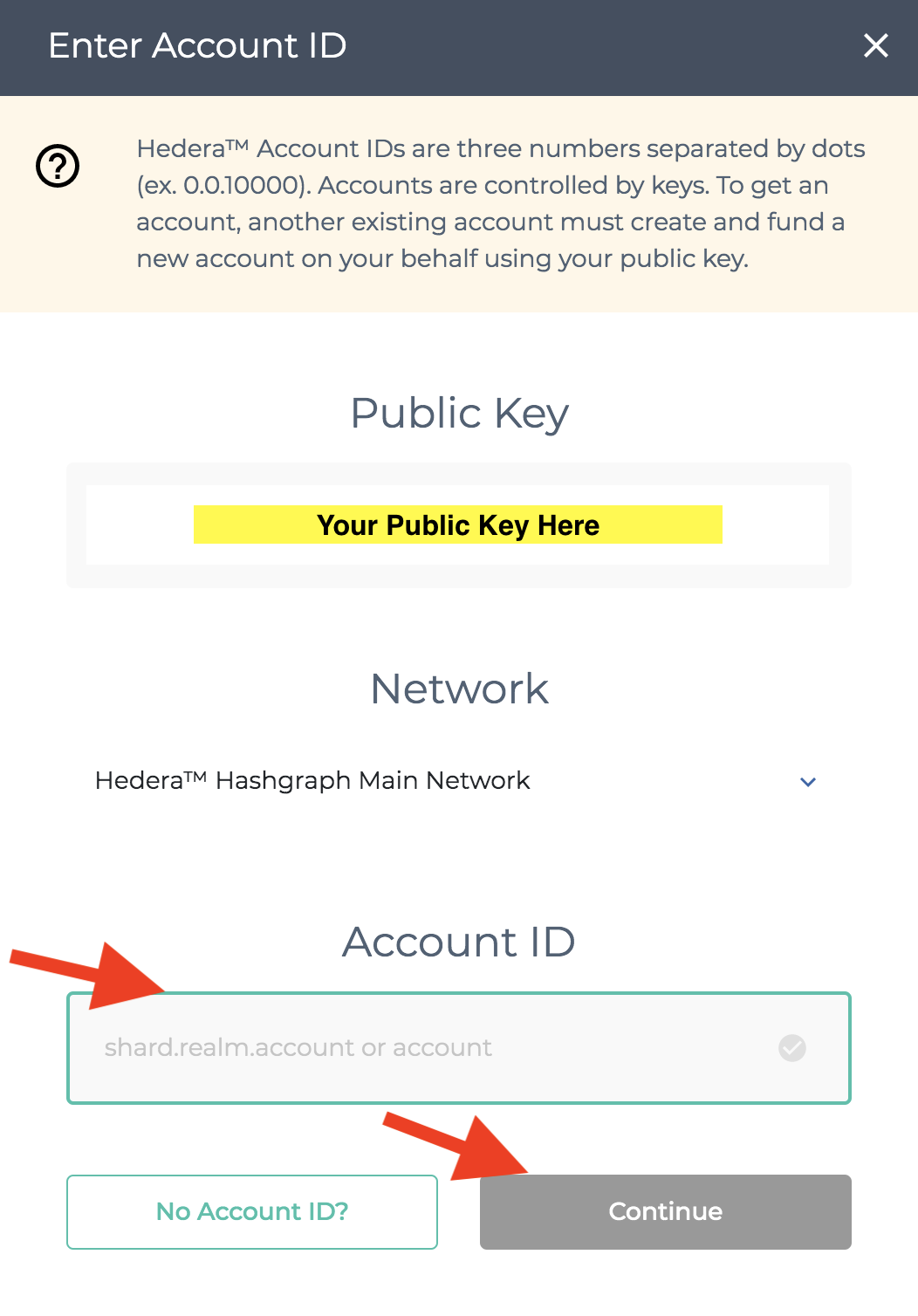
- You now have access to your new MyHbarWallet account through your Ledger device
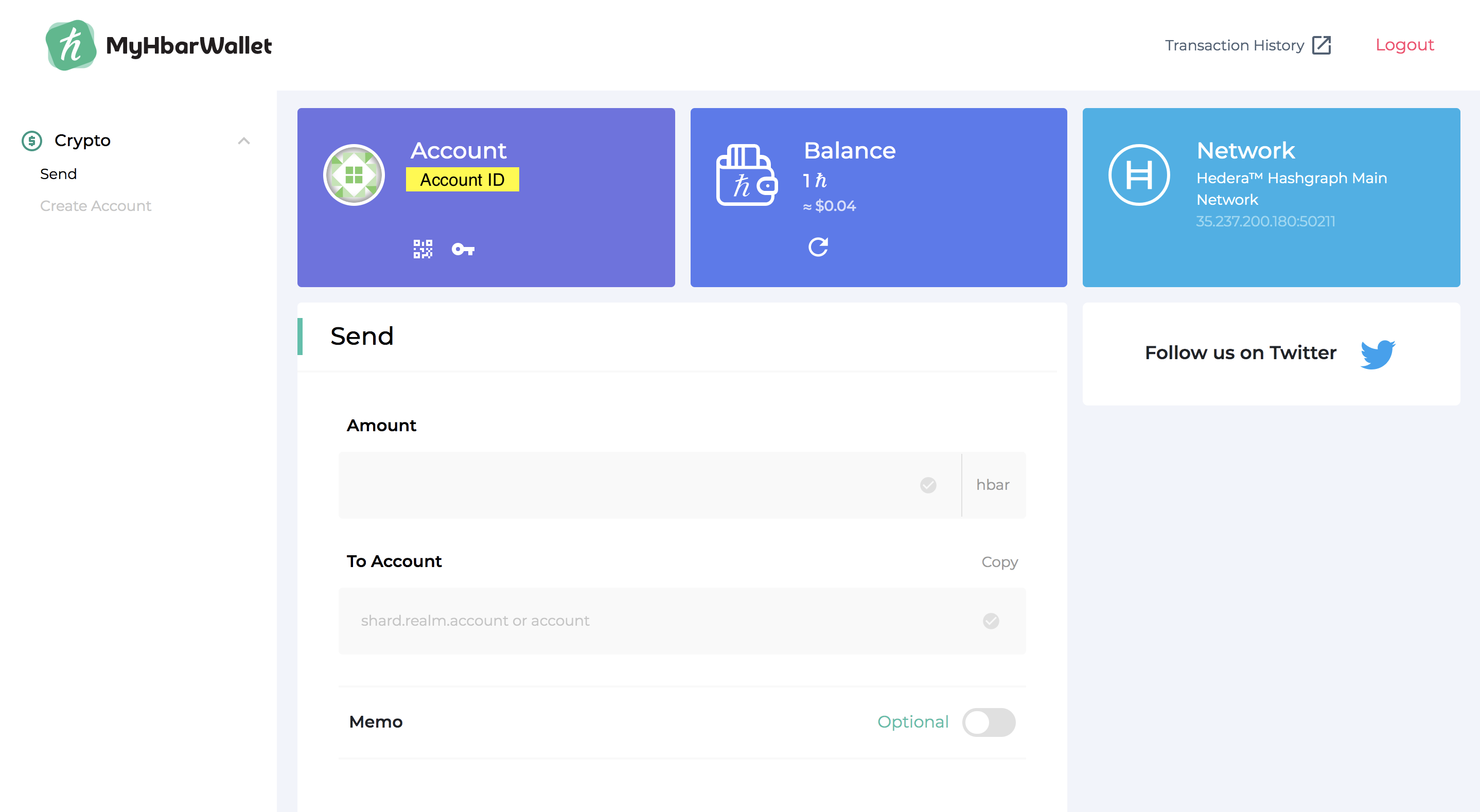
LaunchBadge LLC and MyHbarWallet are not affiliated with Hedera Hashgraph. They are independent from Hedera Hashgraph and self-funded. The views of LaunchBadge LLC or any official agent of LaunchBadge do not reflect the views or positions of Hedera Hashgraph.
Important links: