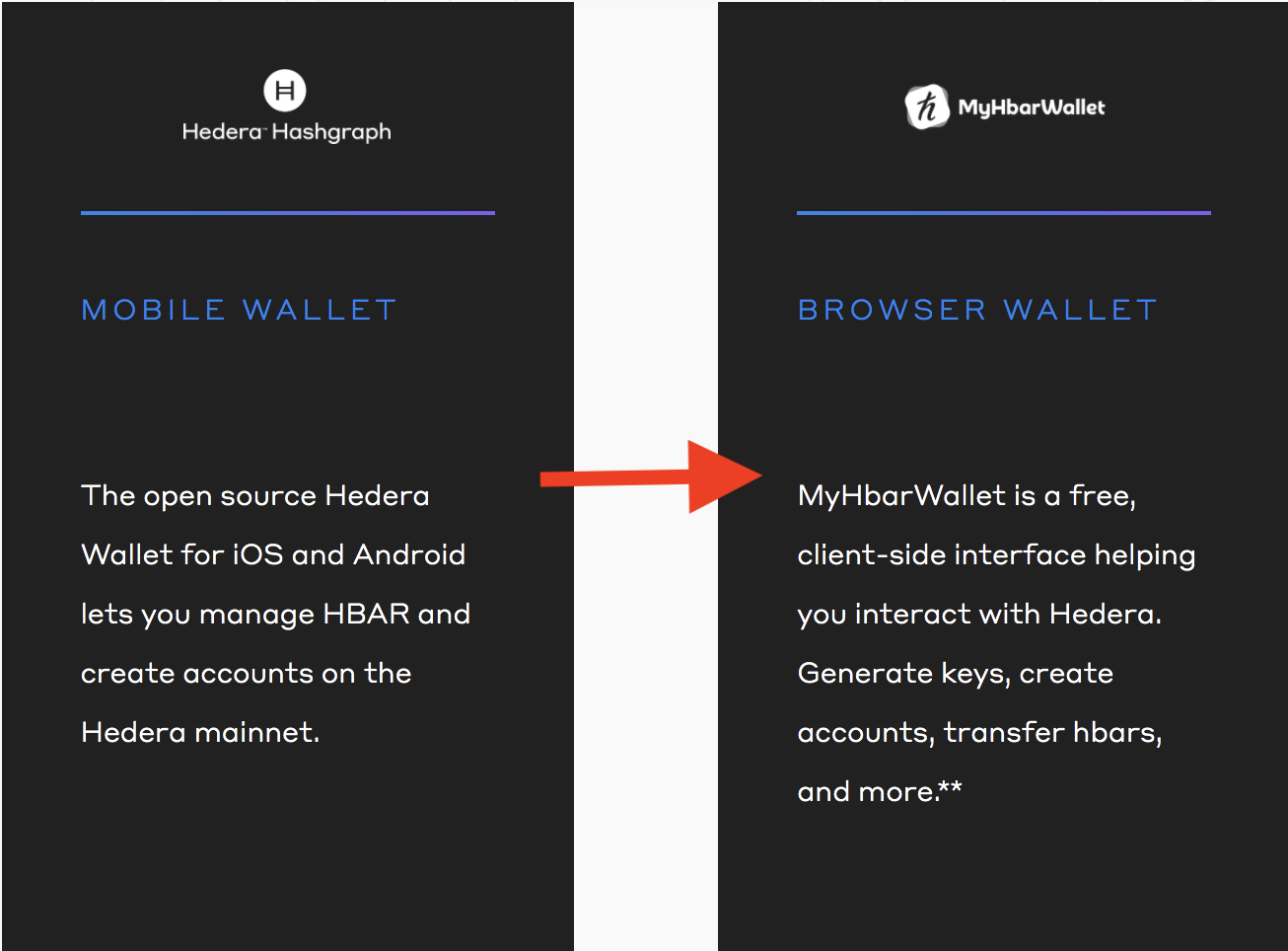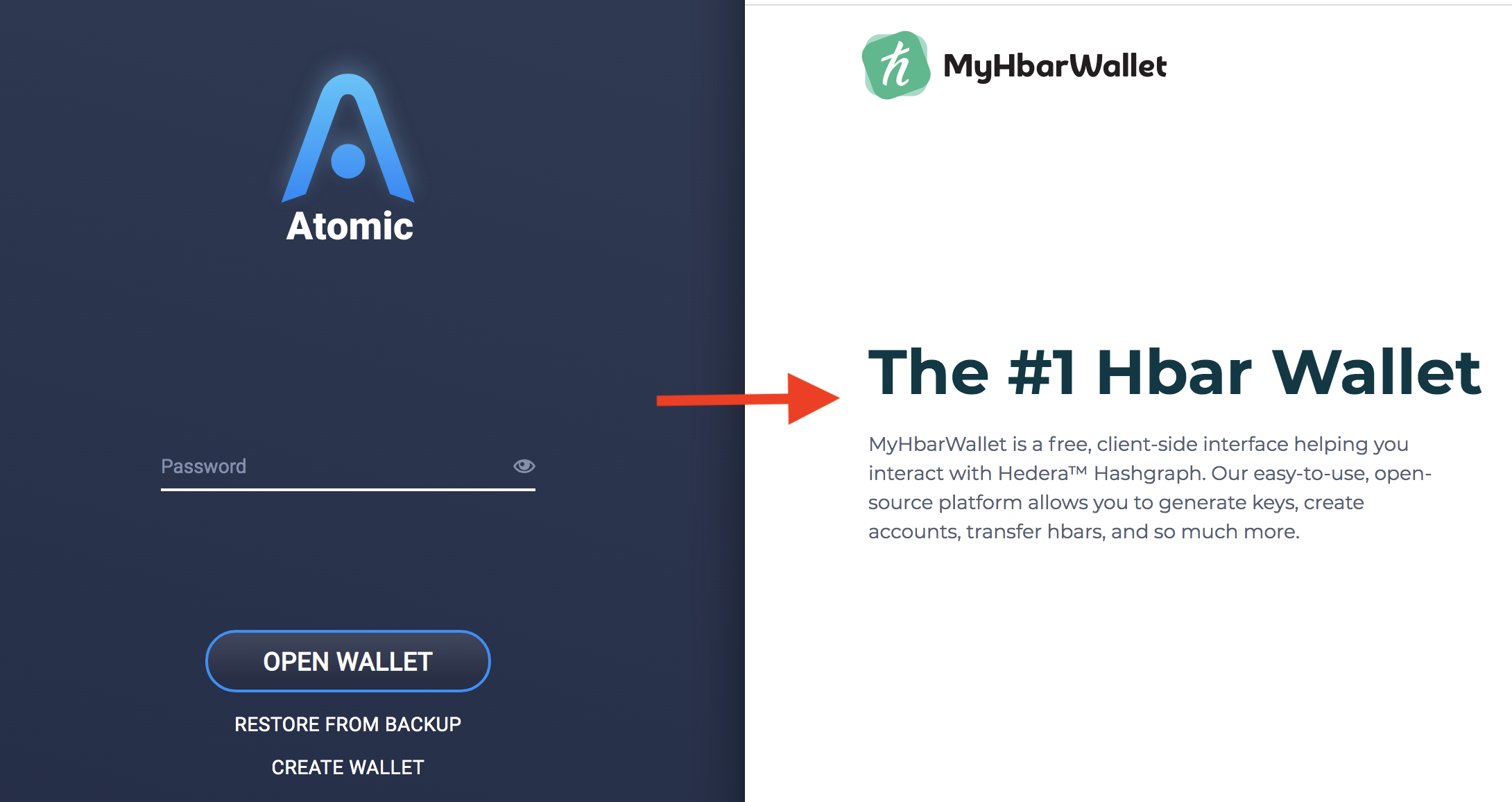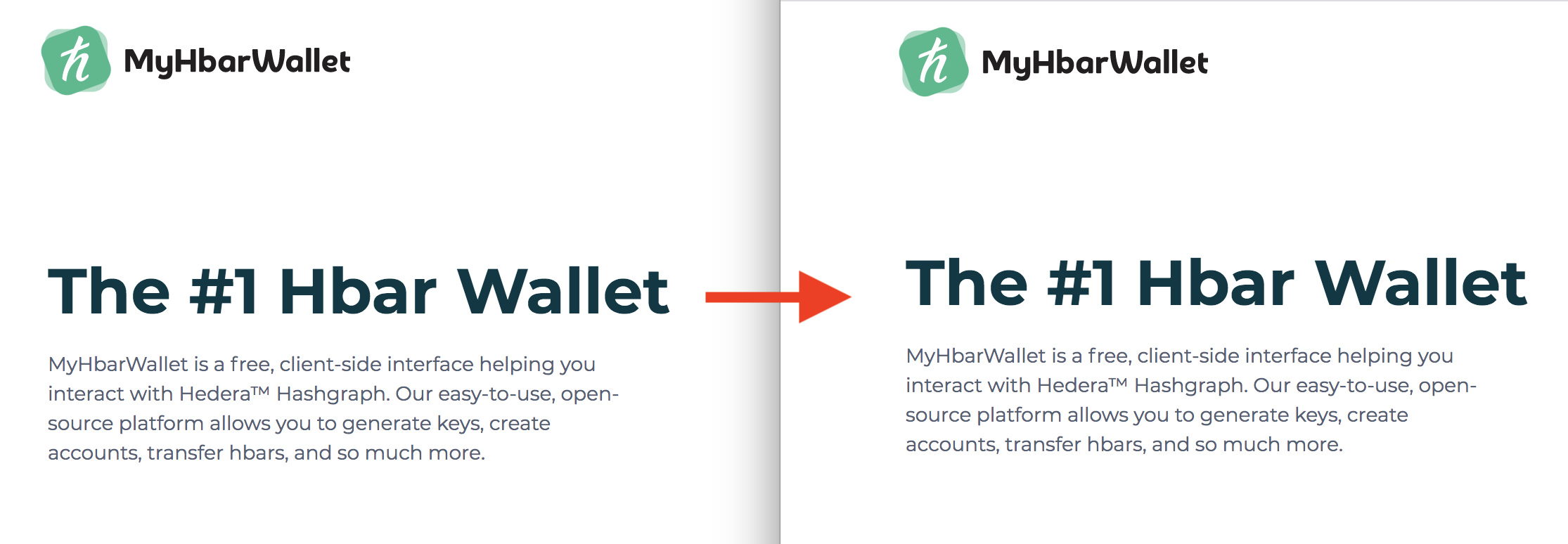
Loading your Atomic Wallet Hedera Account into Classic MyHbarWallet
Credit given where credit is due, Atomic Wallet is a great user experience; but if you want to create an account for someone else or interact with Hedera's file service, then you probably need MyHbarWallet. Thankfully there is a mechanism for loading your Atomic Wallet Hedera account in MyHbarWallet. Note that this doesn't affect how you use Atomic. You can still use Atomic for transfers and crypto exchanges at the same time you use MyHbarWallet for its features. You can get the best of both worlds.
This guide will take you step by step from downloading Atomic Wallet through accessing your Hedera account in MyHbarWallet.
At a high level, the steps are:
- generate your Hedera Account via Atomic Wallet
- capture your Hedera Account ID and associated private key from Atomic Wallet
- load MyHbarWallet using your captured Hedera Account ID with the private key
Obtain your Hedera Account ID and Private Key in Atomic Wallet
- Go to https://atomicwallet.io/, click on "Download" in the top right corner, then follow your computer's prompts for the download process.
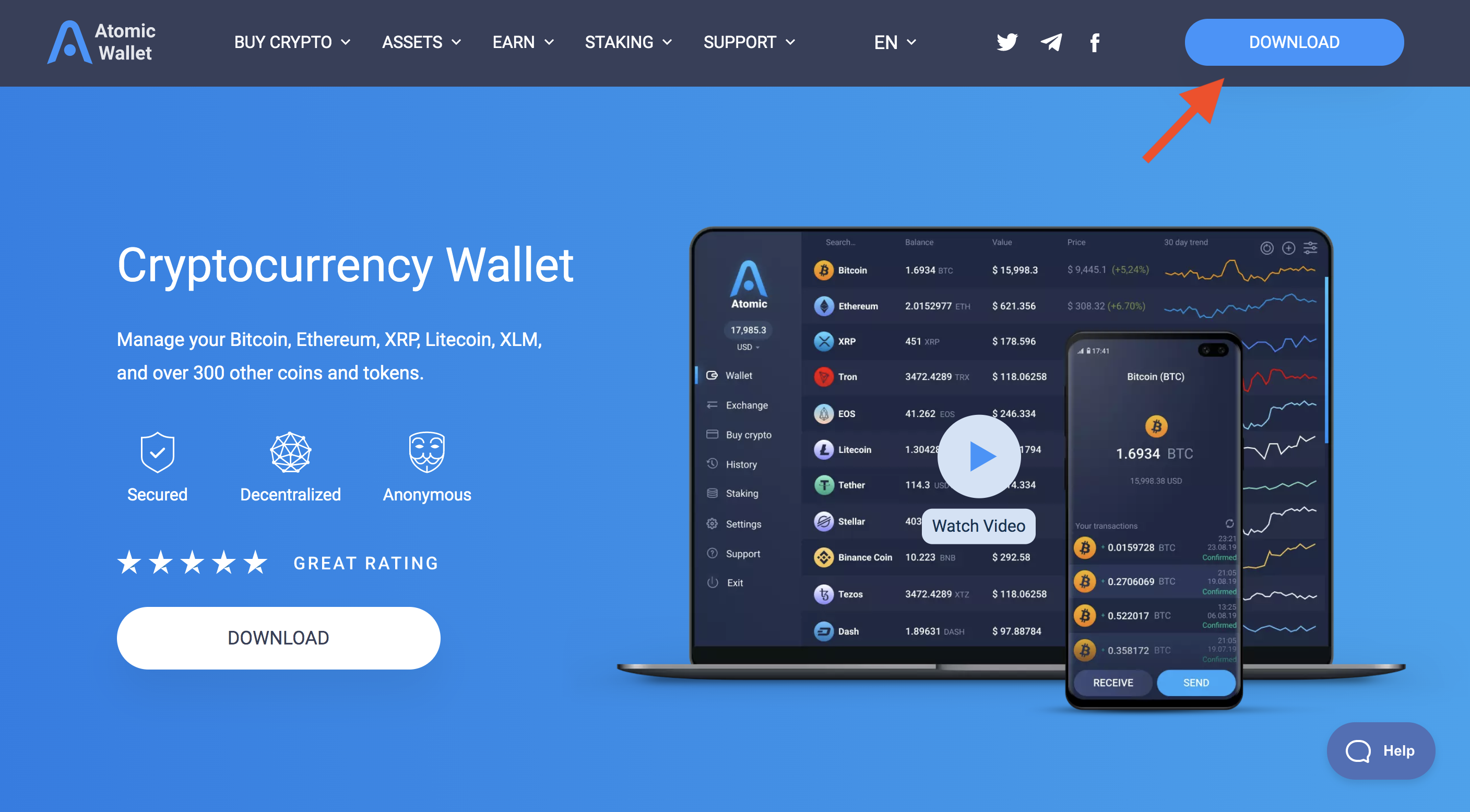
- Open your recently downloaded Atomic Wallet and click on "Create Wallet"
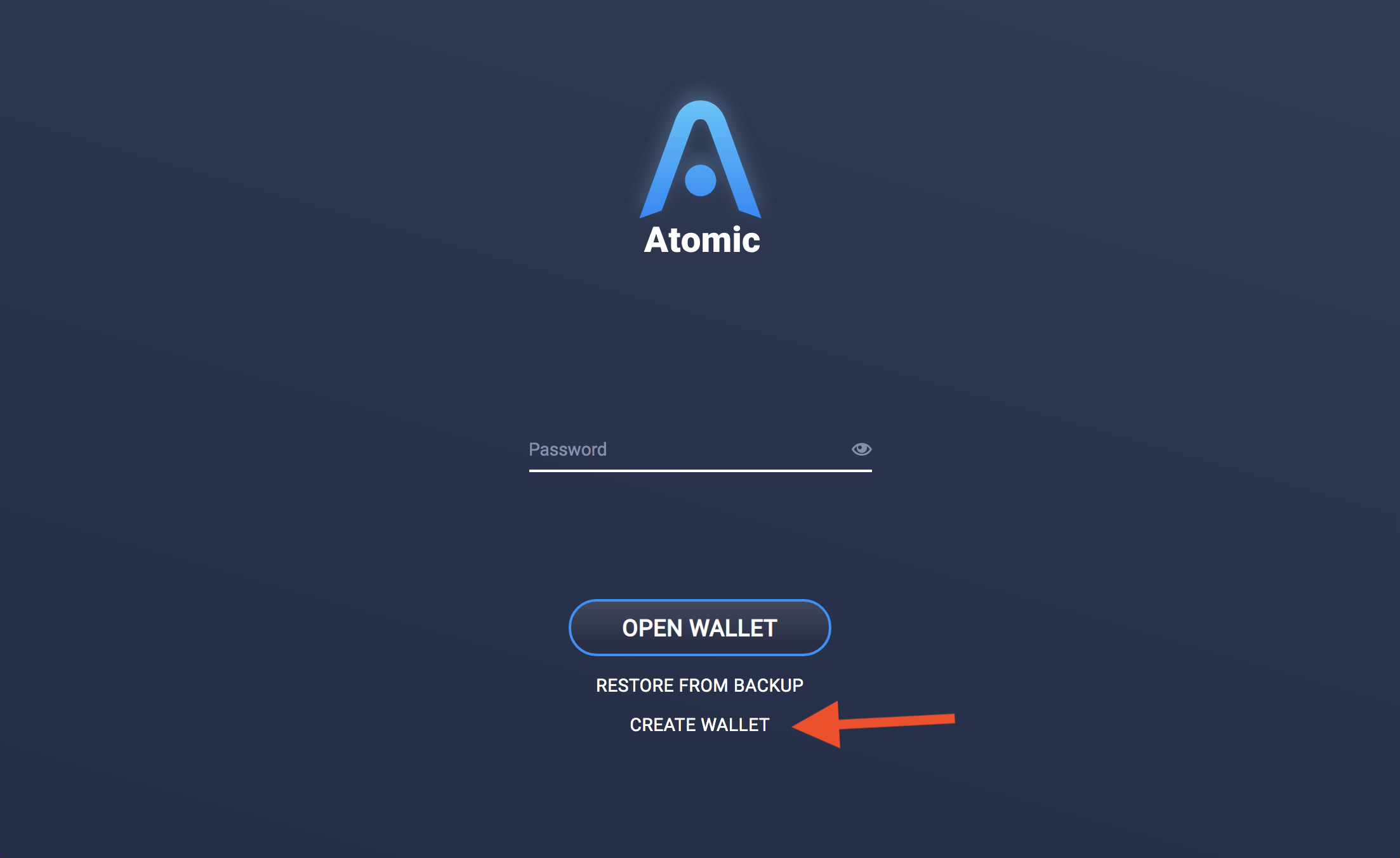
- Choose a secure password, repeat your password, then click "Set Password"
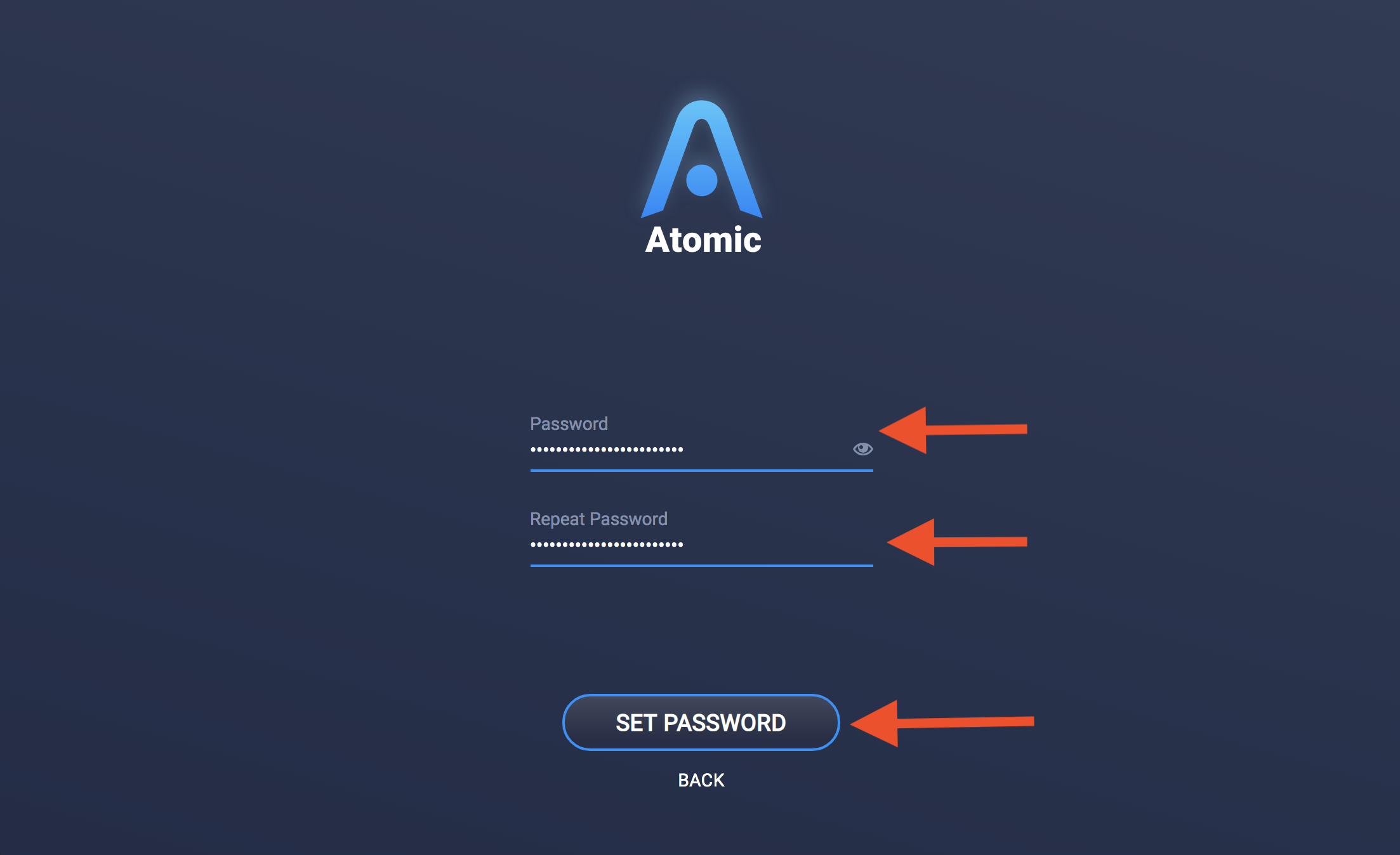
NOTE: You will be given your 12-word backup phrase here. It is very important that you write it down somewhere and keep it secure as this will be your recovery method if you ever lose your password.
- After writing your backup phrase, click "Open Wallet".
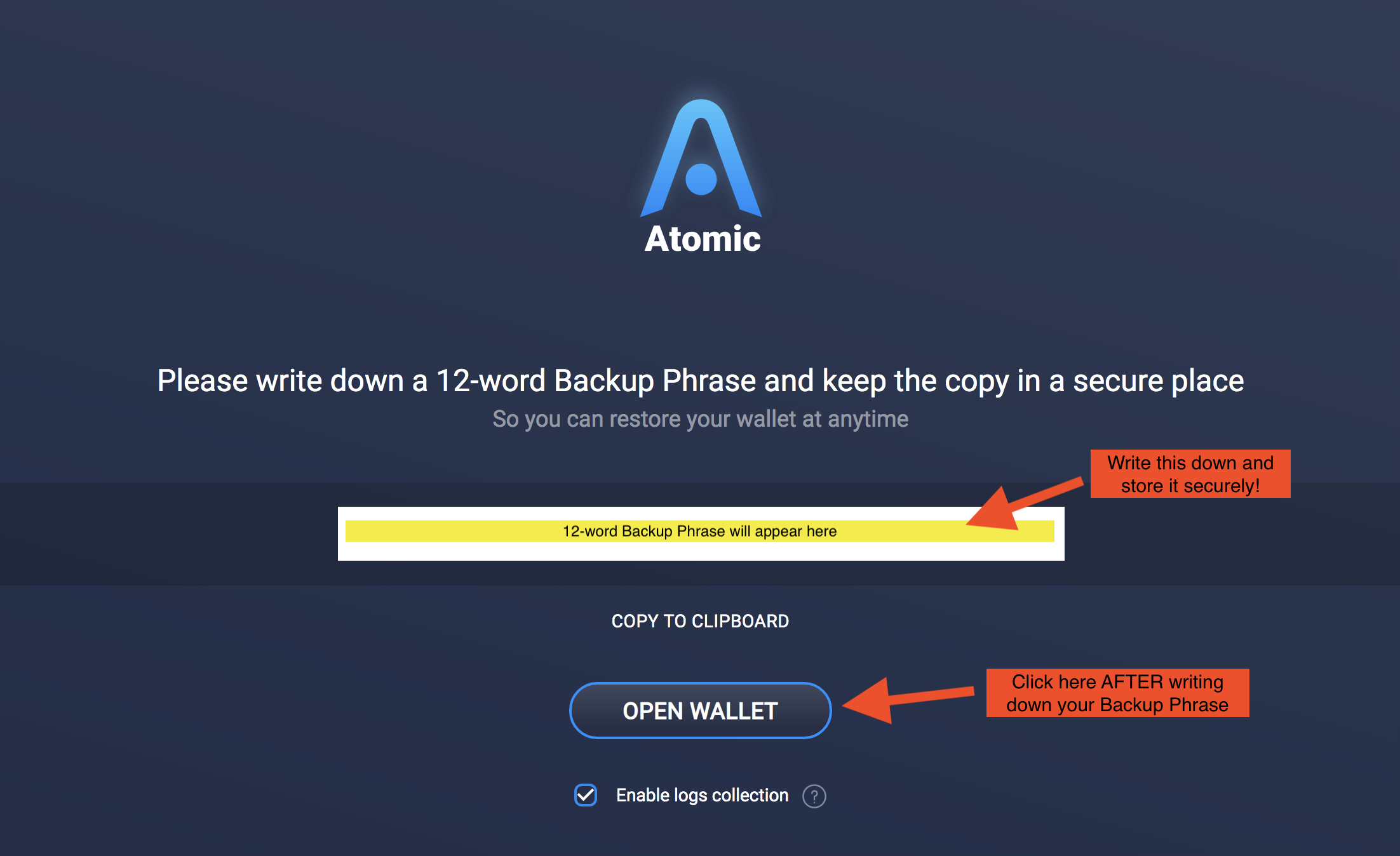
NOTE: Now you will be on the main "Wallet" tab of your Atomic Wallet. These next couple of steps are to filter your wallet list to only show the hbar currency, but if you'd rather keep every coin and token listed and simply use the search function, feel free to skip ahead.
5a. Click the filter button in the top right corner.
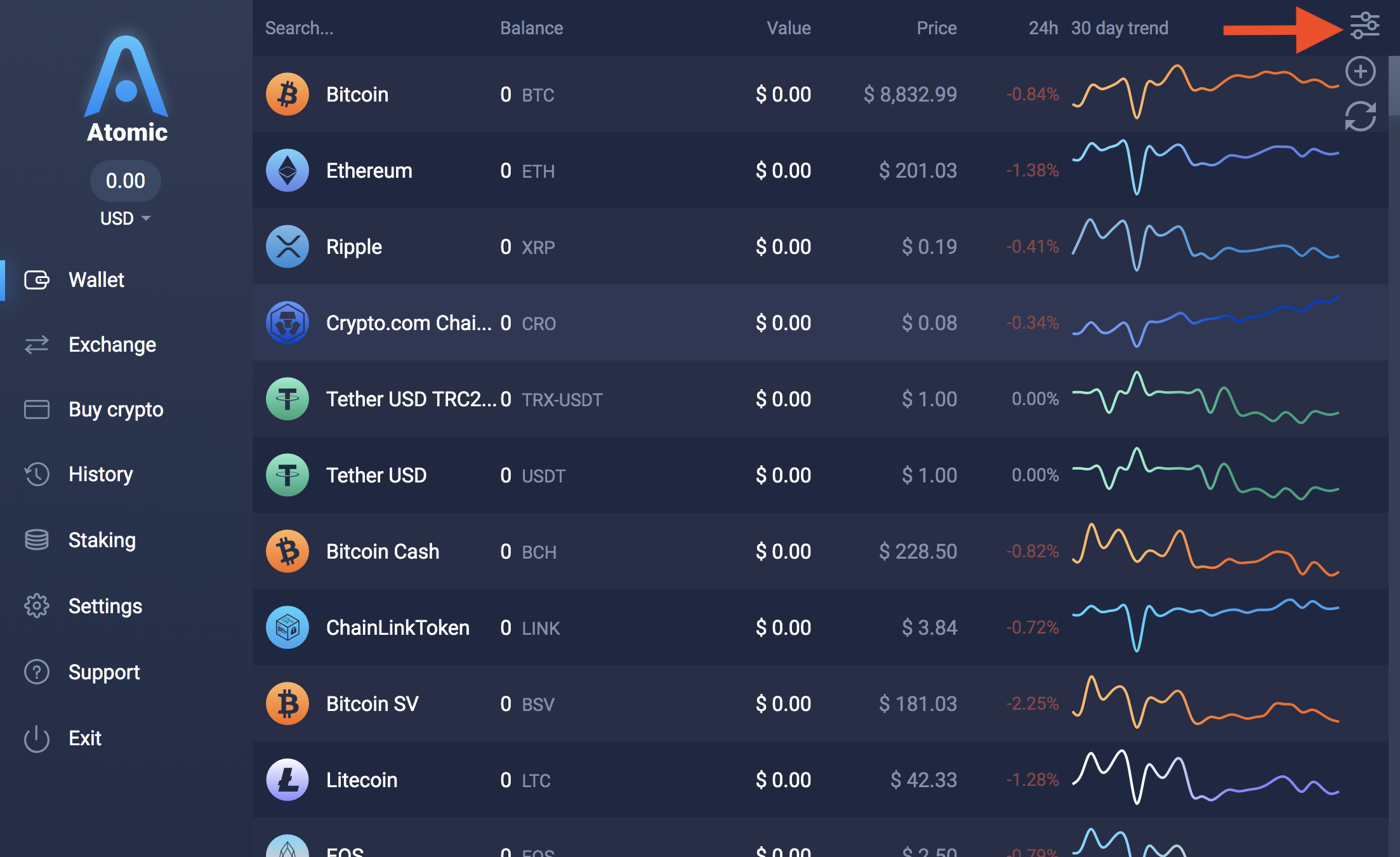
5b. Turn off all of your coin and token trackers, turn back on the Hedera coin tracker, then click "Apply"
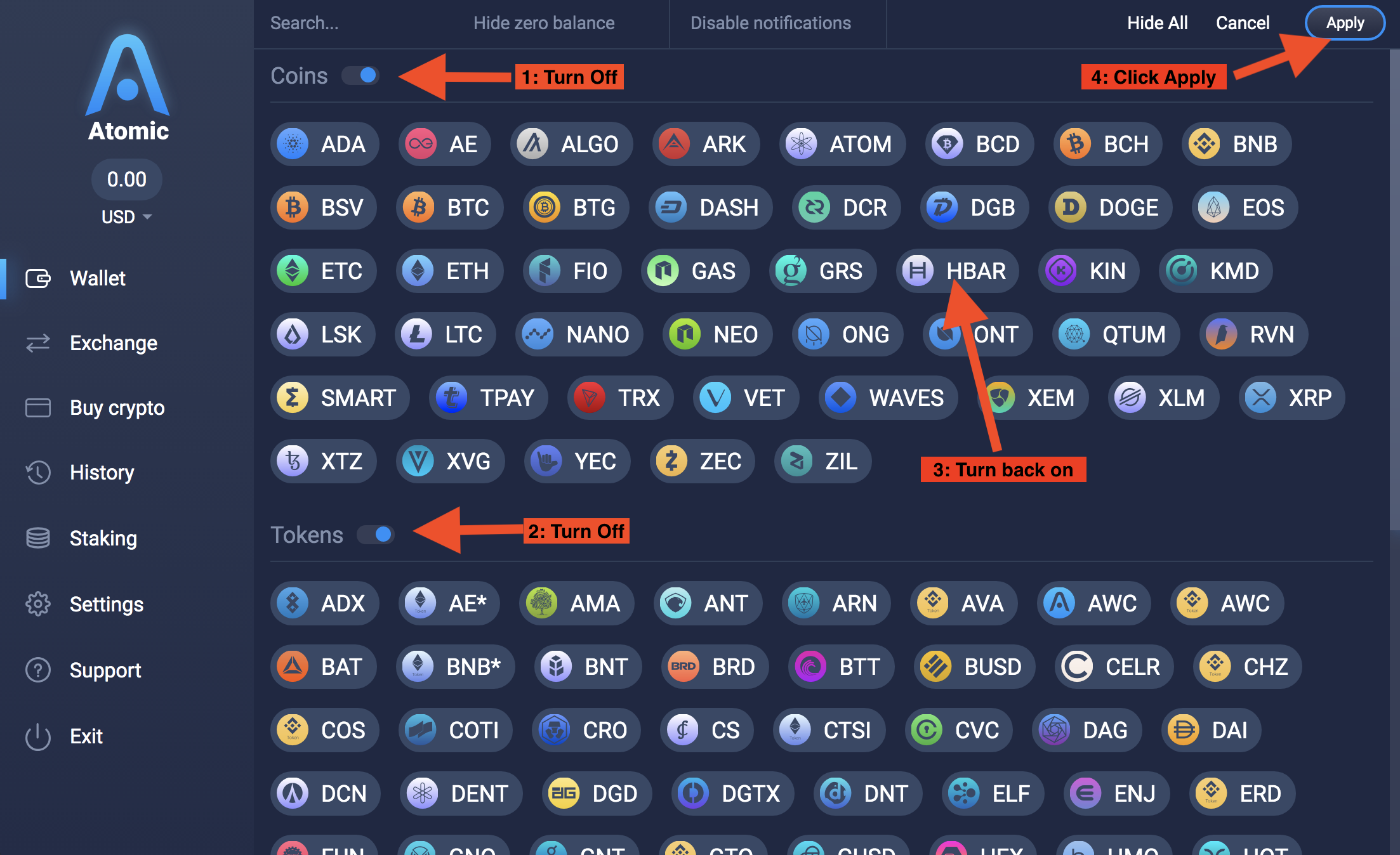
- Click where it says "Hedera"
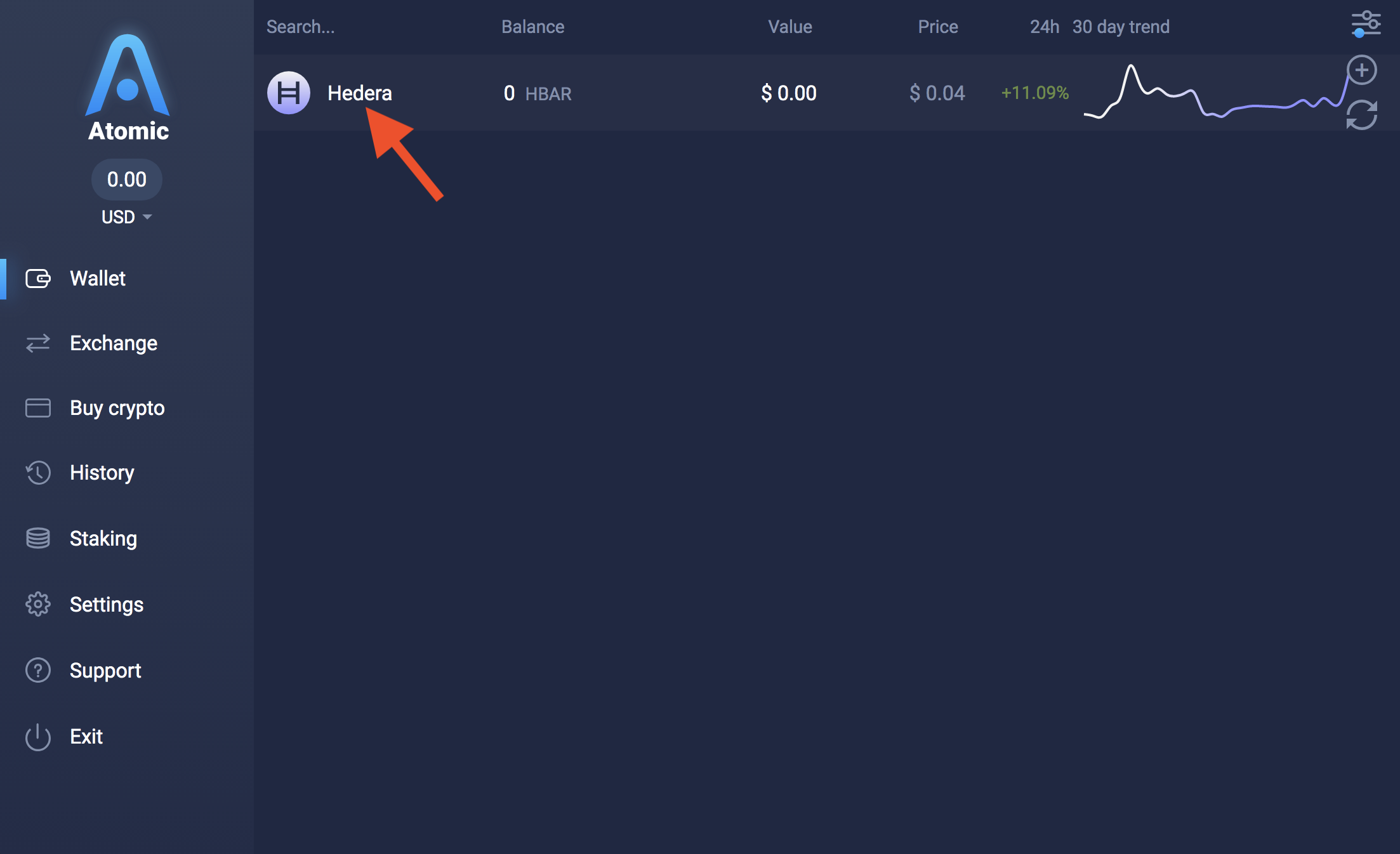
- Choose "Receive"
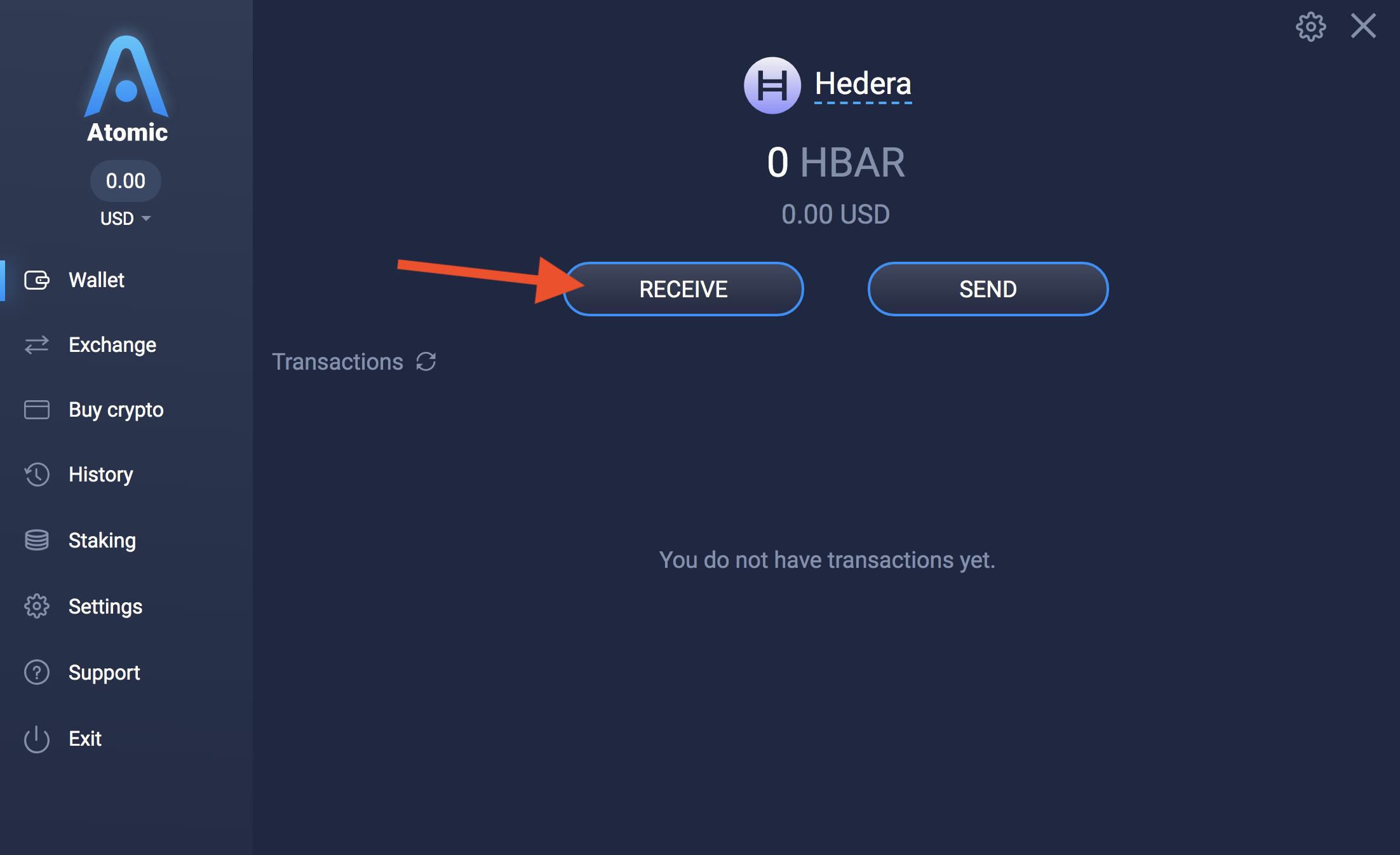
- Choose "Activate Account"
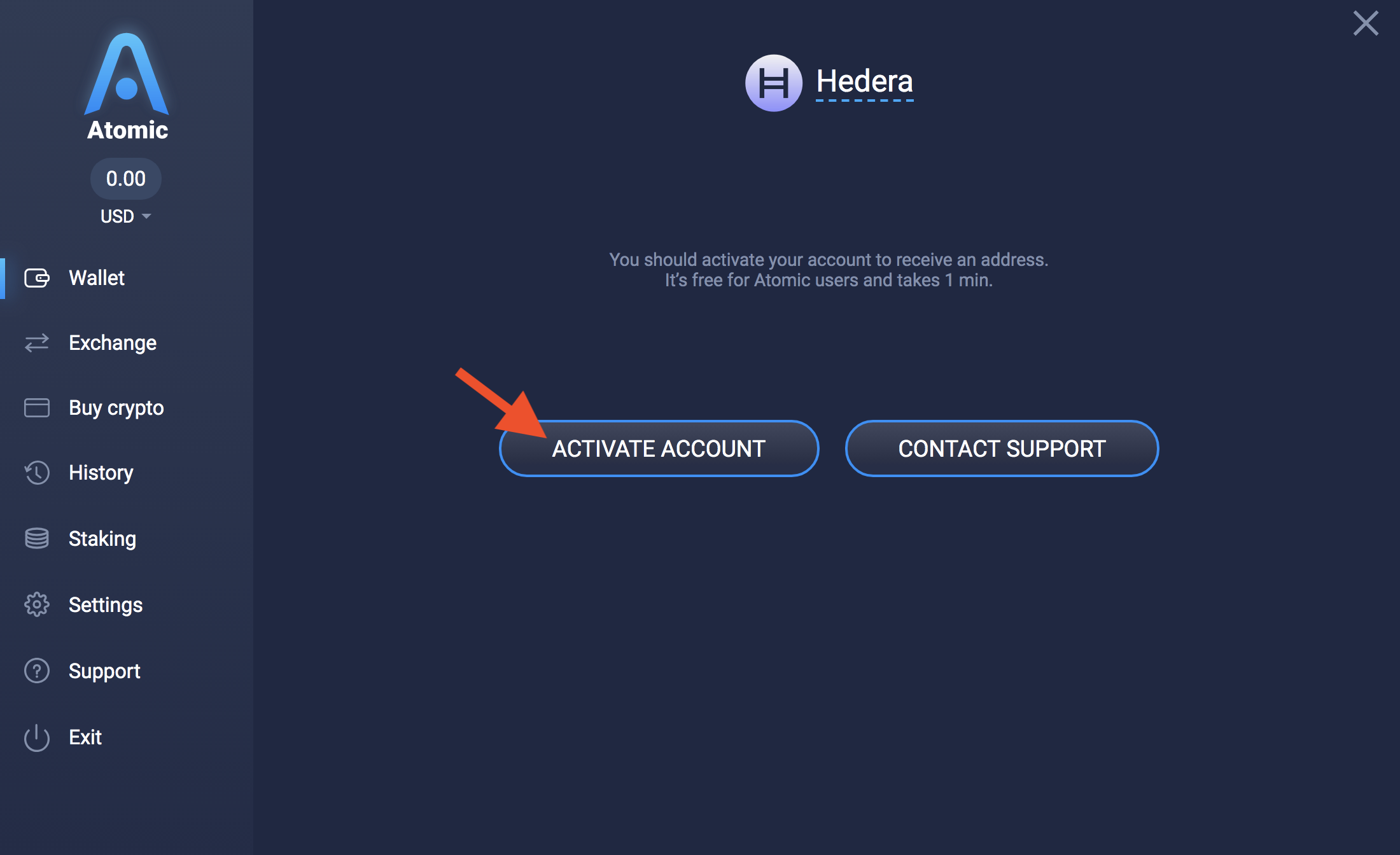
NOTE: After a brief processing screen, you will be notified that activation of your Hedera account was successful.
- Click "Back"
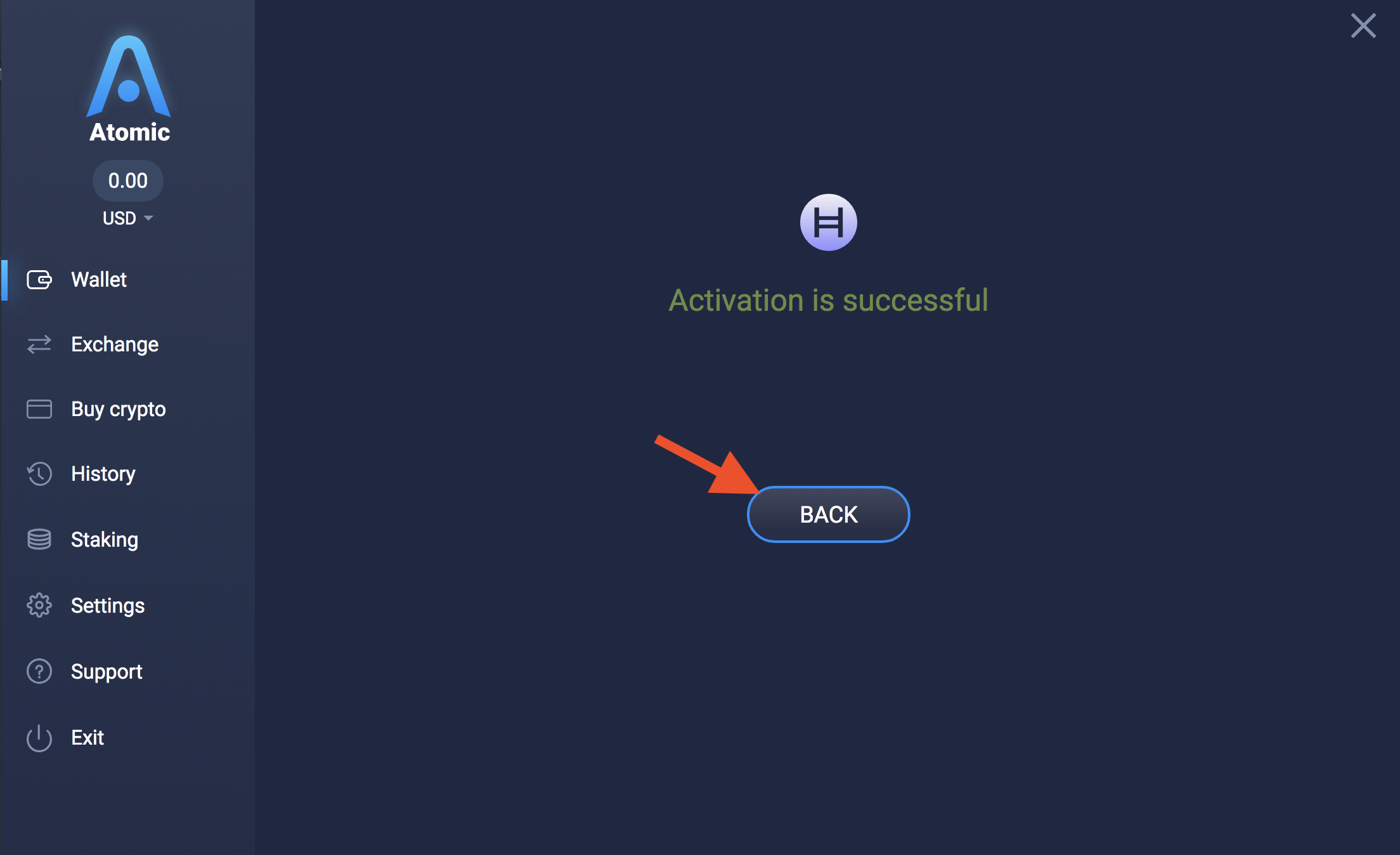
- You will now be shown your Hedera Account ID. Write this down as you will need it in a moment for MyHbarWallet.
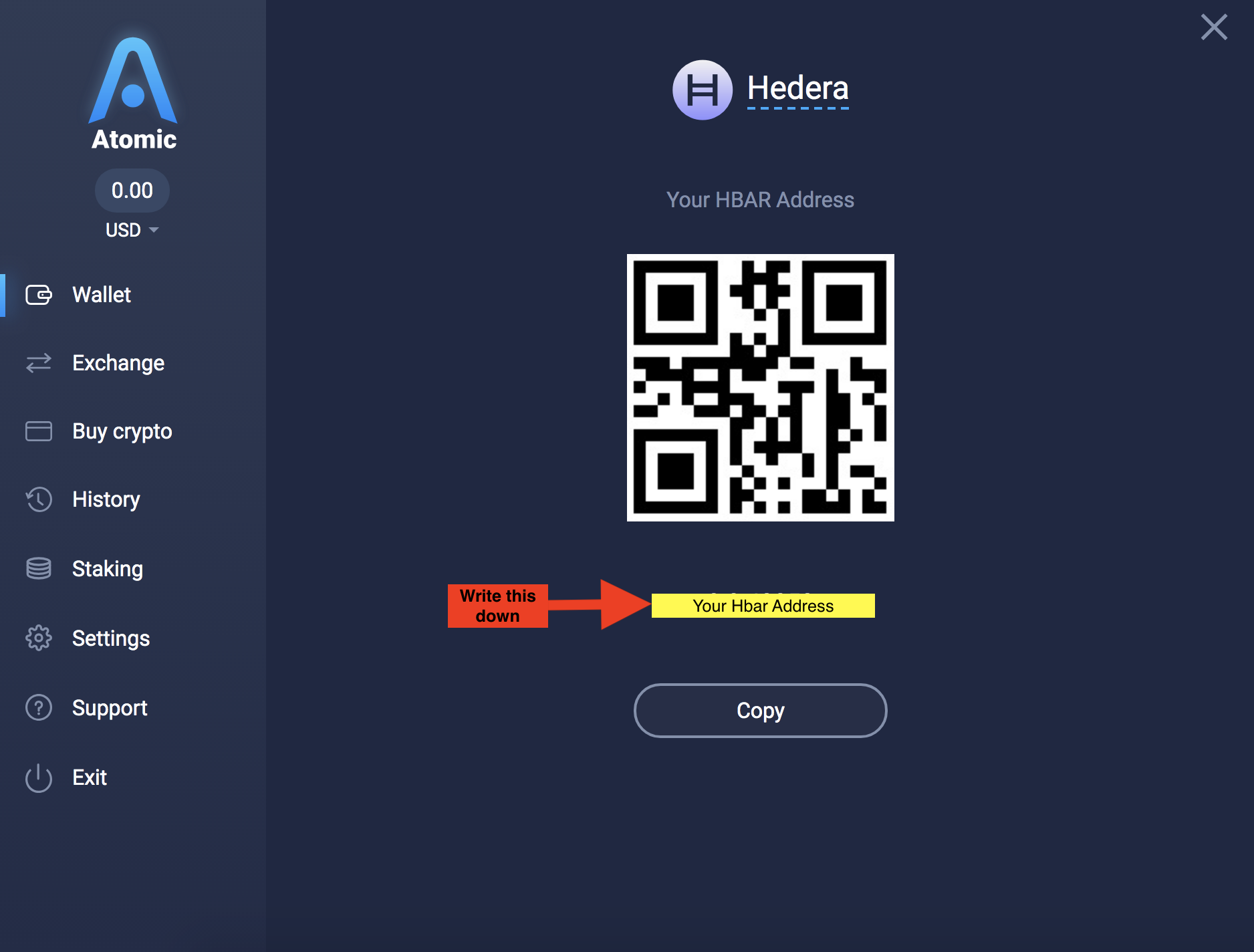
NOTE: If you need it again in the future, you can go back a few steps, select your Hedera account within Atomic Wallet, then select "Receive" again).
- Click on "Settings" so you can retrieve your Hedera private key.
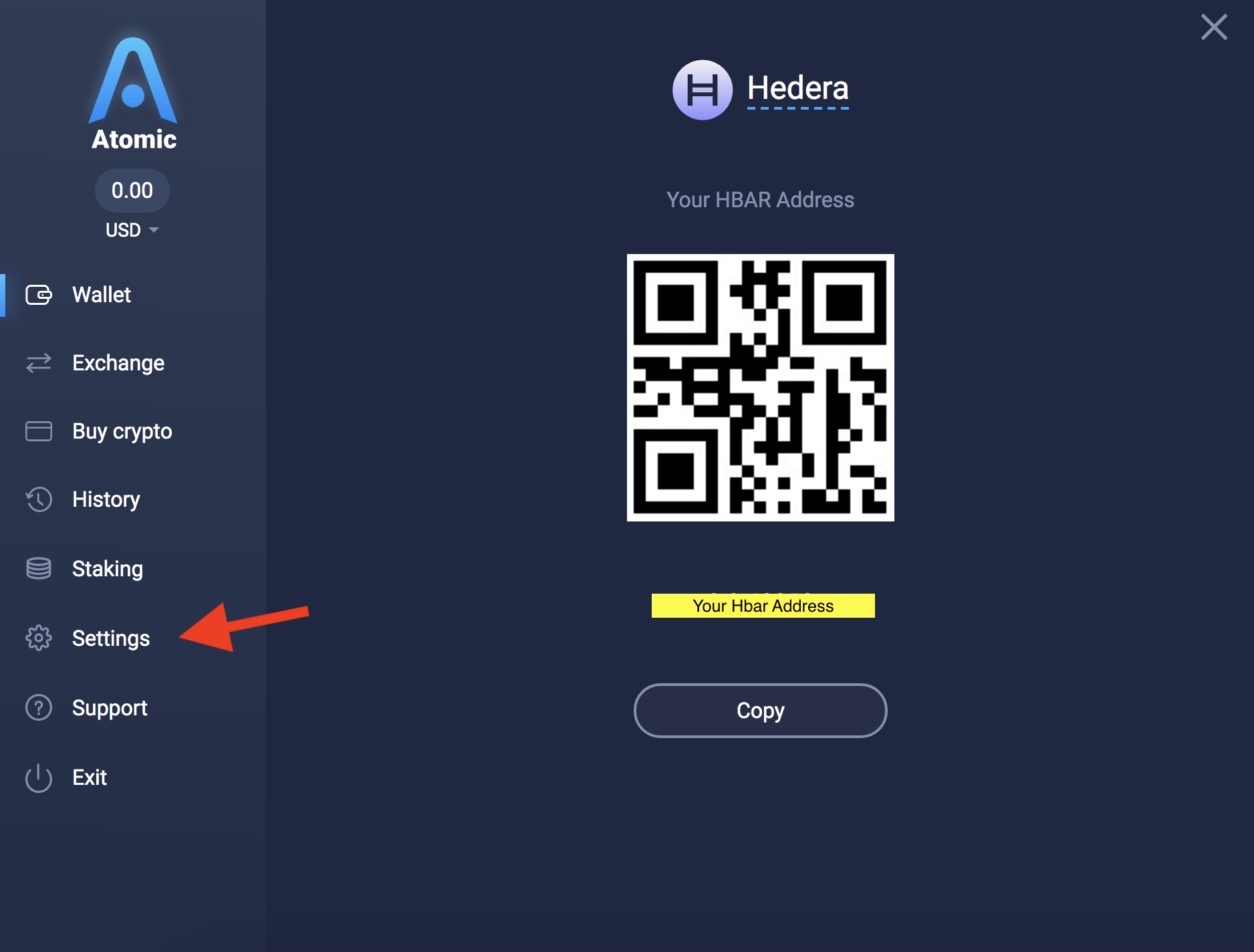
- In the top right corner, click on "Private Keys"
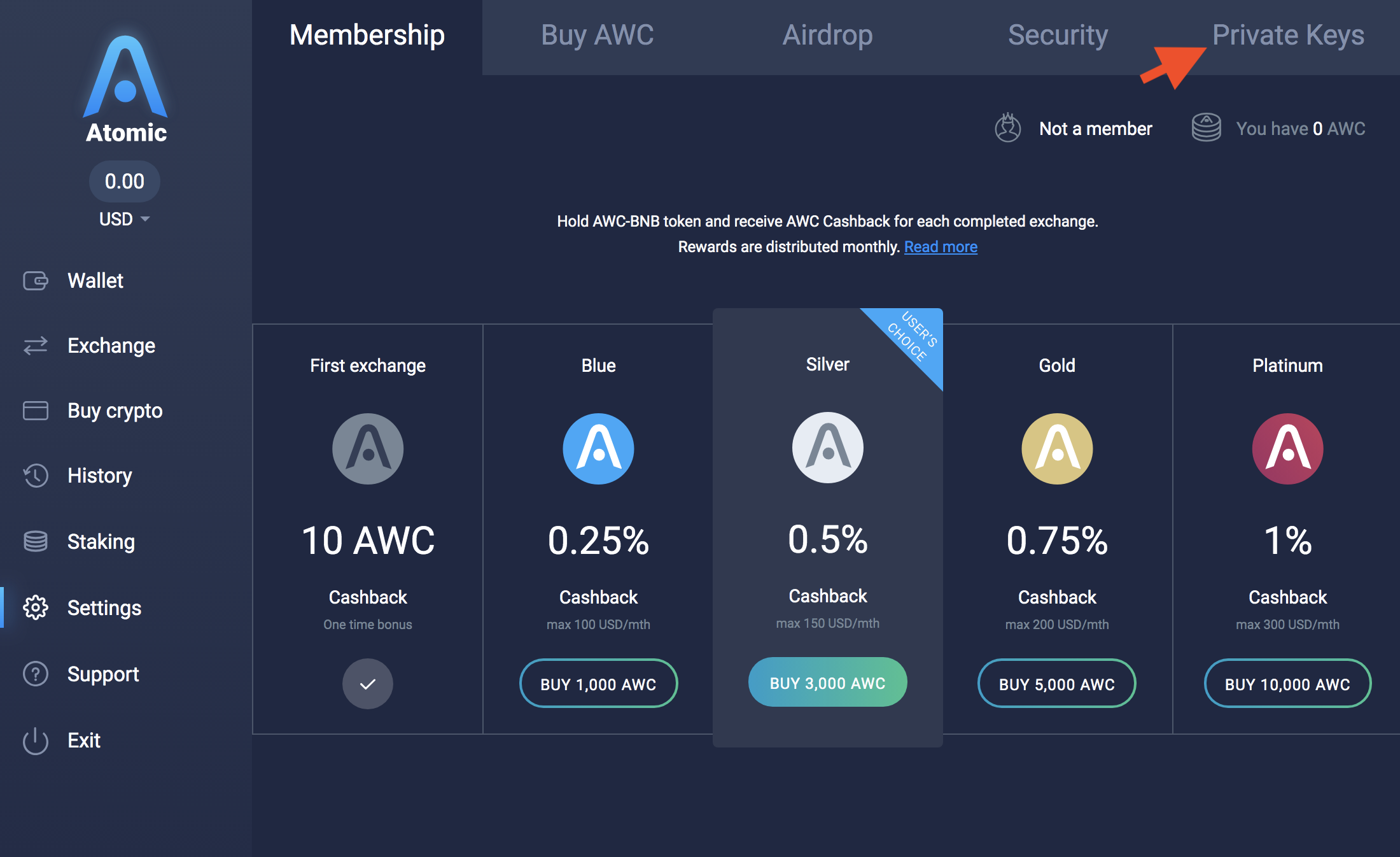
- Enter your password that you created at the beginning of this process again, then click "Show Private Keys"
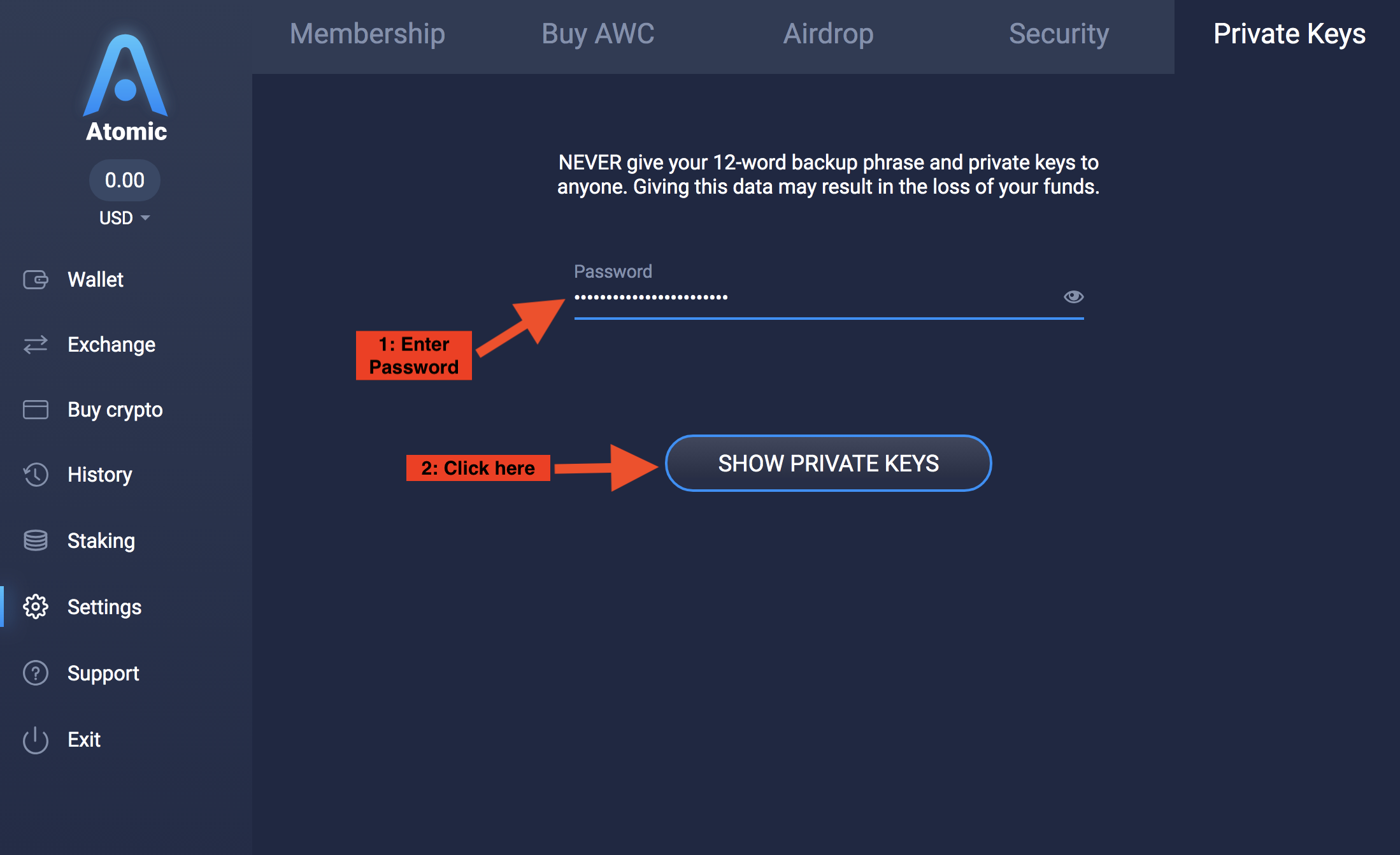
- You will be shown your keys for all of the various coins and tokens. In the top left of the main body of Atomic Wallet is a search field. Search for "Hedera" and now you will see your Hedera public and private keys. Securely record your private key.
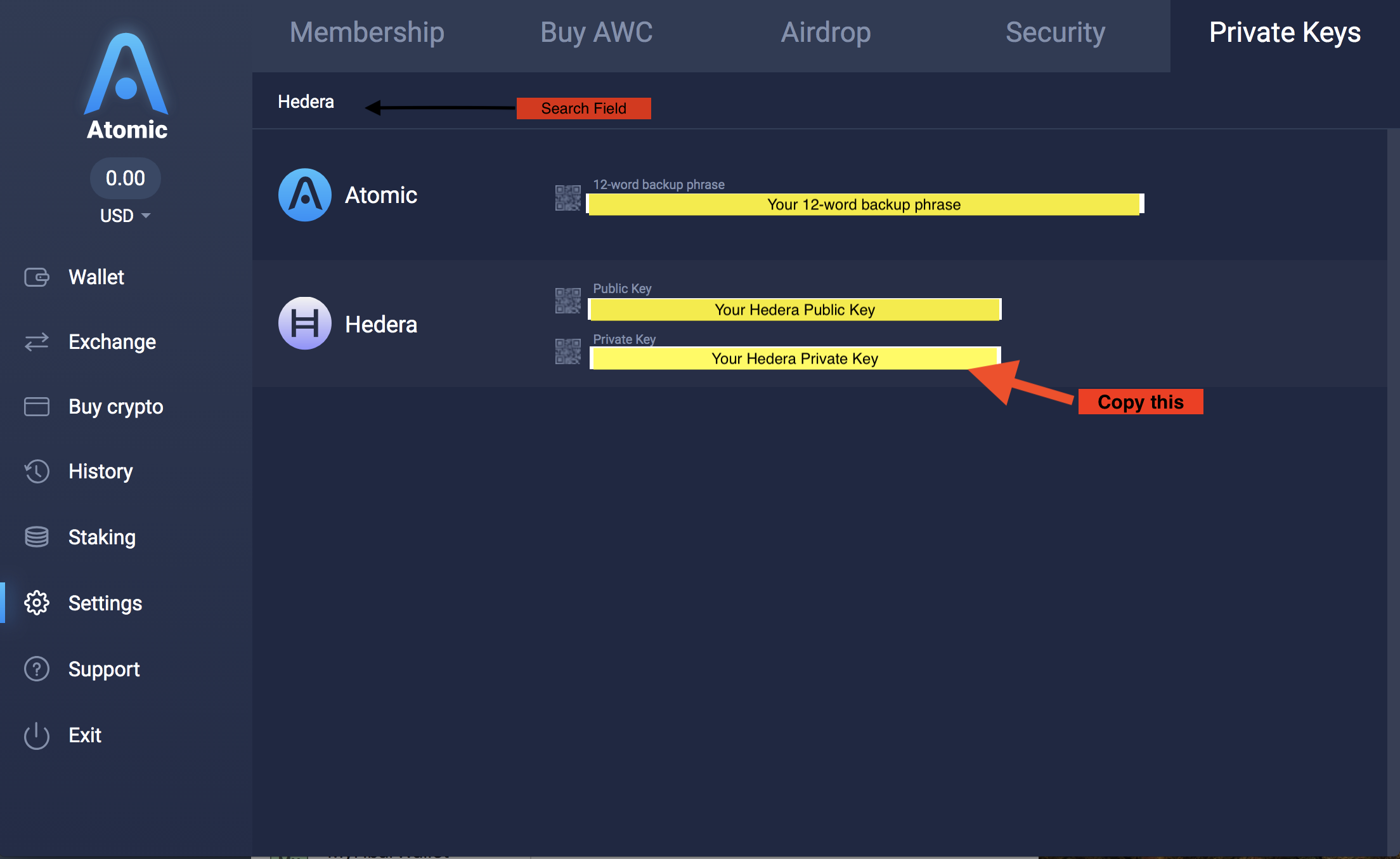
Load your account into MyHbarWallet
- Open your web browser of choice and go to https://v1.myhbarwallet.com/, then select "Access My Account". Remember that you already set up your Hedera account through Atomic Wallet. Now we are simply accessing it through MyHbarWallet.
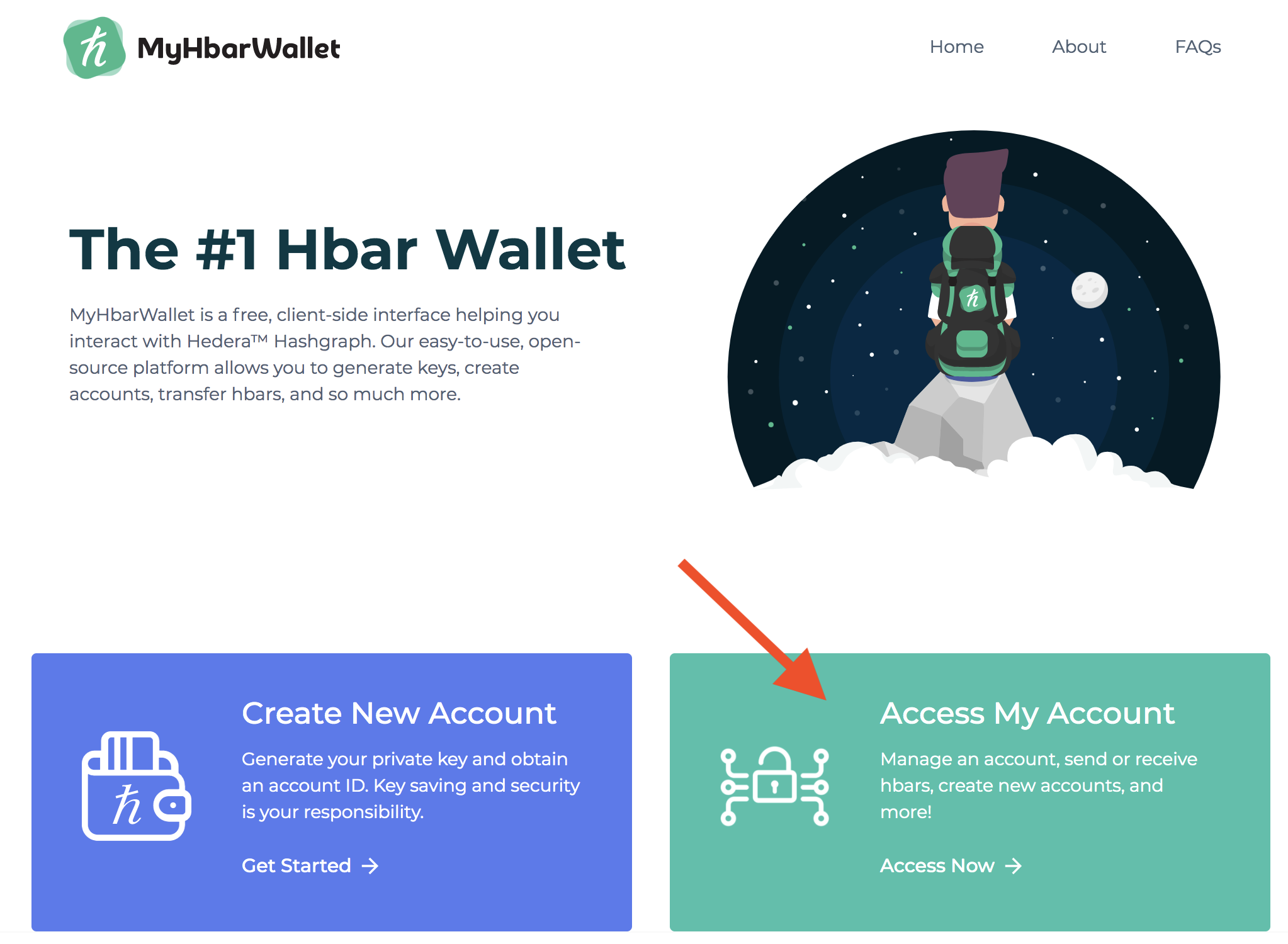
- Choose "Software"
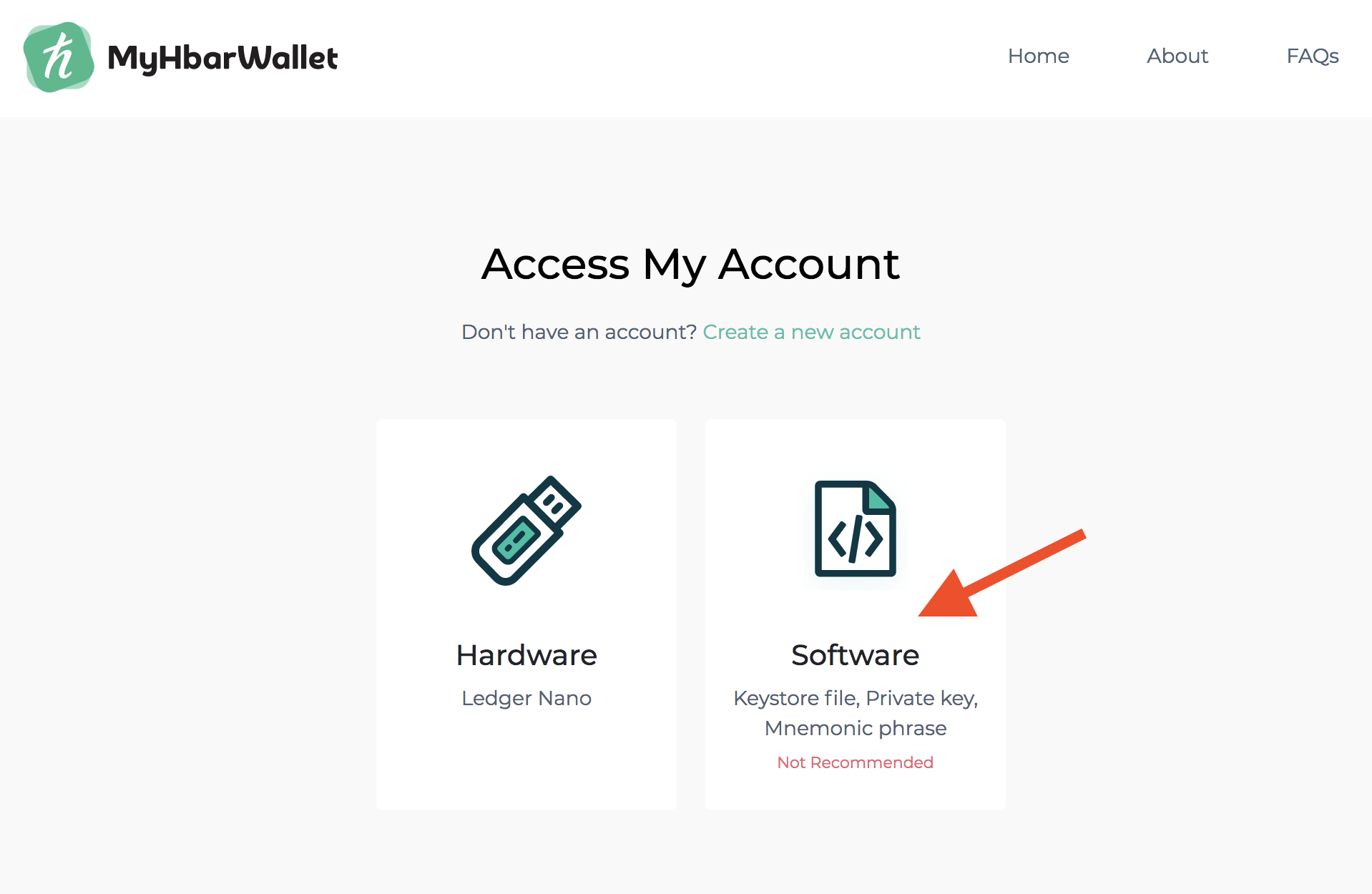
- Select "Private Key"
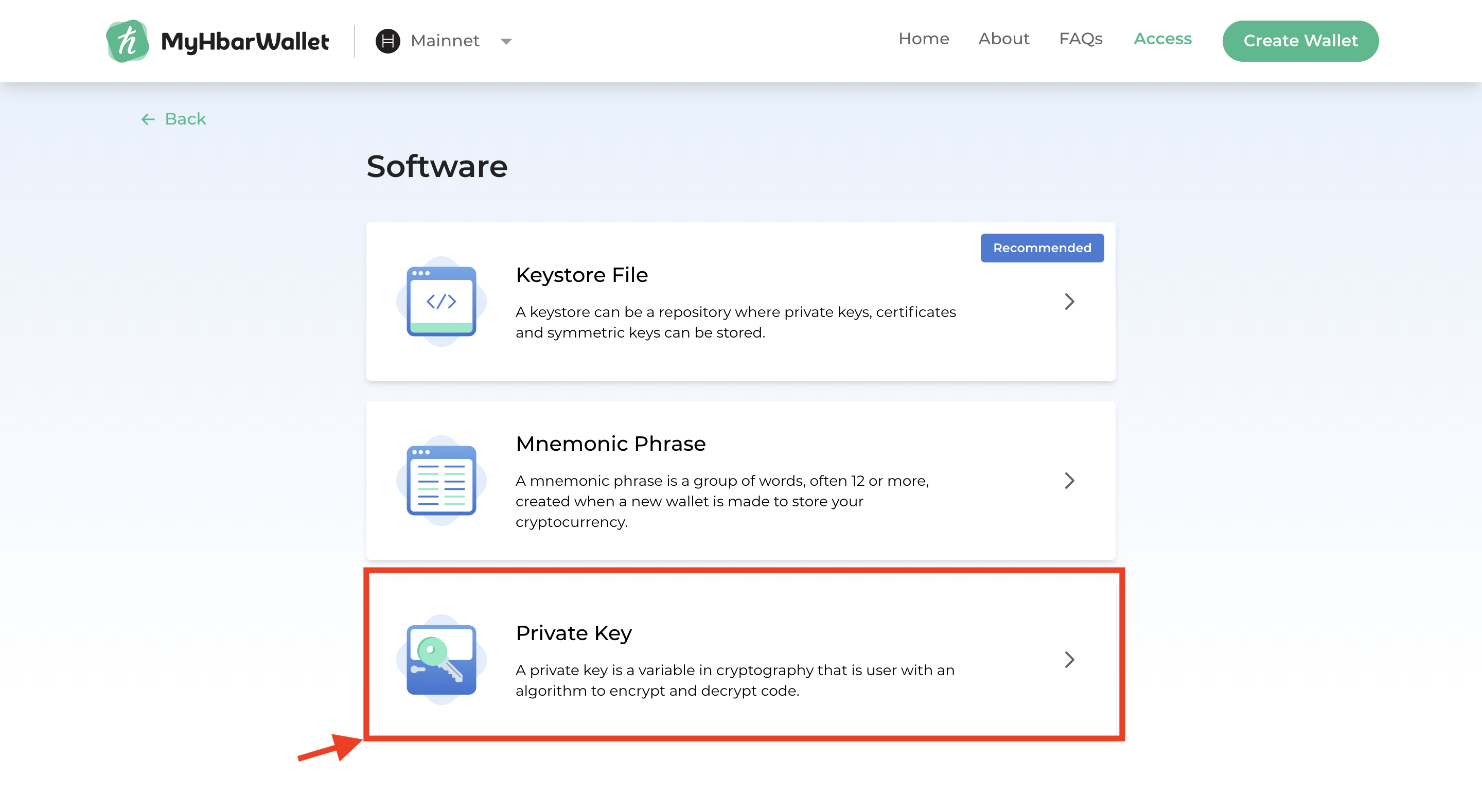
- Enter your private key from Atomic Wallet, then click "Access Account"
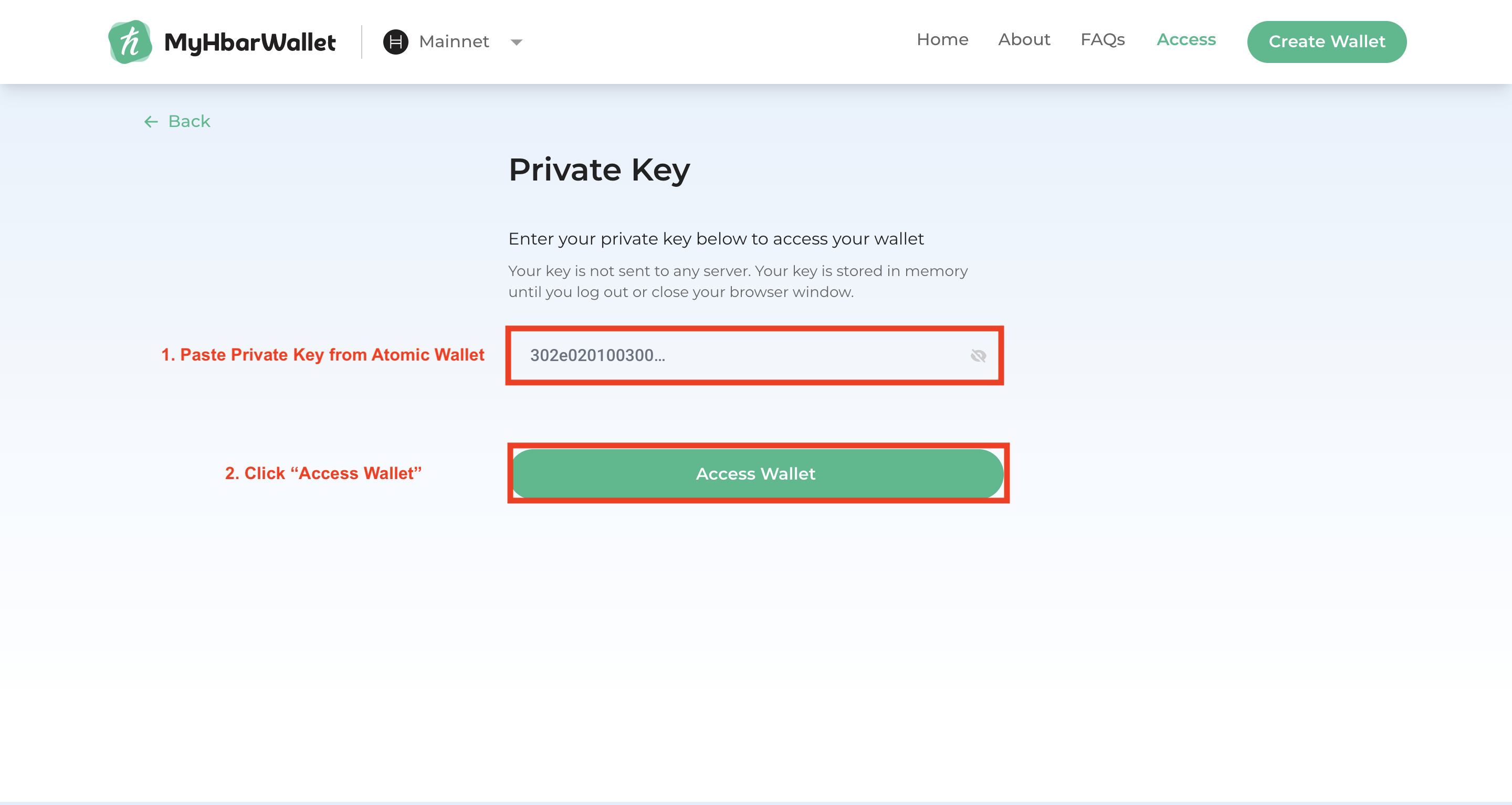
- Make sure that you have the "Hedera Hashgraph Main Network" selected, enter your account ID that you obtained from Atomic Wallet, then "Continue"
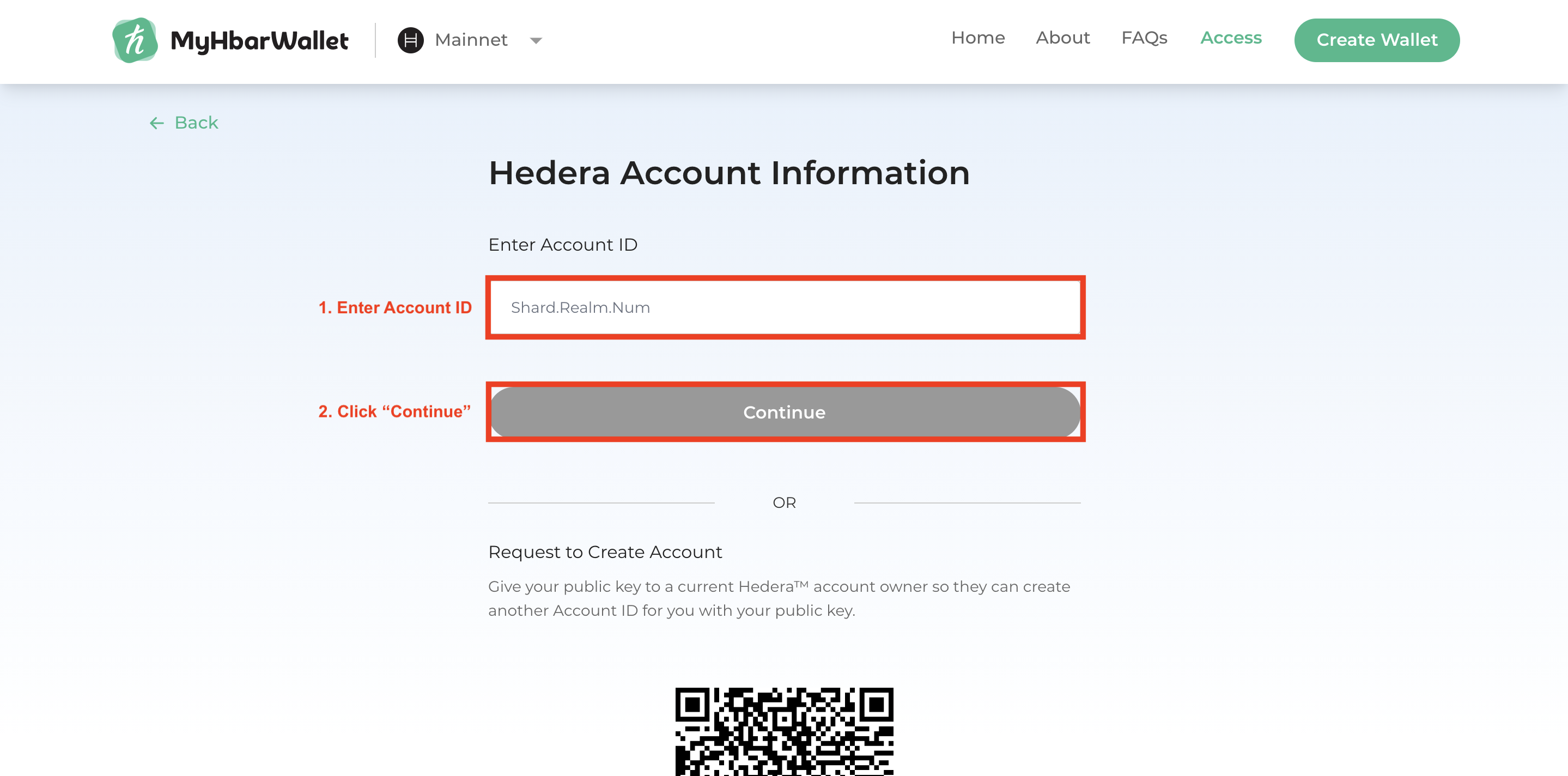
Now you have access to your MyHbarWallet where you can transfer Hbar and create accounts.
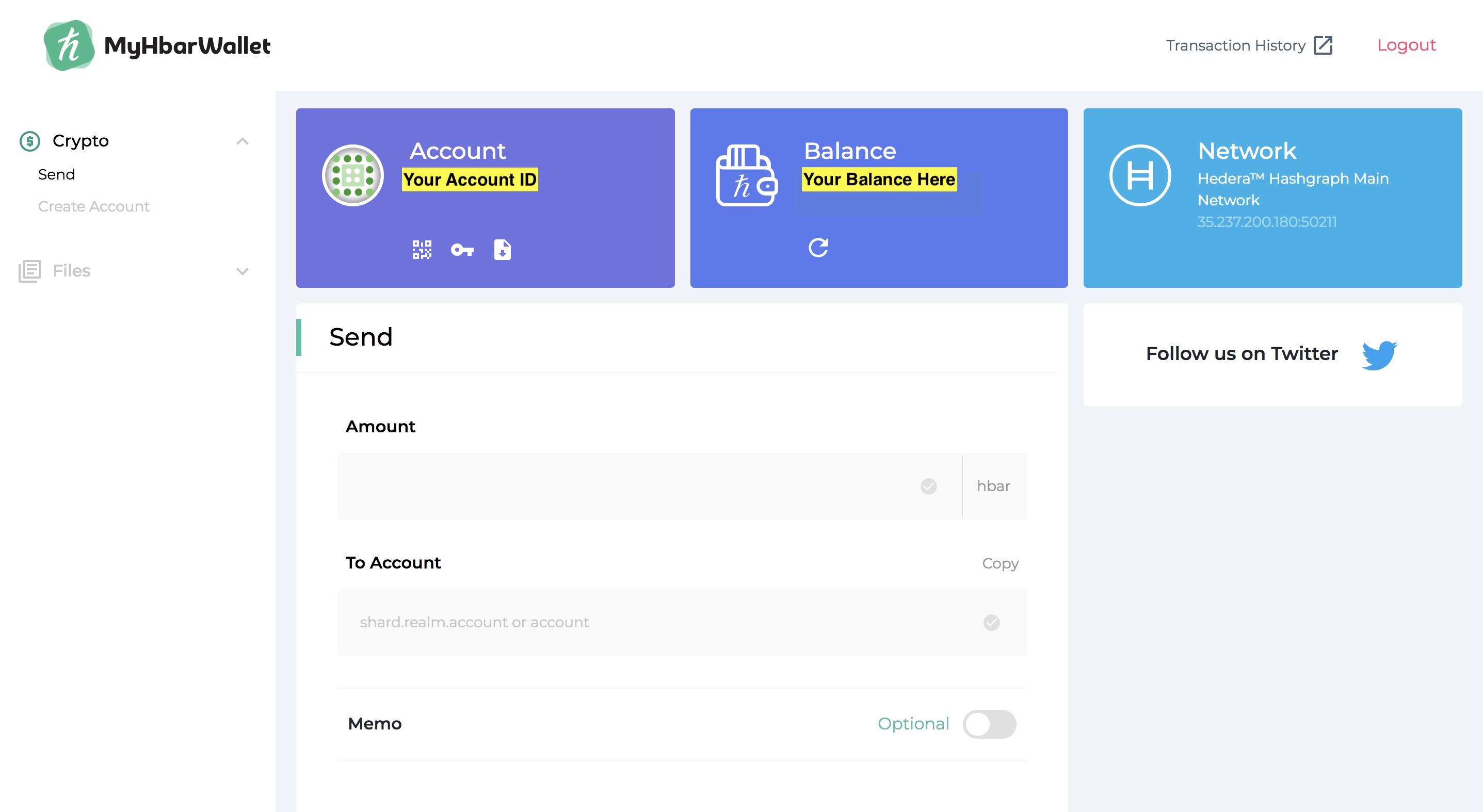
LaunchBadge LLC and MyHbarWallet are not affiliated with Hedera Hashgraph. They are independent from Hedera Hashgraph and self-funded. The views of LaunchBadge LLC or any official agent of LaunchBadge do not reflect the views or positions of Hedera Hashgraph.
Important links: