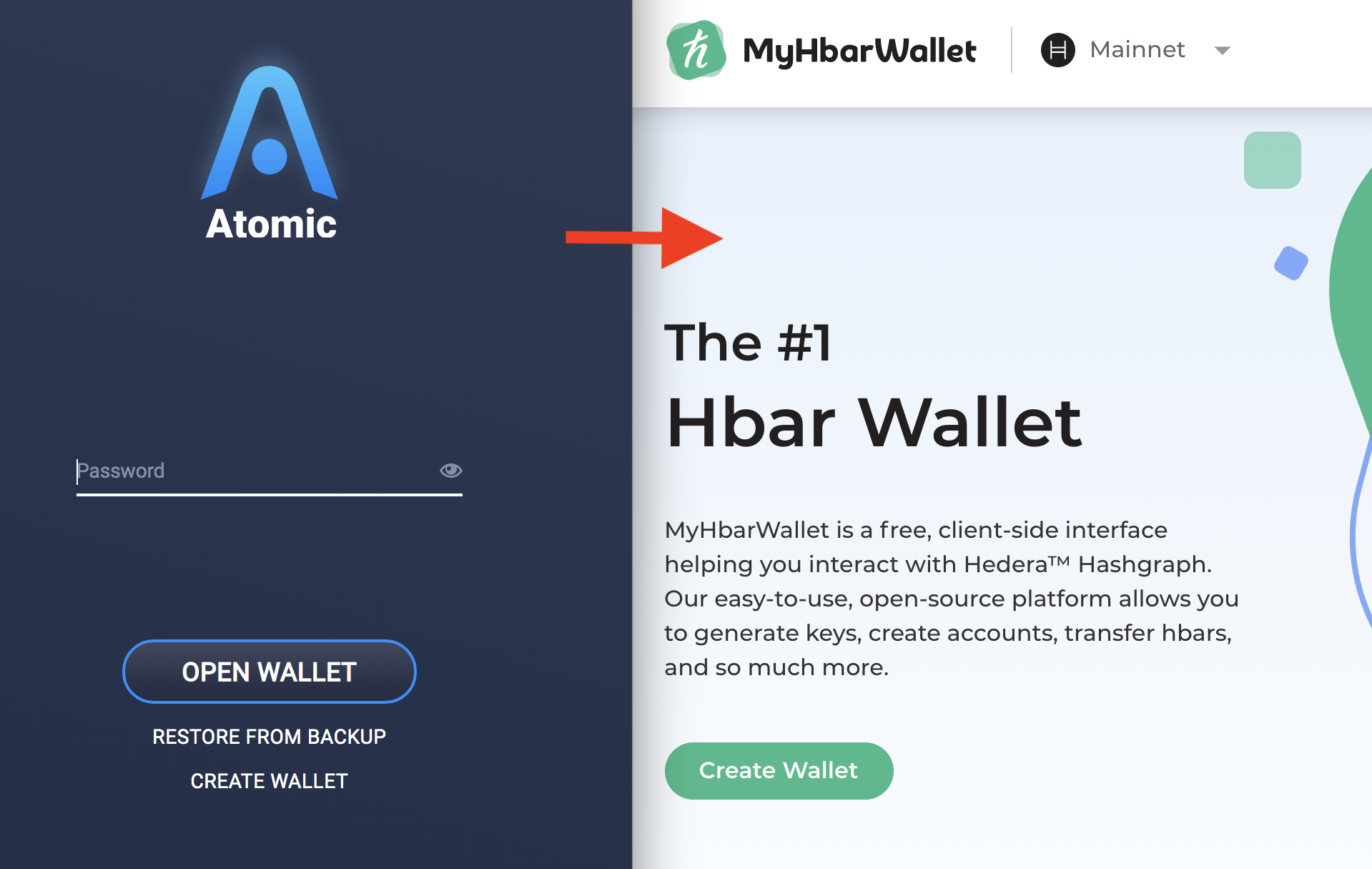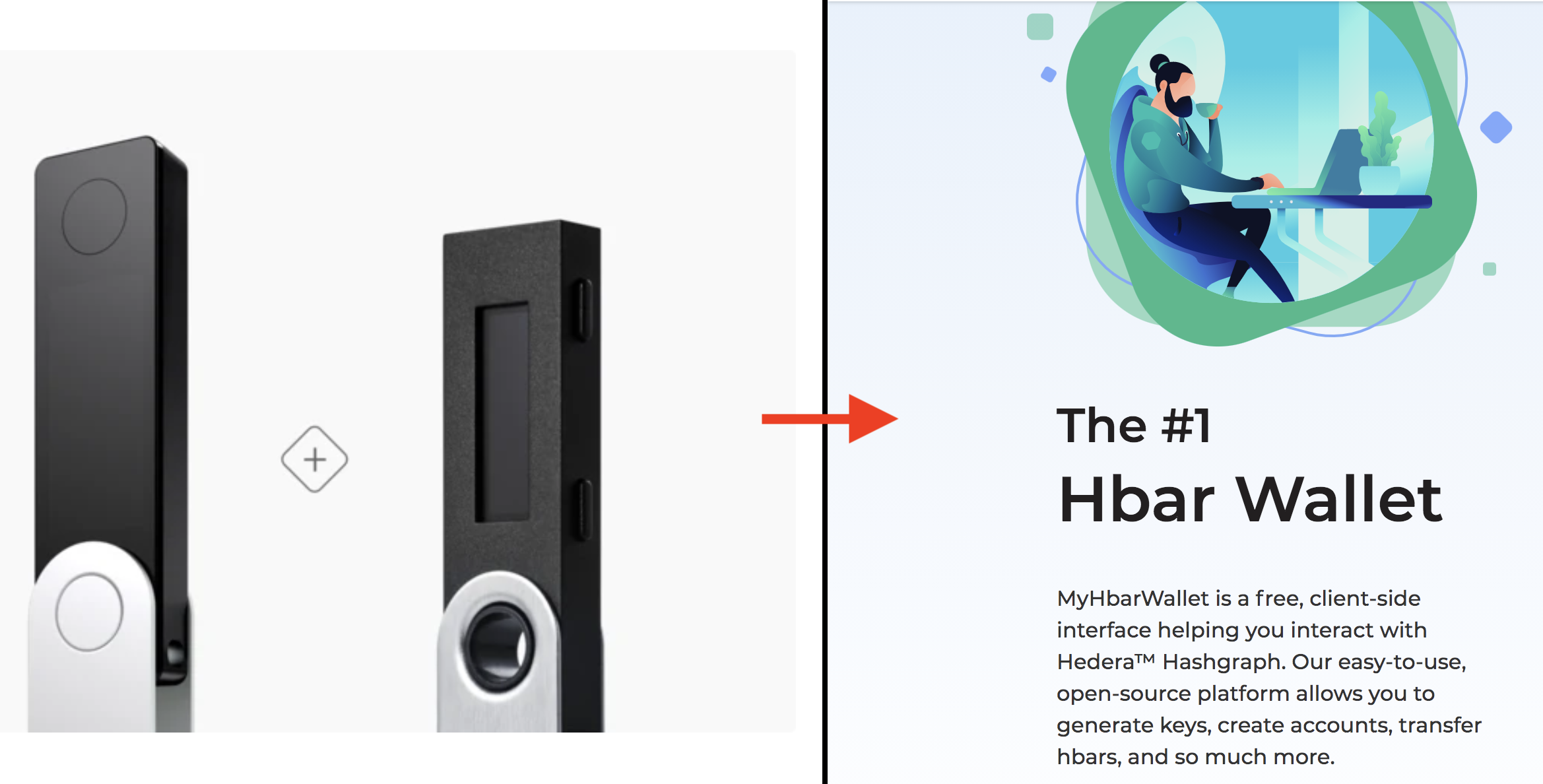
Using a Ledger Nano to create your Hedera Account
This guide will help you create a MyHbarWallet account with the help of an existing MyHbarWallet account with a non-zero balance. If you do not currently have a funded MyHbarWallet account and you do not know anyone with a MyHbarWallet account, you can create your own by following one of our other guides.
Step 1: Install Ledger Live on your PC, Mac, or Linux
First thing you'll want to do, if you have not done so already already, is to install Ledger Live on your computer. You can go to the Ledger support page for step by step instructions.
Note: If you already have Ledger Live and it is an older version, it is required to update the firmware to the latest version. For help with that, refer to this guide by Ledger.
Step 2: Installing the Hedera App on your Ledger device
- Open the Ledger Live application and click on "Manager" on the left side
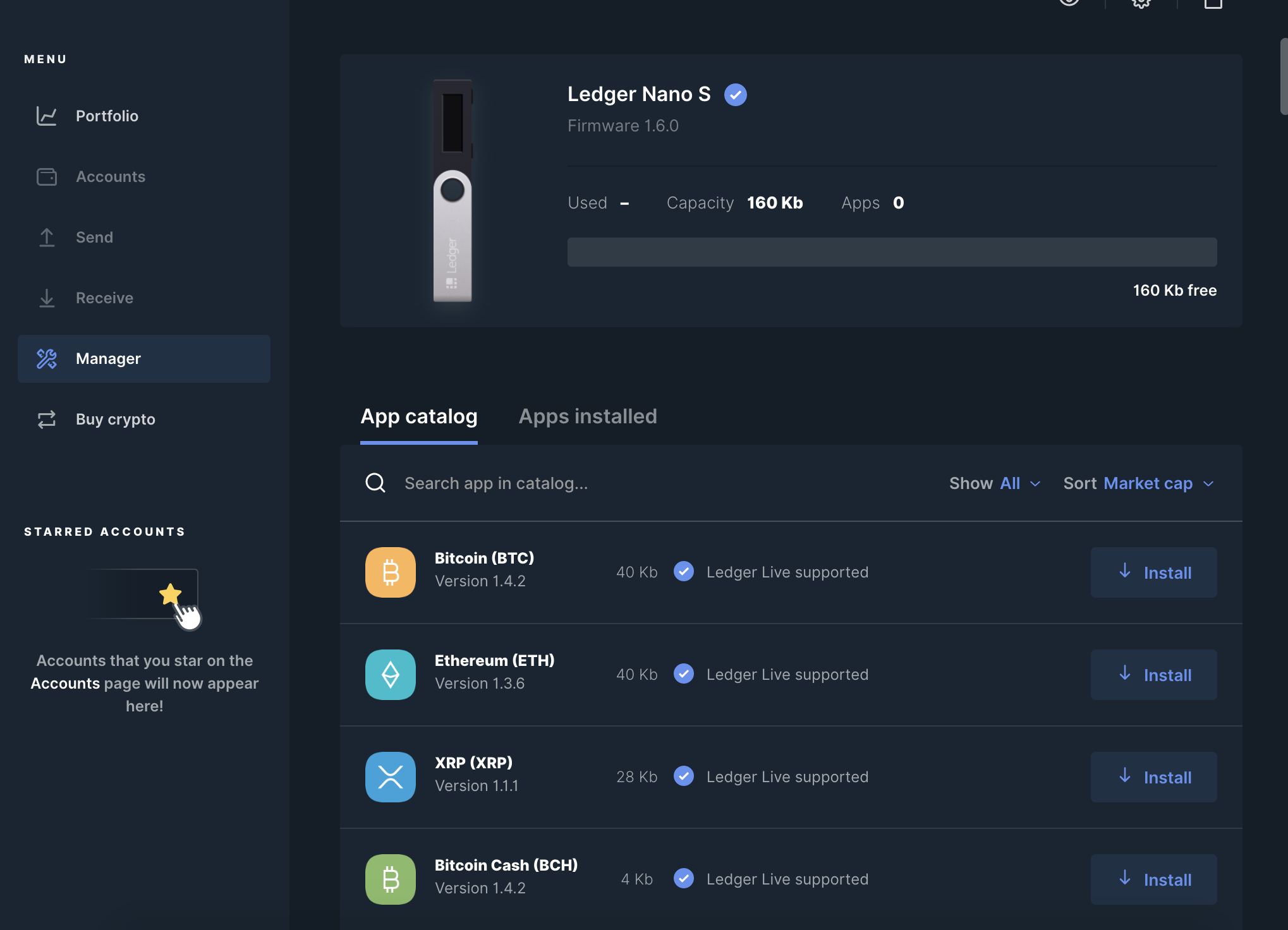
- Connect and unlock your Ledger device
- Search for the Hedera application
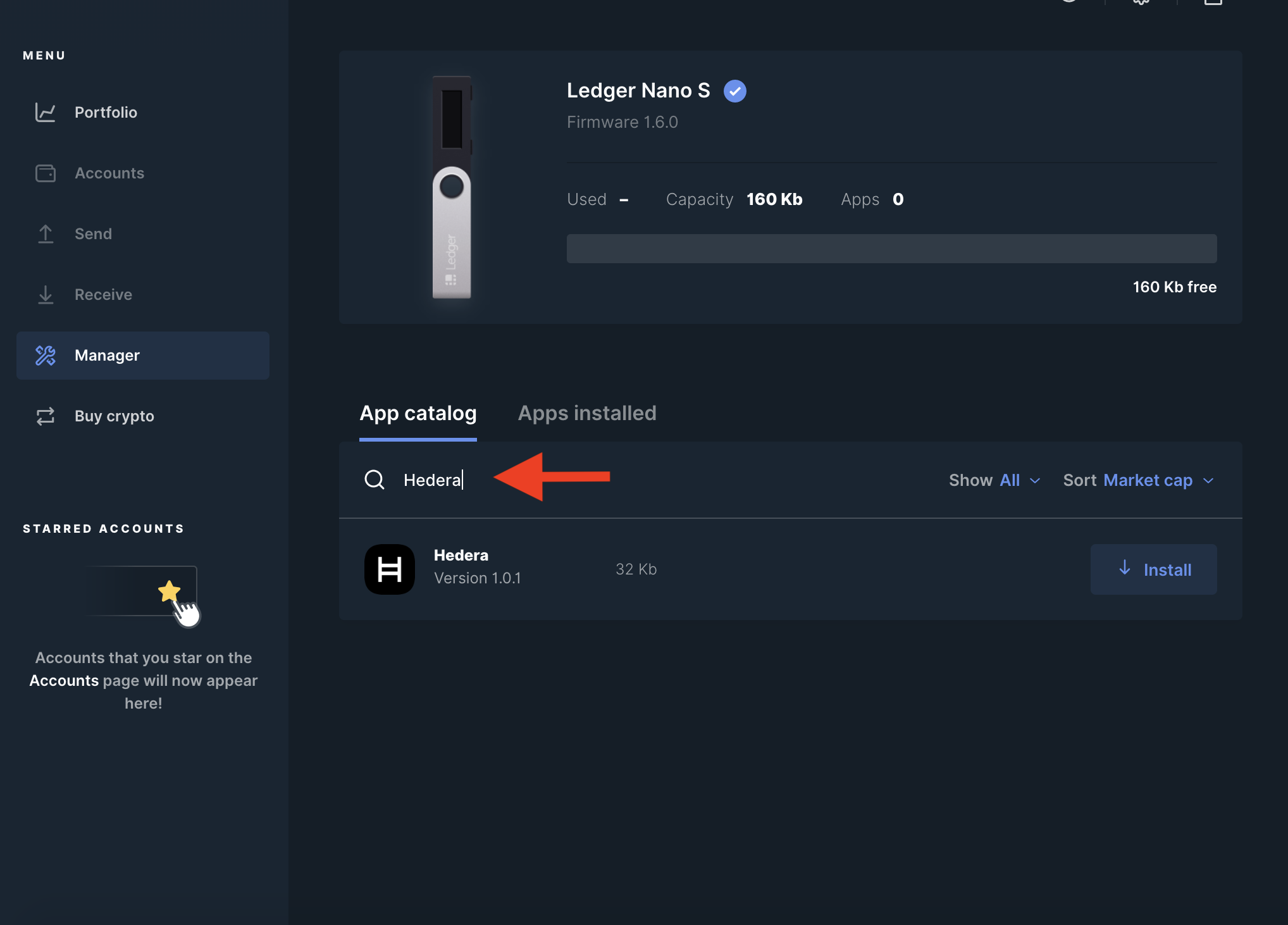
- Click "Install" and wait a few moments
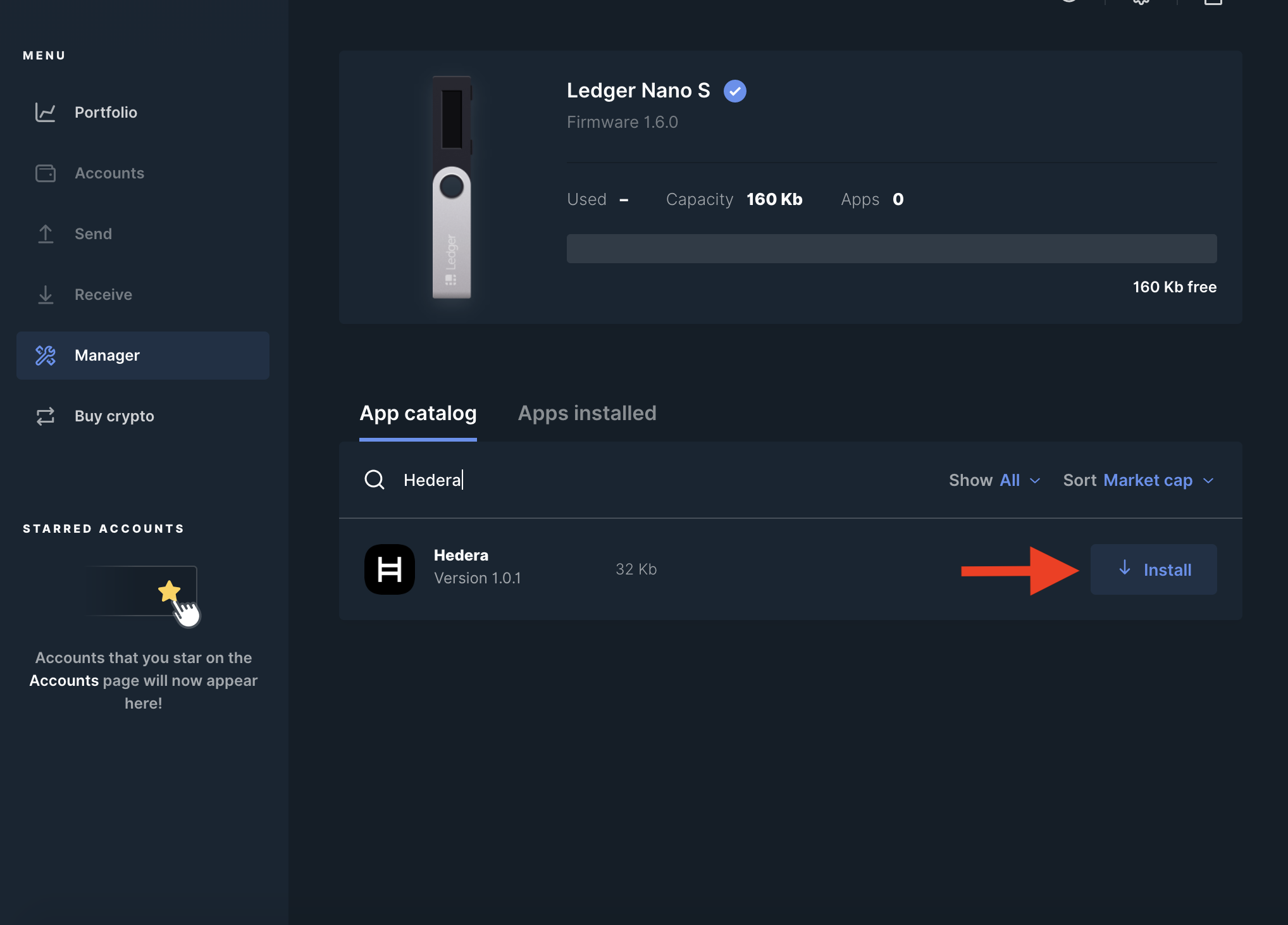
- Once successfully installed, you should now be able to see the "Hedera" app on your Ledger device
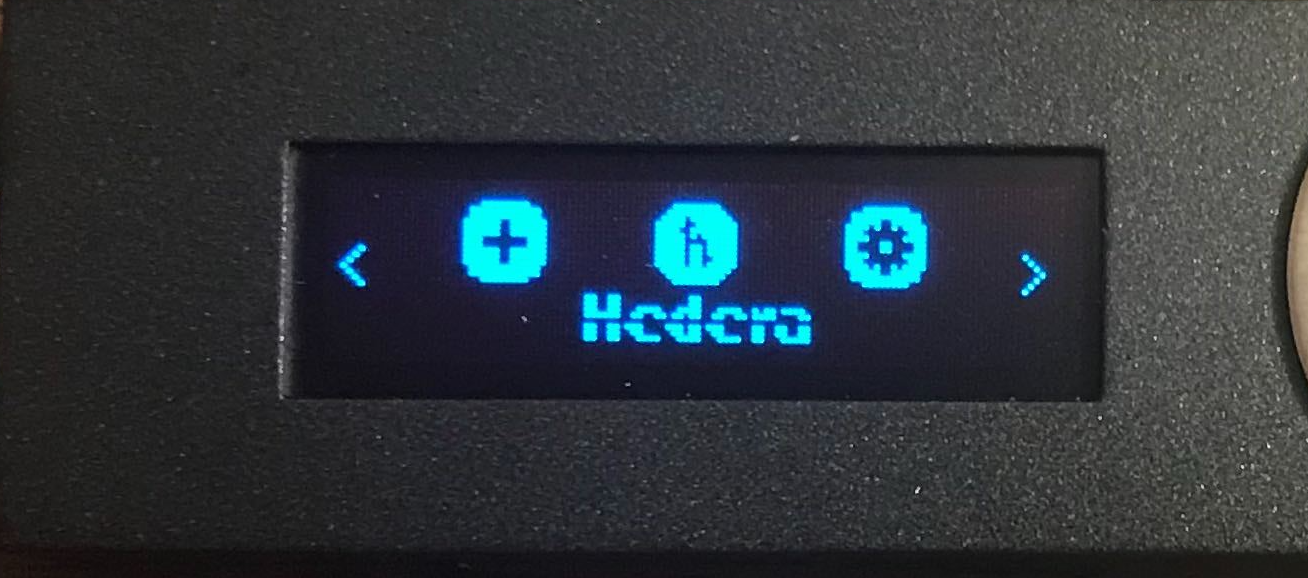
- Confirm that your firmware is up to date, then close Ledger Live to ensure that your Ledger will only be accessed by MyHbarWallet
Step 3: Start creating your Hedera account by retrieving your Ledger public key via MyHbarWallet
- Go to MyHbarWallet.com and select "Create Wallet"
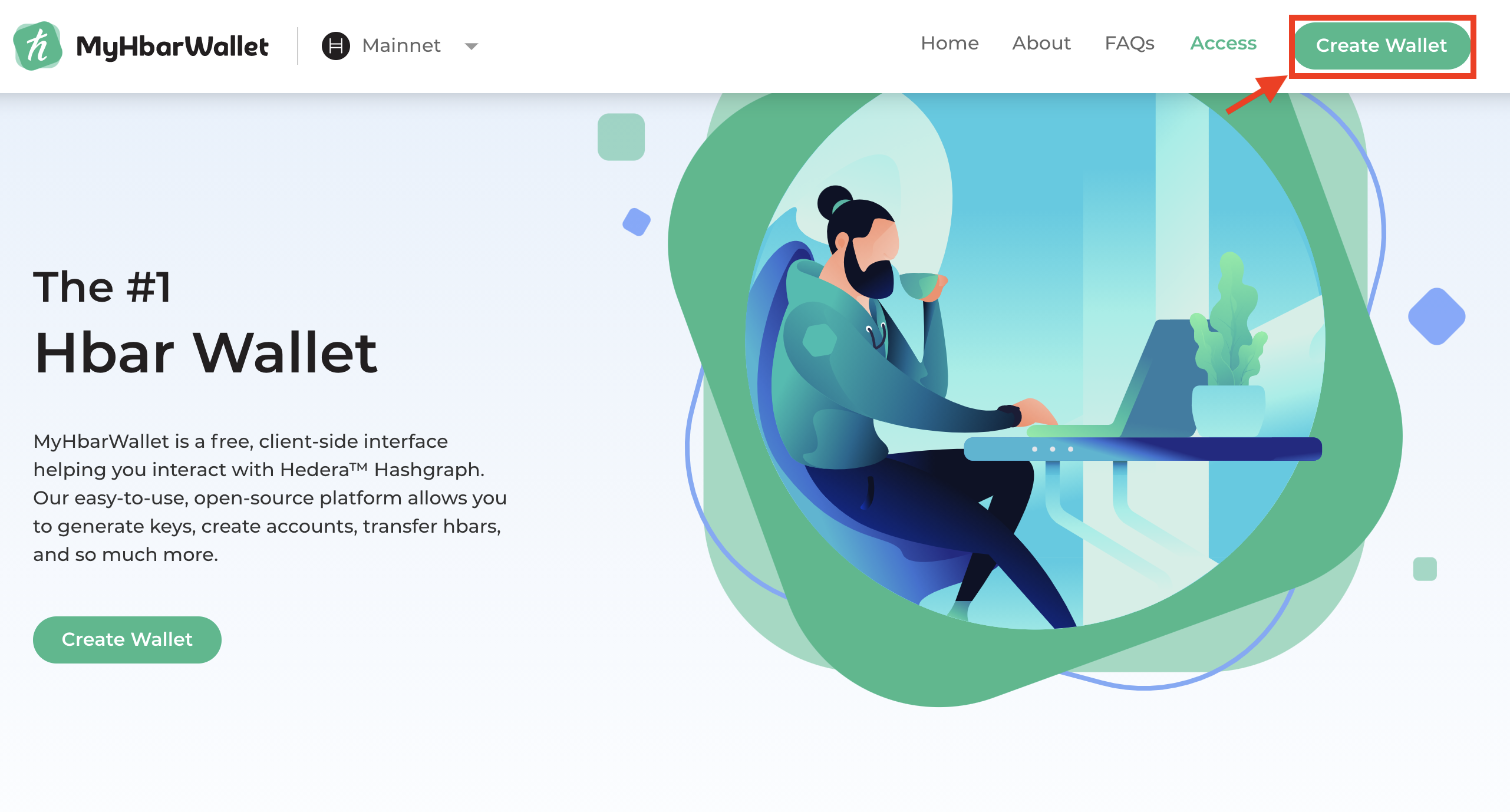
- Select the "Hardware" option
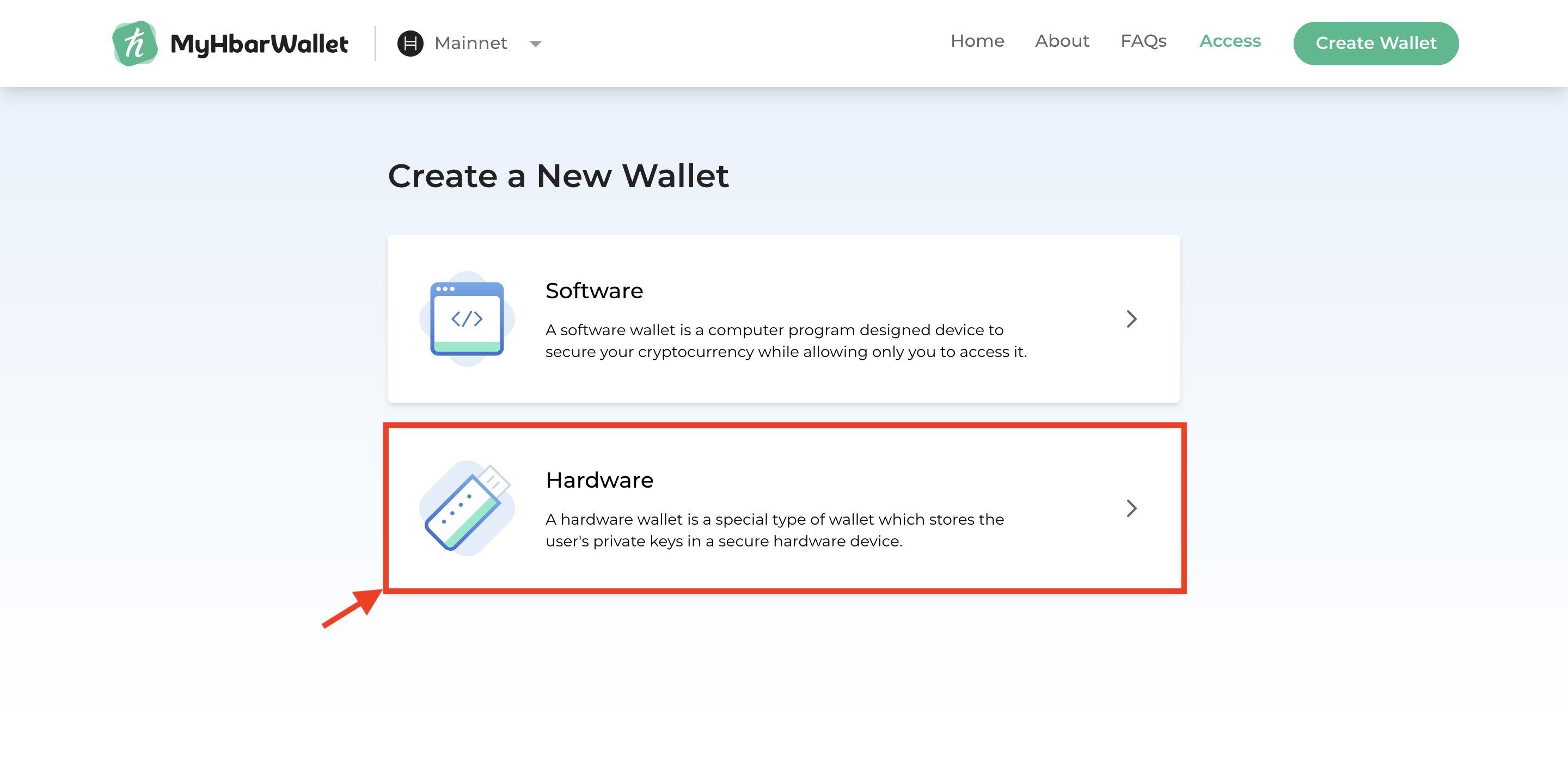
- Click on "Ledger"
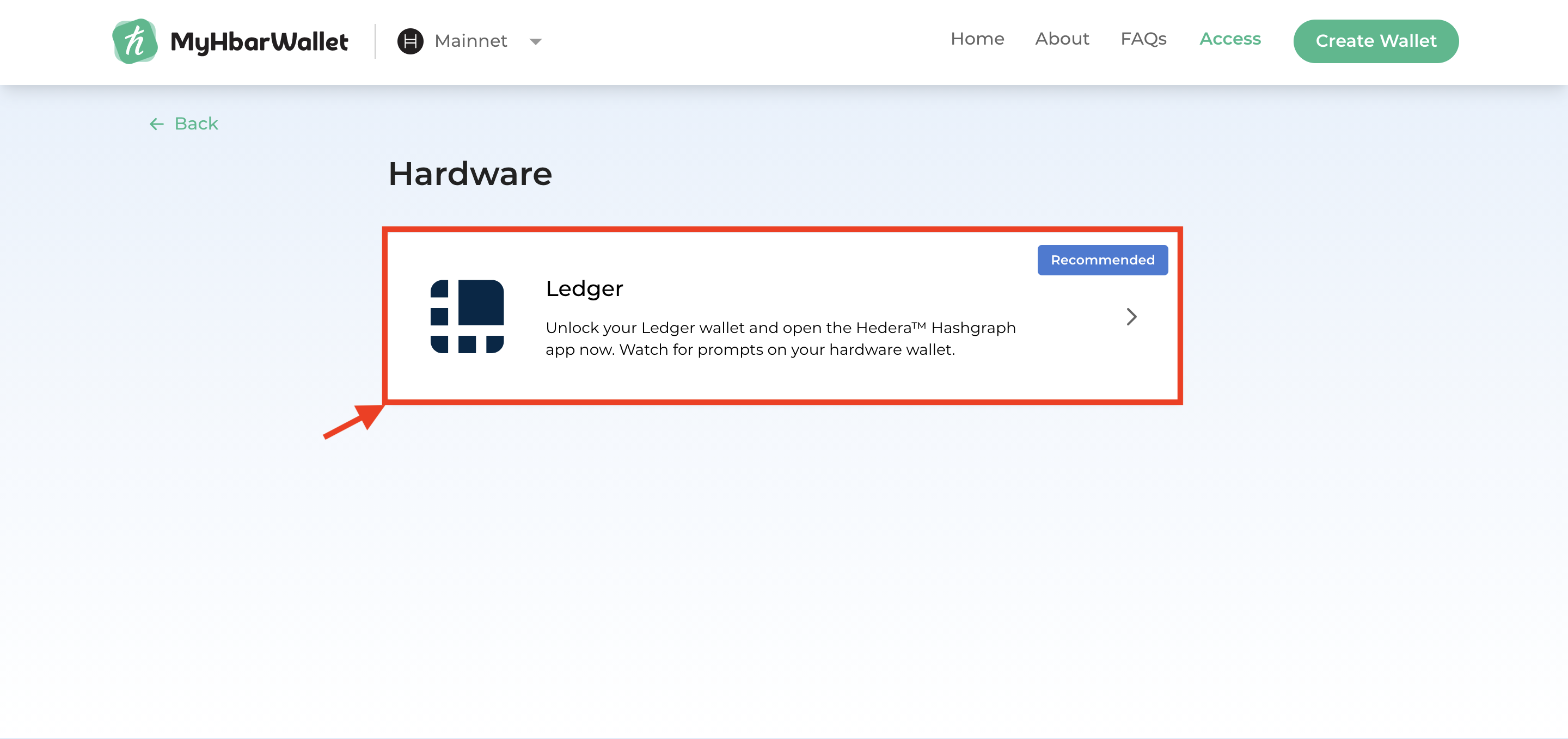
- If your Ledger device is not connected from the "Setup" step, make sure it is connected now and open the Hedera app on your Ledger. Then click "Continue"
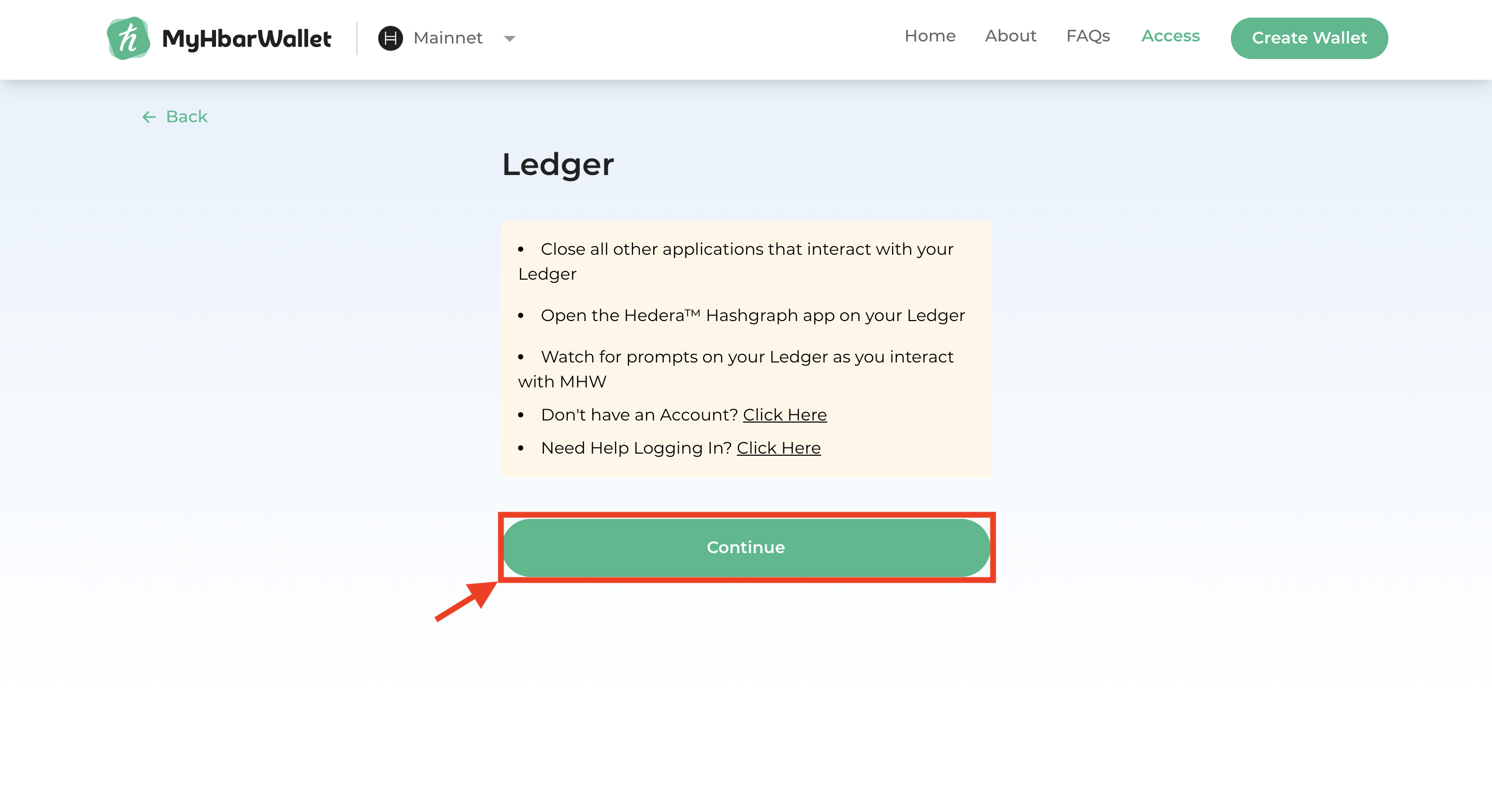
- You may see a box pop up in the left-hand corner of Chrome asking for permission to use your Ledger. If you do see this, simply click the name of the device, then click "Connect". If you do not see it, you should be fine to skip this step
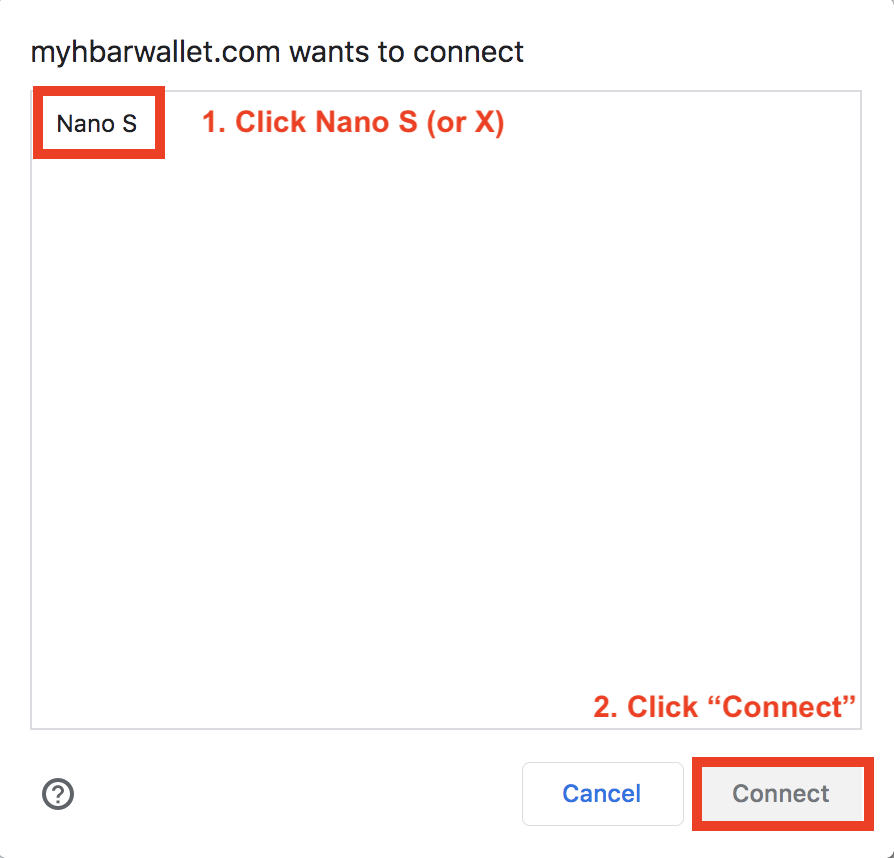
- Your Ledger device will ask if you would like to export your public key. Do this now by pressing the right button

- MyHbarWallet will now show your Ledger's public key. You may need to scroll down a little to see them. Copy the public key to give to the existing MyHbarWallet account.
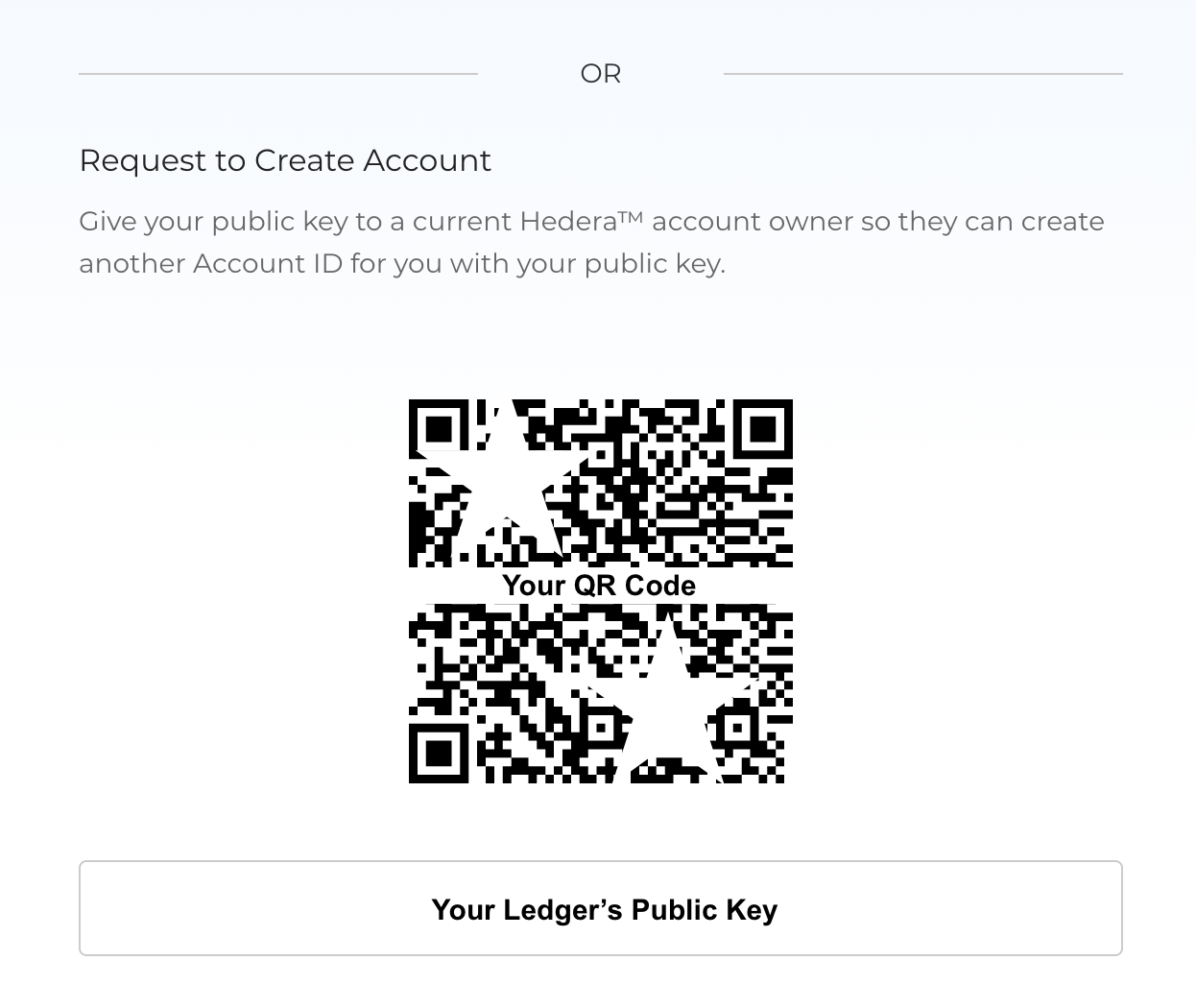
Step 4: Using an existing Hedera account and the public key retrieved from your Ledger device, create a new account in MyHbarWallet
We will now switch to a MyHbarWallet account that is already active. If this is also your account, you can simply log into MyHbarWallet on a separate tab or window in your browser. If this is not your account, ask the person helping you to create your account to log into their MyHbarWallet and follow the next few steps.
- Click "Tools" on the left side
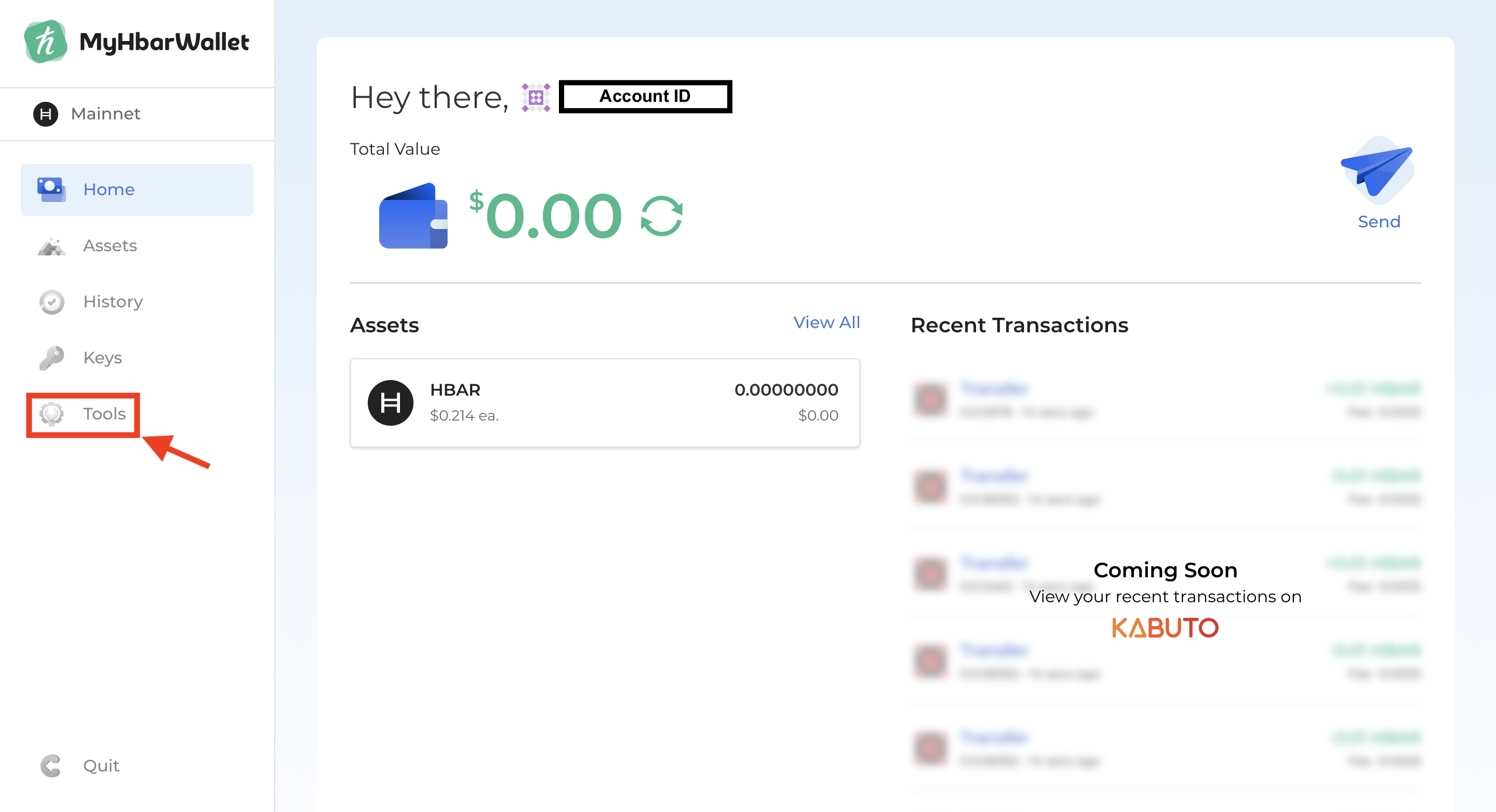
- Select "Create Account"
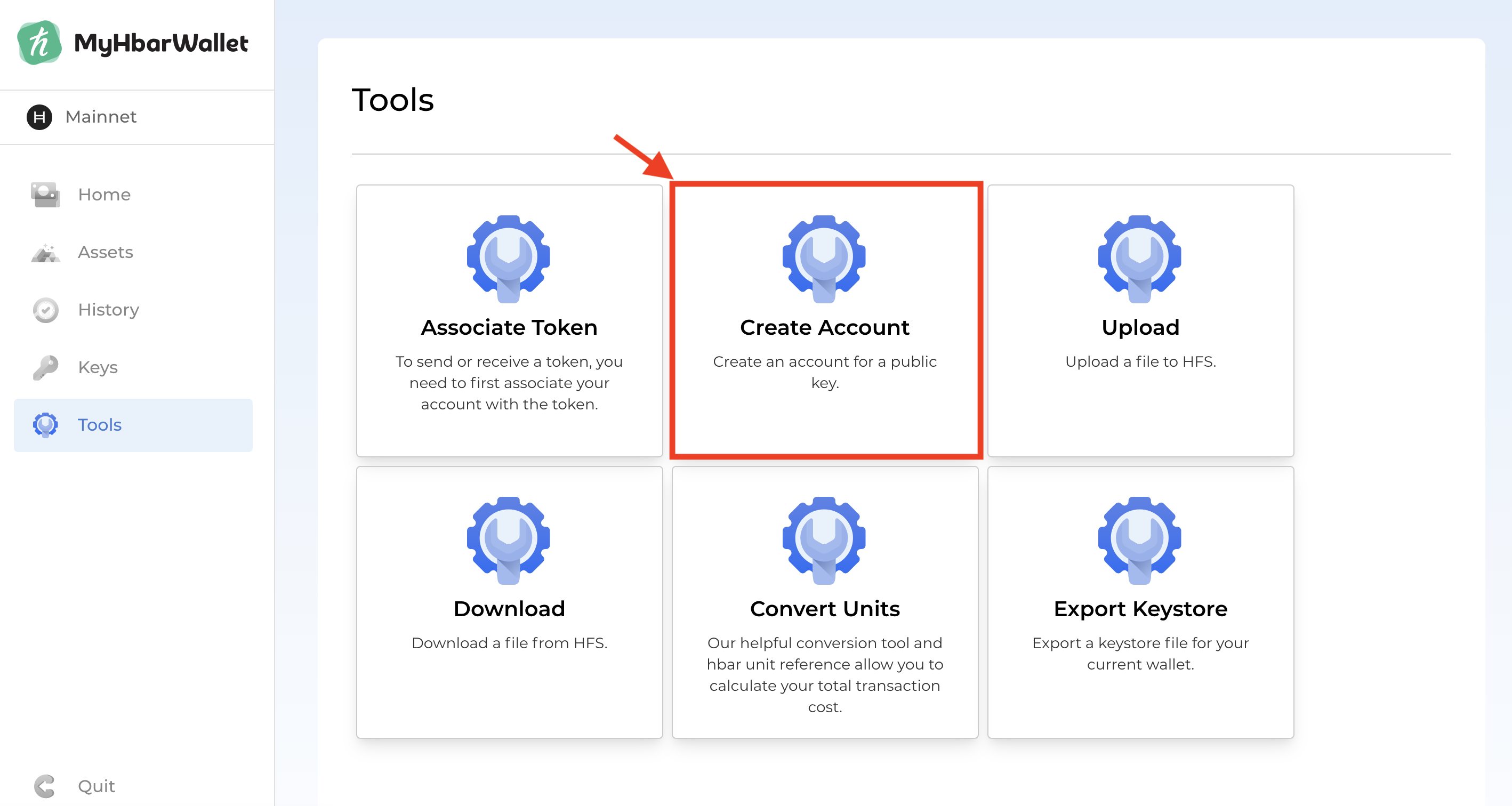
- Enter the initial balance you would like for your new Ledger account to have. The default is set to 0.00000001 HBAR (It takes a very small amount for account creation). Then enter the public key that we obtained from your Ledger and click "Create Account"
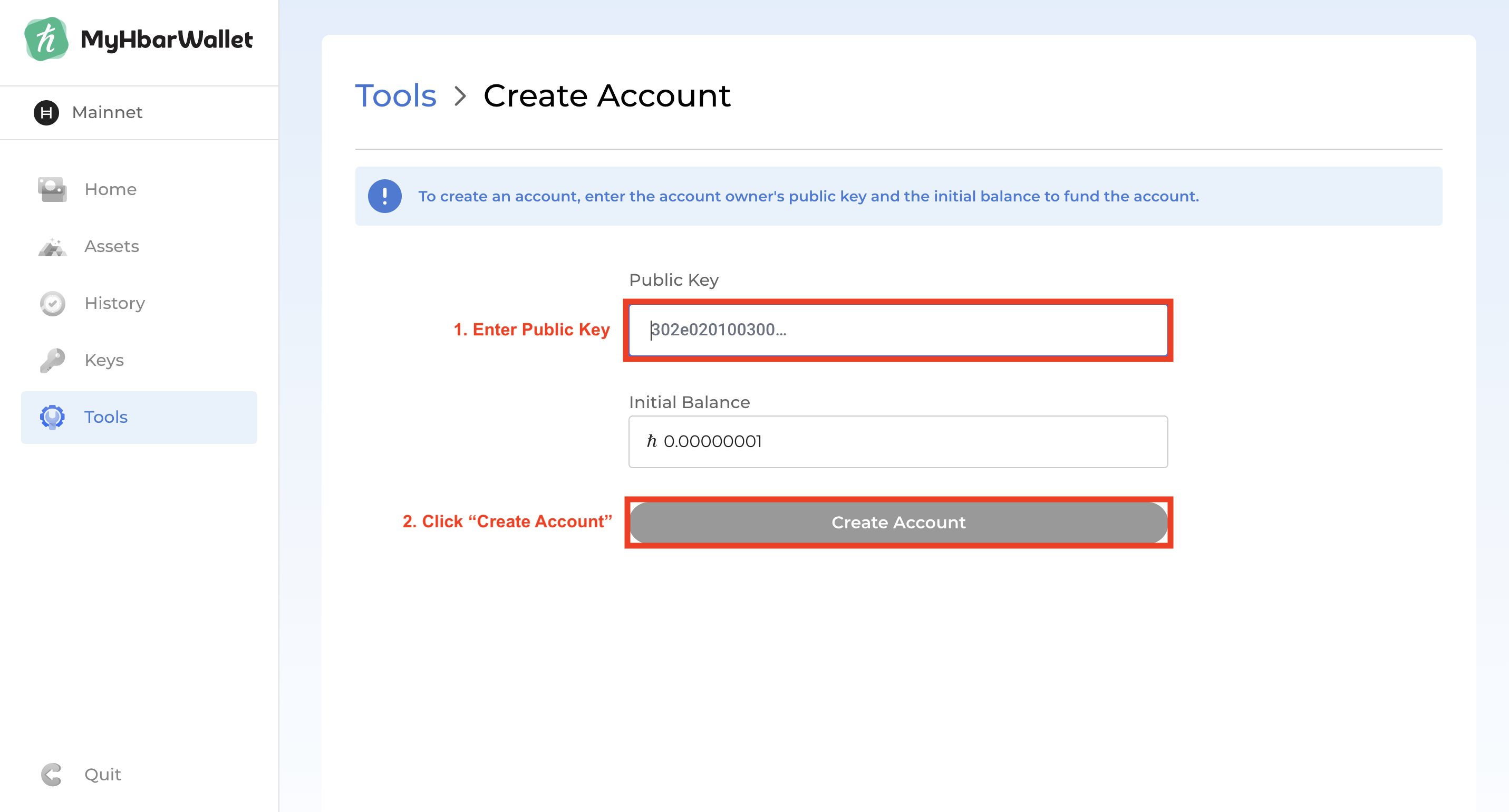
- You may need to wait a short while for the transaction to process. Once processing has completed, you will see your new Account ID for your Ledger account. Copy the Account ID to use with your new Ledger account.
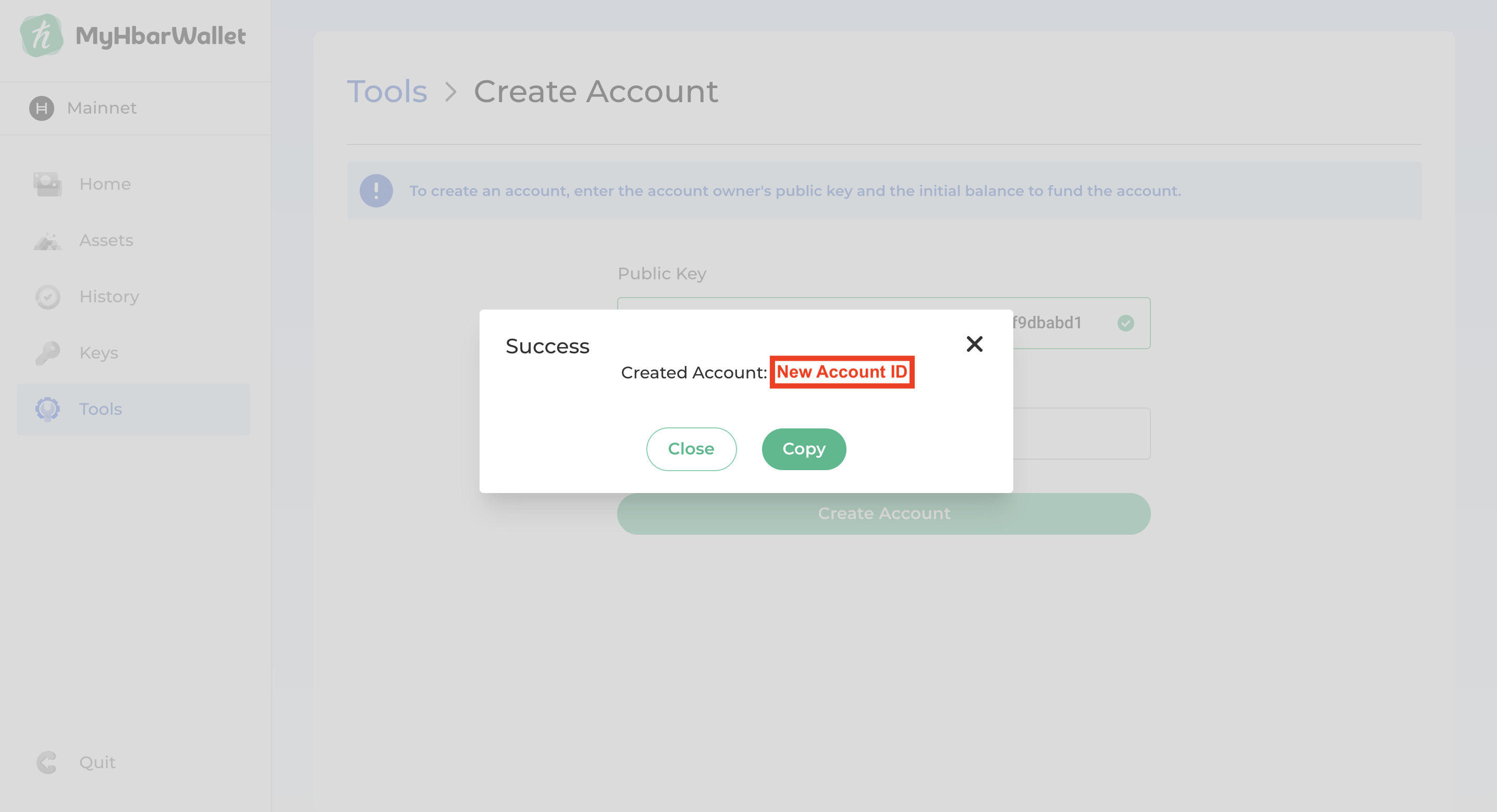
Step 5: Load your Ledger-based Hedera account in MyHbarWallet
Switch back to the new MyHbarWallet account being created for your Ledger. You may need to scroll back up to the top of the page.
- Enter your new Account ID, then click "Continue"
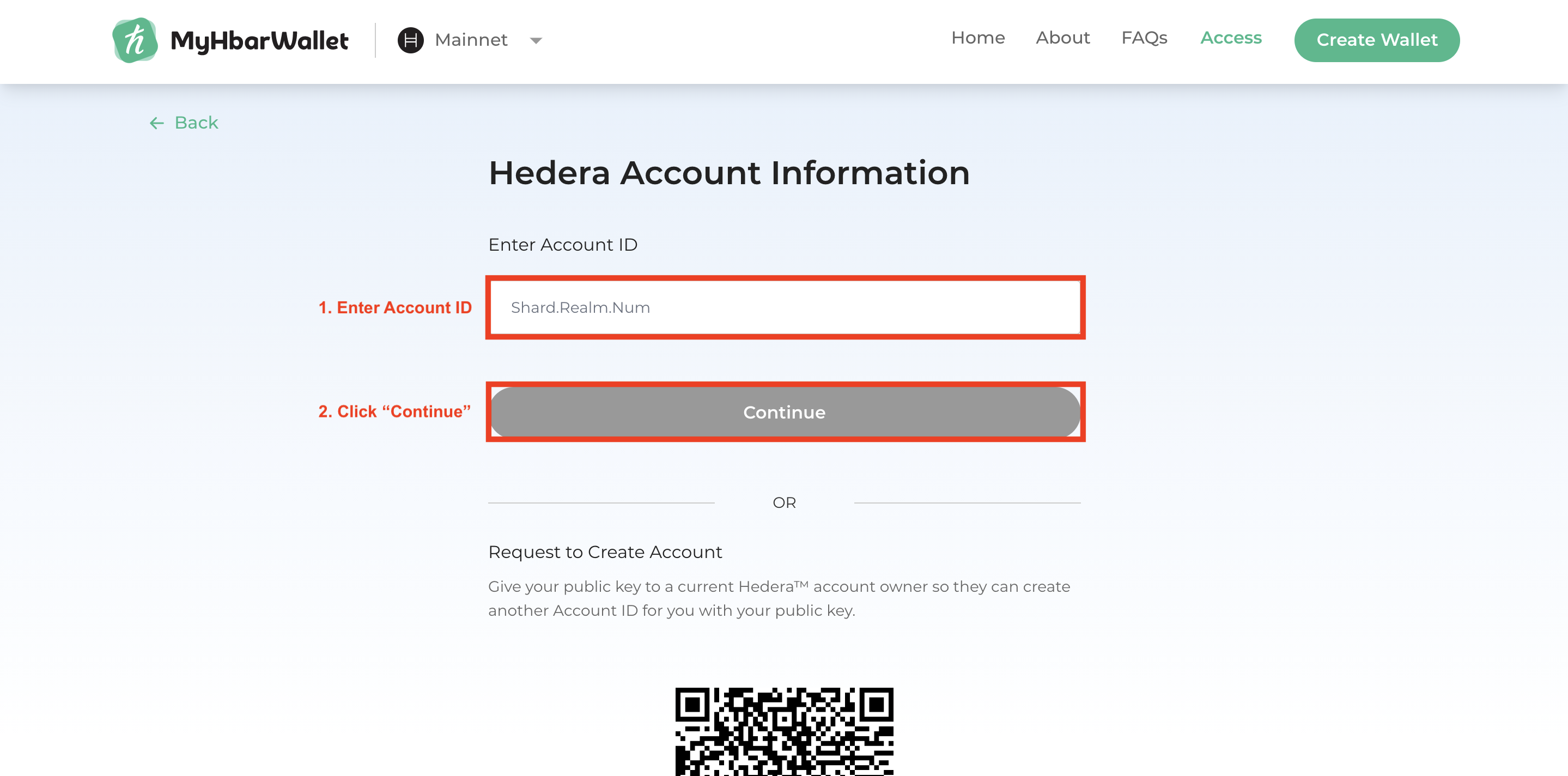
- Verify the account on your Ledger by pressing the right button twice, then click both buttons to confirm.
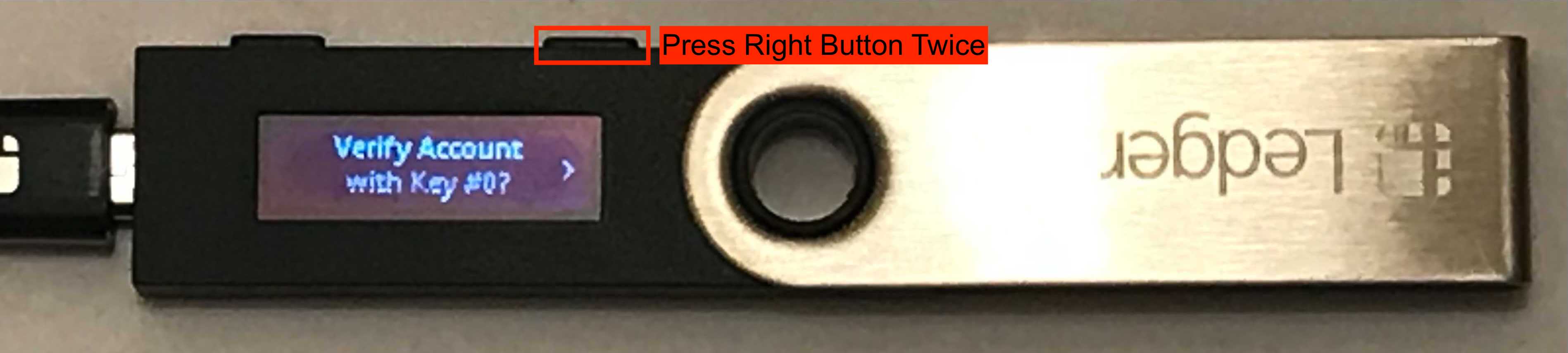
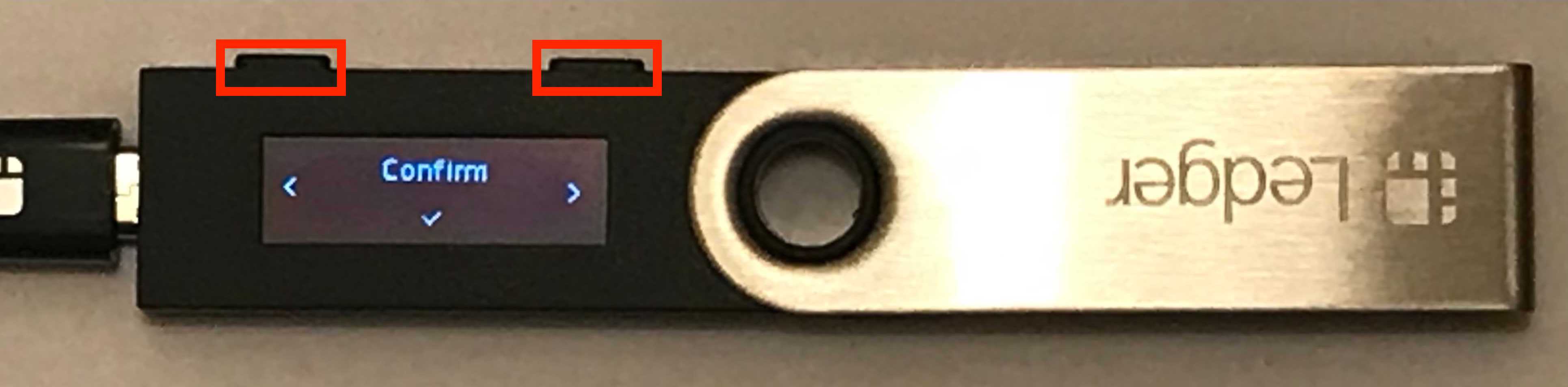
- You now have access to your new MyHbarWallet account through your Ledger device
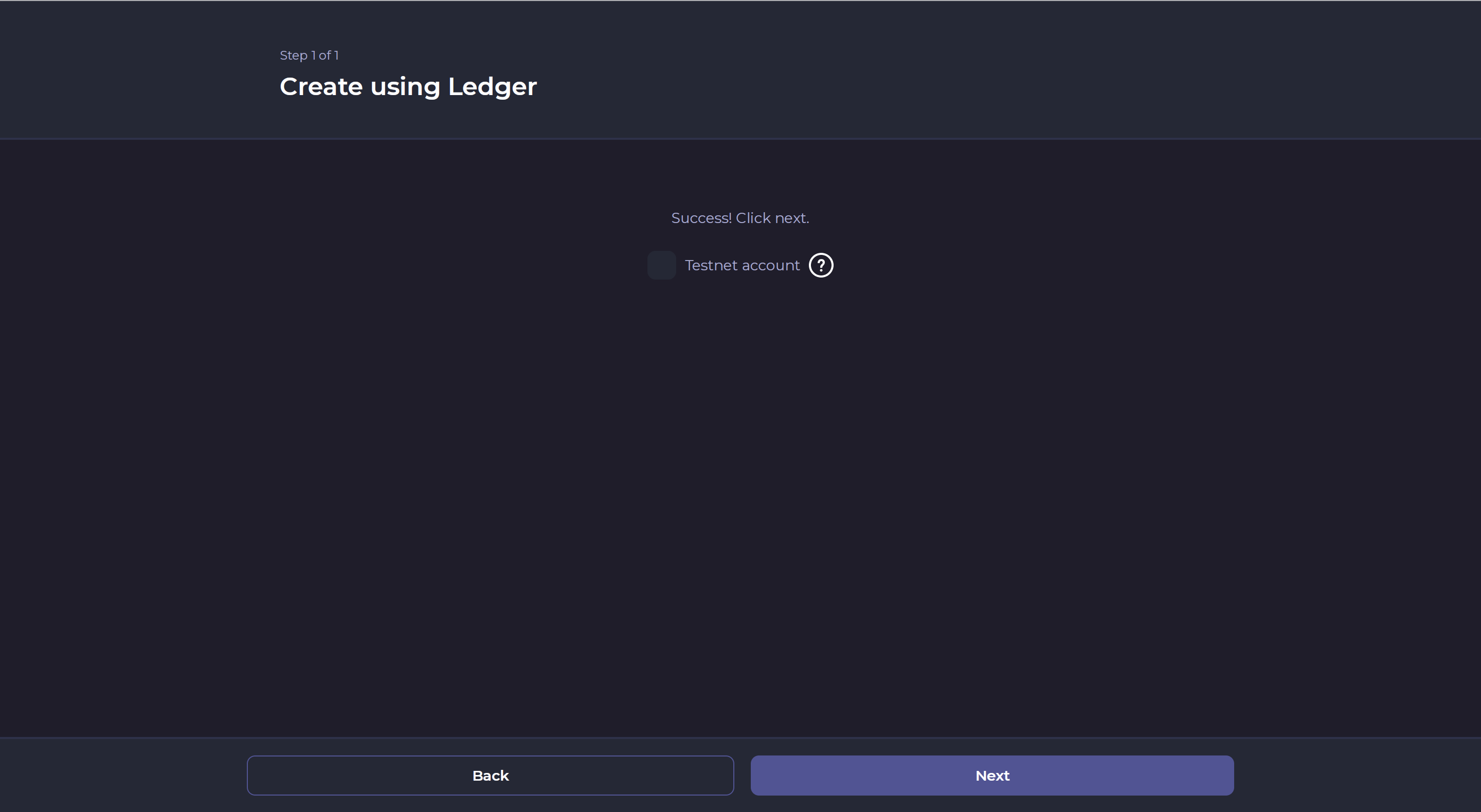
LaunchBadge LLC and MyHbarWallet are not affiliated with Hedera Hashgraph. They are independent from Hedera Hashgraph and self-funded. The views of LaunchBadge LLC or any official agent of LaunchBadge do not reflect the views or positions of Hedera Hashgraph.
Important links: